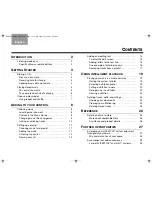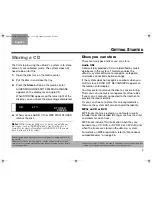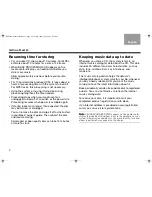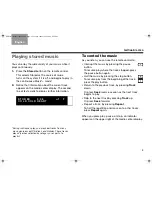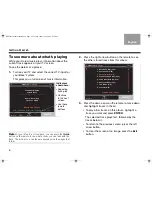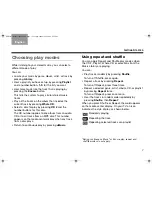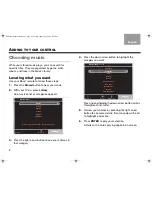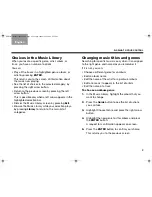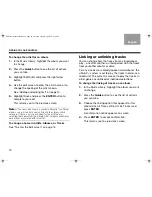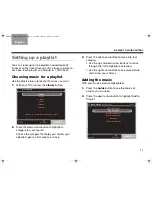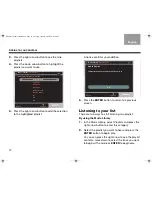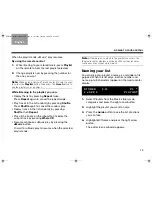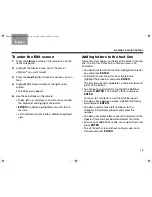11
A
DDING
TO
YOUR
CONTROL
TAB 5
TAB 4
TAB 6
TAB 8
TAB 7
English
TAB 3
TAB 2
Setting up a playlist
You can create up to nine playlists and add specific
tracks or all the tracks from an artist, album, or genre to
each one. Each playlist can hold up to 1,000 tracks.
Choosing music for a playlist
Use the Music Library to locate the music you want.
1.
With your TV on, press the
Library
button.
2.
Press the down arrow button to highlight a
category for your search.
Choose the category that helps you narrow your
selection: genre, artist, album, or track.
3.
Press the right arrow button to move into that
category.
• Use the up and down arrow buttons to move
through this list to highlight a selection.
• Use the right arrow button to see more details
and narrow your choices.
Adding the music
With your music selection highlighted:
1.
Press the
Guide
button to see the choice of
actions you can take.
2.
Press the down arrow button to highlight Add to
Playlist.
Music Library
Navigate
Information
Genres
Artists
Albums
Tracks
Playlists
uStations
Albums 180 • Tracks 1642 • Total Time • 202:17
Music Library:
Track Actions
Play this Selection
Add to Playlist
Rate this Sel
Rate this Selection –
Edit Name
Delete this Selection
Navigate
Information
NuMusic booklet book.book Page 11 Tuesday, January 20, 2009 4:16 PM