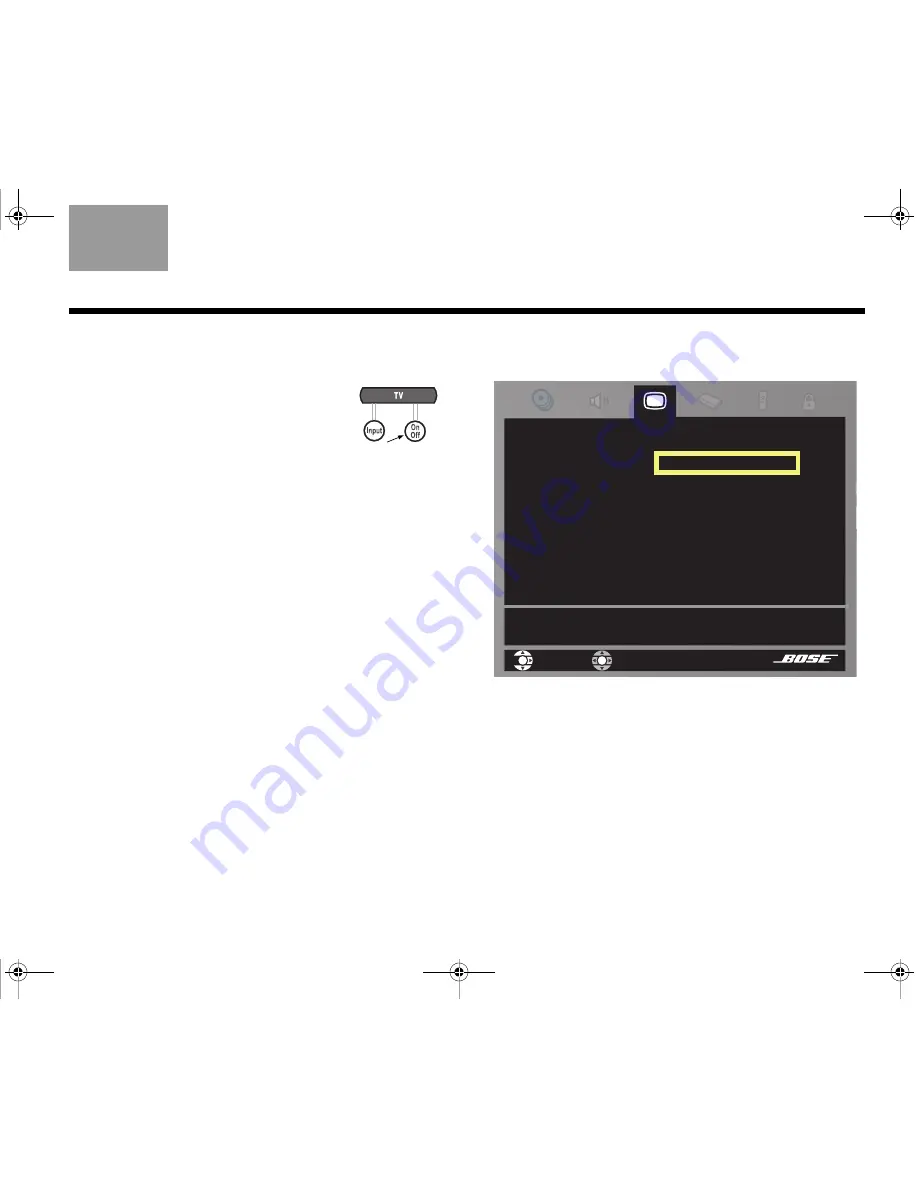
43
C
OMPLETE
S
YSTEM
C
ONNECTIONS
TAB 5
TAB 4
TAB 6
TAB 8
TAB 7
English
TAB 3
TAB 2
8.
Move down the list to TV Code and right to see the
first code.
9.
Press the
TV On/Off
button on your
LIFESTYLE
®
remote. Then press this
button again.
• If the TV turns off and on, you have
chosen a code that works. Try changing chan-
nels to make sure this code gives you full control.
• If the TV does not turn off or does not respond to
other controls, select another code and check
again to make sure it works.
10.
When you have chosen the right code, press
ENTER
.
11.
Move up to the top line of icons in the System
menu to set the TV for automatic on/off.
To set the TV for automatic on/off
1.
With the System menu on your TV screen, move
across to the Video icon.
2.
Press the
ENTER
button to move into the menu
and select TV Power.
3.
Move right, then up or down to select Automatic
and press the
ENTER
button.
4.
Temporarily hold the free end of the TV sensor in
place on the back of your TV.
Holding it near the heat vents or power cord on the
TV may work best.
For a projection TV, holding it near the bottom rear
of the chassis may work best.
navigate
select
Choose “Automatic” to enable this feature.
TV Power:
TV Power Status:
TV Aspect Ratio:
Widescreen DVDs:
Video Connector:
Video Black Level:
Automatic
TV Not Detected
- -
- -
Component
Normal
Video
00.LIV_IG.book Page 43 Monday, January 12, 2009 10:58 AM






























