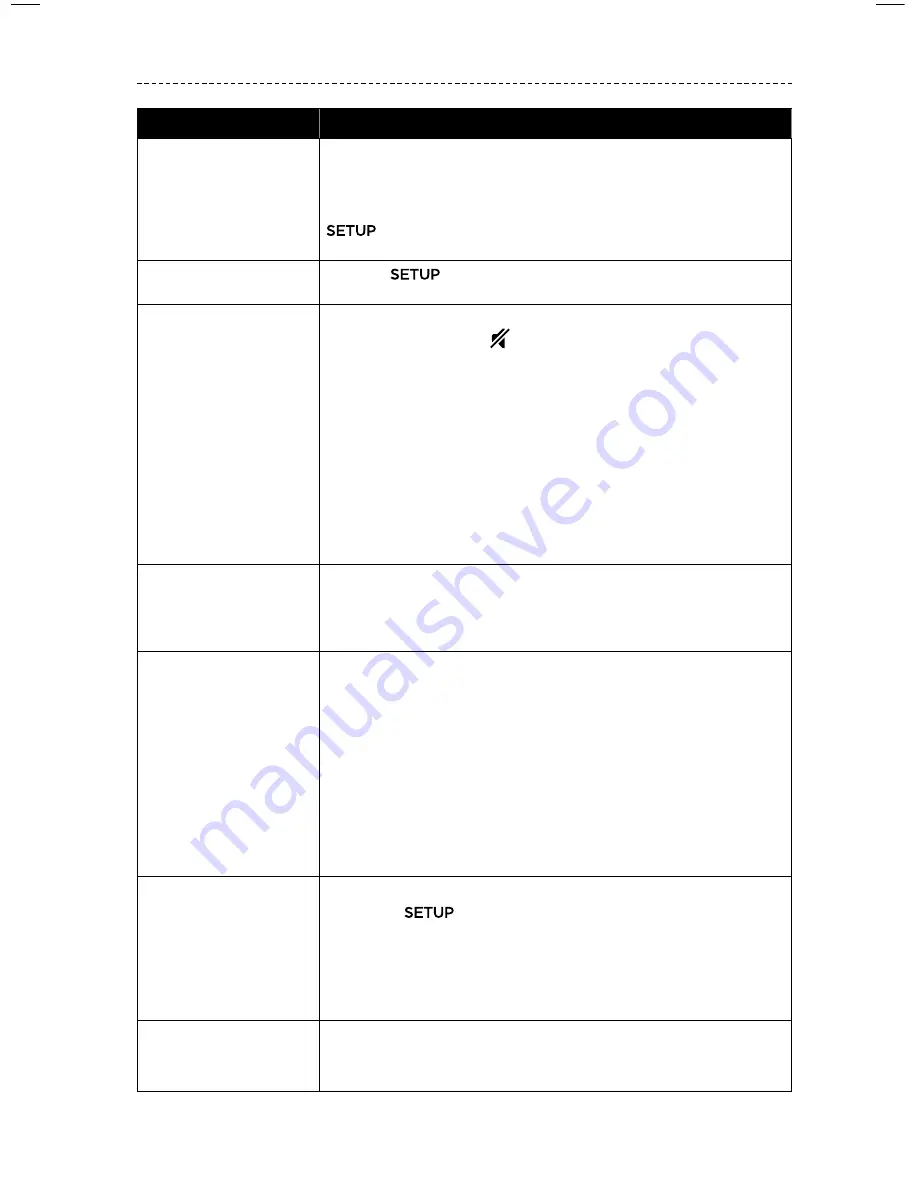
E N G L I S H - 2 9
T R O U B L E S H O O T I N G
Symptom
Solution
Problems related to CEC
If the console is connected to your TV’s HDMI ARC connector, make
sure that
Consumer Electronics Control (CEC)
is enabled in your TV
system menu. Your TV may refer to CEC by a different name.
For more information, refer to your TV owner’s guide or press the
button on the remote control and select "CEC Settings" from
the UNIFY® menu (see page 13).
A connected device
switches on its own
Press the
button on the remote control and select "Alternate
On" from the "CEC Settings" UNIFY® menu item (see page 13).
No sound from the
system
• Increase the volume.
• Press the
Mute
button
on the remote control to make sure the
system is not muted.
• Make sure you have selected the correct source.
• Cycle through and test different sources.
• Make sure that the HDMI™ cable is inserted into a connector on
your TV labeled
ARC
or
Audio Return Channel
. If your TV does
not have an HDMI ARC connector, use a secondary audio cable in
addition to the HDMI cable.
• If using a secondary audio cable, insert the cable into a connector
on your TV labeled
Output
or
OUT
.
• Unplug the power cord for the console, wait 30 seconds and plug it
firmly into a live AC (mains) outlet.
Cannot complete
network setup
• Select the correct network name and enter password
(case sensitive).
• Connect to the network using an Ethernet cable.
• Restart your modem and router.
Cannot complete
SoundTouch® setup
• Connect the mobile device and the system to the same
Wi-Fi network.
• If you have already added your system to your Wi-Fi network,
select
SYSTEM ALREADY ON NETWORK
when prompted in
the app.
• Enable Wi-Fi on the mobile device you are using for setup.
• Test your internet connection.
• Restart your mobile device.
• Restart your modem and router.
• Uninstall the app, reinstall the app, reset the system and restart
setup.
Acoustimass® wireless
bass module status LED
is a solid amber (dim)
• Follow the on-screen troubleshooting prompts.
• Press the
button on the control console or your remote and
select "Speaker Management" to rerun setup (see page 14).
• Connect the bass module using a 3.5 mm stereo c able
(see page 41).
• Unplug the power cord for the Acoustimass, wait 30 seconds and
plug it firmly into a live AC (mains) outlet.
Bass is too heavy or low
• Adjust the bass setting of the system (see page 17).
• Run ADAPTiQ® audio calibration (see page 14).
• Move the bass module away from nearby walls and corners.














































