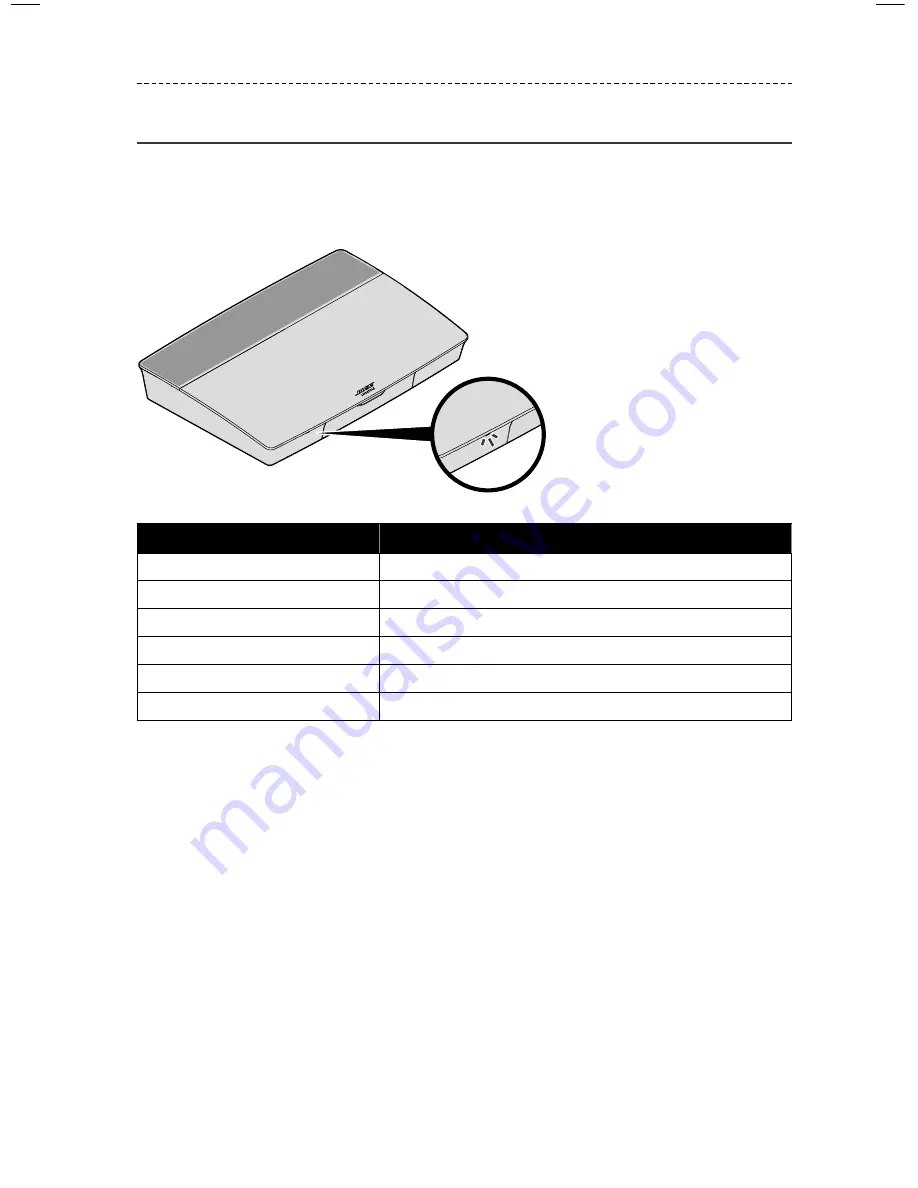
E N G L I S H - 2 5
G E T T I N G S Y S T E M I N F O R M AT I O N
System status indicators
The front of the console has an LED indicator that shows system status. The LED glows
according to system state.
Console LED indicator
Indicator activity
System state
Off
System is off
Blinking white
System is powering on
Solid white
System powered on
Blinking amber
Downloading system software update
Solid amber
No network connection
Solid red
Firmware error - contact Bose® customer service
















































