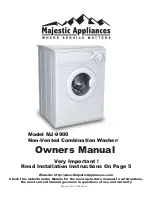Home Connect
en
41
¡
Operating the appliance on the ap-
pliance itself always takes priority.
During this time it is not possible
to operate the appliance using the
Home Connect app.
15.1 Connecting the appli-
ance to a WLAN home
network (Wi-Fi) with
WPS function
Requirement:
If your router has a
WPS function, you can connect the
appliance to your WLAN home net-
work (Wi-Fi) automatically.
1.
Press and hold
Remote Start
for
approx. 3 seconds.
a
The display shows
Aut
.
2.
Press
Start / Reload
.
3.
Press the WPS button on the
router within the next 2 minutes.
Take note of the information in the
documents for your router.
a
flashes in the display.
a
The appliance attempts to connect
to your WLAN home network.
a
If the display shows
con
and
lights up permanently, the appli-
ance is connected to the home
network.
4.
If the display shows
Err
, the appli-
ance is not connected to the home
network.
‒
Check whether your appliance is
in range of your home network.
‒
Reconnect the appliance to the
WLAN home network (Wi-Fi)
with WPS function.
5.
Connect your appliance to the
Home Connect app. →
15.2 Connecting the appli-
ance to a WLAN home
network (Wi-Fi) without
WPS function
If your router does not have a WPS
function, you can connect the appli-
ance to your WLAN home network
(Wi-Fi) manually. The appliance
briefly sets up its own Wi-Fi network.
You can connect a mobile device to
the WLAN network and transfer the
network information for the WLAN
home network (Wi-Fi) to your appli-
ance.
Requirement:
The Home Connect
app is open and you have logged on.
1.
Press and hold
Remote Start
for
at least 3 seconds.
a
The display shows
Aut
.
2.
Set the programme to position 2.
a
The display shows
SAP
.
3.
Press
Start / Reload
.
a
flashes in the display.
a
The appliance now sets up its own
Wi-Fi network with the name (SSID)
HomeConnect.
Summary of Contents for WAX32M40SG
Page 67: ......