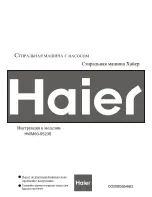en
Home Connect
36
16.2 Setting up Home Con-
nect
Requirements
¡
The Home Connect app has been
installed on your mobile device.
¡
Wi-Fi has been activated on the
router.
¡
The appliance is receiving signals
from the WLAN home network (Wi-
Fi) at its installation location.
1.
Use the Home Connect app to
scan the QR code.
2.
Follow the instructions in the
Home Connect app.
16.3 Activating Wi-Fi on the
appliance
Note:
When Wi-Fi is activated, the en-
ergy consumption increases in com-
parison to the values specified in the
consumption value table.
1.
Press and hold for approx. 3
seconds.
2.
Set the programme to position 4.
a
The display shows
Con
.
3.
Press
repeatedly until the dis-
play shows
On
.
a
Wi-Fi is activated.
Note:
If Wi-Fi is activated, the appli-
ance will not switch itself off automat-
ically.
16.4 Deactivating Wi-Fi on the
appliance
1.
Press and hold for at least
three seconds.
2.
Set the programme to position 4.
a
The display shows
Con
.
3.
Press
repeatedly until the dis-
play shows
OFF
.
a
Wi-Fi is deactivated.
Note:
The connection is automatically
re-established when the Wi-Fi is
switched back on.
16.5 Resetting the appliance
network settings
1.
Press and hold for at least
3 seconds.
2.
Set the programme to position 5.
a
The display shows
rES
.
3.
Press
.
a
The display shows
YES
.
4.
Press
.
a
The network settings are reset.
a
If
End
is shown on the display, the
network settings are reset.
16.6 Remote start
Enable the appliance for remote start
via the Home Connect app.
Activating remote start
Notes
¡
Remote start is deactivated for
safety reasons in the following
circumstances:
–
Open the appliance door.
–
Press
.
–
Press .
–
Switch off the appliance.
–
Following a power cut.