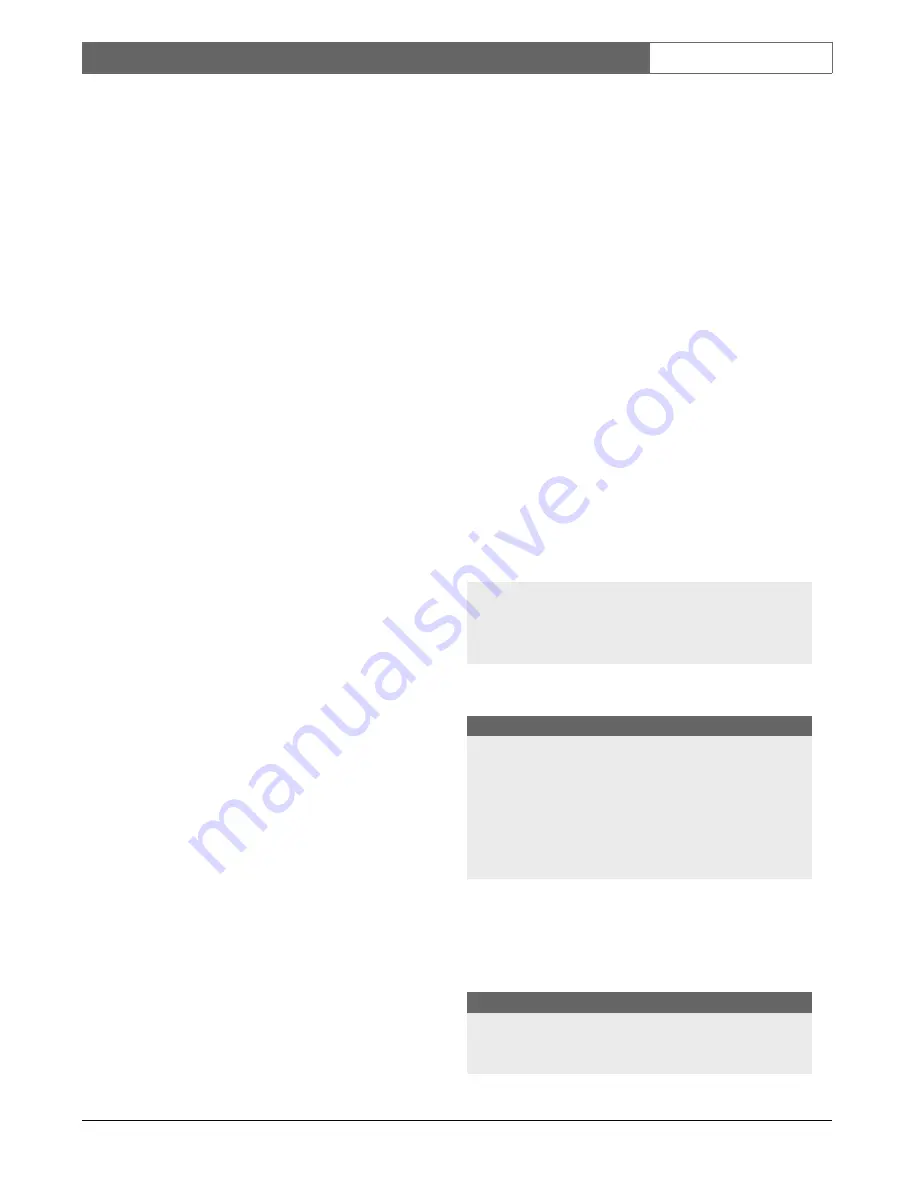
Bosch Security Systems | 2003-06
VSS8394/01T Multiplexer
| Installation Manual | Chapter 2
EN
| 5
•
Connect the BNC connectors to the video in and
video output of the Video Recorder or CVBS moni-
tor.
•
Connect the RCA plugs to the Audio in and Audio
out of your Video Recorder or CVBS monitor.
2.2.4 Video Recorder in/output
The Video Recorder in/output allows you to connect a
Video Recorder to record camera images.
•
Connect the Mini Din plug to the Video Recorder
connector of the system monitor.
•
Connect the BNC connectors to the video in and
video output of the Video Recorder.
Attention
The ‘Video In plug’ of the A/V cable must be connected to the
‘Video out’ of the Video Recorder. The ‘Video Out plug’ of the
A/V cable must be connected to the ‘Video In’ of the Video
Recorder.
•
Connect the black VEXT cable (located in the A/V
cable) to the VEXT-pulse output (if VEXT is availa-
ble) of the Video Recorder for proper synchroniza-
tion between System Monitor and Video Recorder.
(See also Video Recorder manual).
•
Connect the RCA connectors to the Audio in and
Audio out of your Video Recorder.
Attention
The ‘Audio In plug’ of the A/V cable must be connected to the
‘Audio out’ of the Video Recorder. The ‘Audio Out plug’ of the
A/V cable must be connected to the ‘Audio In’ of the Video
Recorder.
2.2.5 Alarm output contact (N.O./N.C.)
In case of an alarm or doorbell a potential free relay
contact (Normally Open/Normally Closed; 24V/2A
max.) can activate a Video Recorder, siren or telephone
selector. If the ‘alarm output’ is connected to the ‘alarm
input’ of a video recorder, the recording speed will
switch from time-lapse to full speed in case of an alarm.
This will result in the recording of more pictures per
second. If the alarm is acknowledged by the user or
automatically the Video Recorder switches back to
time-lapse mode.
2.2.6 RS232
For service purposes to connect a PC/Laptop to save
and load the system settings.
2.2.7 Mains Power Connector
Ensure that you observe all safety precautions when
connecting the mains power cable and switching on the
power.
Attention
When the configuration is changed, the system must be scanned
again. Therefore always switch off the system before a camera or
accessory is added or removed. After power up the system moni-
tor will recognize the item that was added or removed.
2.3 WIZARD INSTALLATION
When the system is powered up the FIRST time, the
WIZARD setup option is displayed. The Installation
Wizard will guide you through the most important set-
tings of the system. Follow the screen options and select
using the ROTARY wheel.
Note
When an additional camera or accessory is connected to
the system, the WIZARD function is automatically ena-
bled and you are guided through the appropriate menus
at power up.
During startup the following screen is displayed:
The following menu is displayed after a number of sec-
onds:
Turn the ROTARY wheel until the required language is
highlighted.
•
Select your preferred language by pressing the
ROTARY wheel.
The following menu is displayed:
B O S C H
O B S E R VAT I O N SYST E M
V E R S I O N
X . X
L A N G UAG E
E N G L I S H
F R A N C A I S
D E U TS C H
I TA L I A N O
P O R T U G U E S
E S PAG N O L
N E D E R L A N D S
C O N F I G U R AT I O N
STA R T I N STA L L AT I O N W I Z A R D ?
Y E S
N O
All manuals and user guides at all-guides.com








































