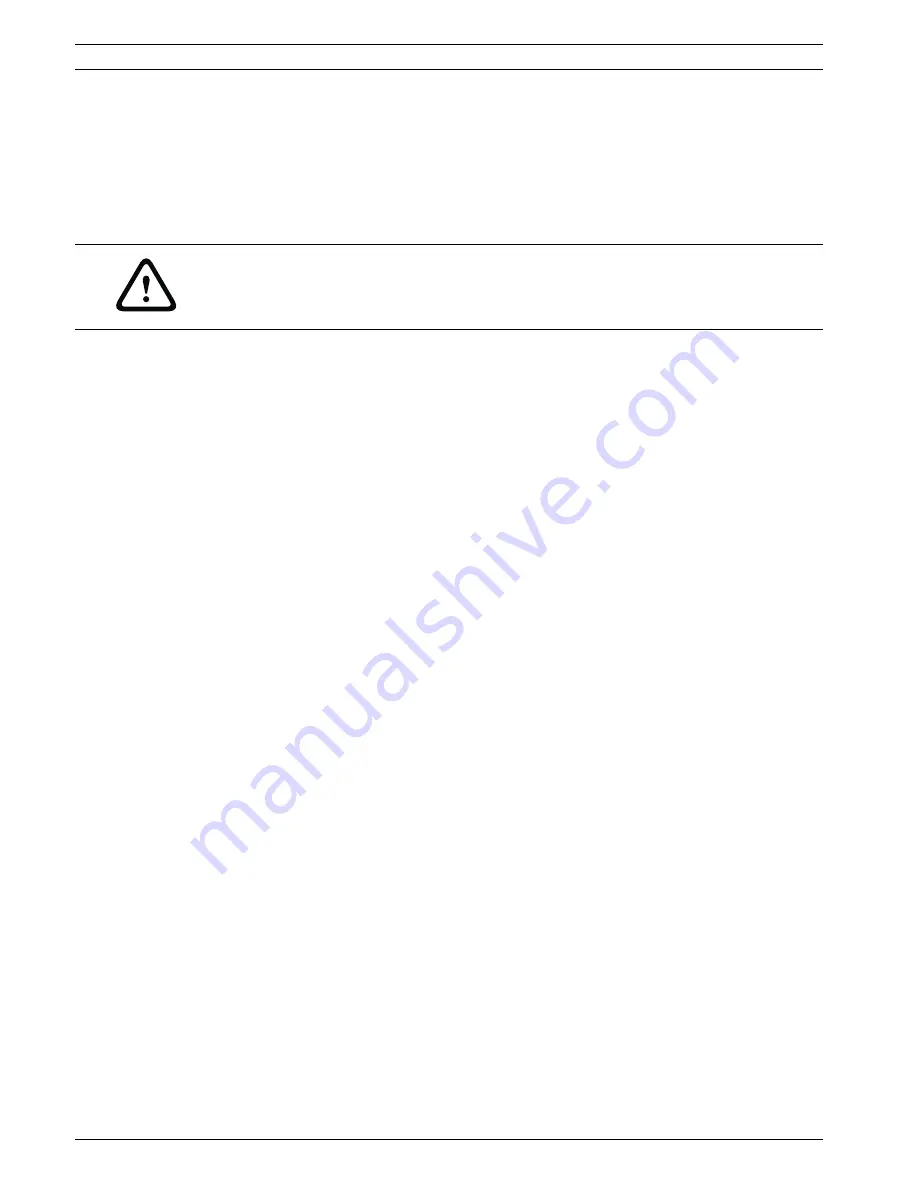
64
en | Configuration using a Web browser
VOT-320
DOC | V4.5 | 2010.09
Installation and Operating Manual
Bosch Sicherheitssysteme GmbH
Format
You can select the data format of the alarm message.
–
Standard (with JPEG)
E-mail with JPEG image file attachment.
–
SMS
E-mail in SMS format to an e-mail-to-SMS gateway (for example, to send an alarm by cell
phone) without an image attachment.
Attach JPEG from camera
Click the checkbox to specify that JPEG images are sent from the camera.
Destination address
Enter the e-mail address for alarm e-mails here. The maximum address length is
49 characters.
Sender name
Enter a unique name for the e-mail sender, for example the location of the camera. This will
make it easier to identify the origin of the e-mail.
Test e-mail
You can test the e-mail function by clicking the
Send Now
button. An alarm e-mail is
immediately created and sent.
CAUTION!
When a cell phone is used as the receiver, make sure to activate the e-mail or SMS function,
depending on the format, so that these messages can be received.
You can obtain information on operating your cell phone from your cell phone provider.
Summary of Contents for VOT-320
Page 1: ...VOT 320 VOT 320V0xxx en Installation and Operating Manual ...
Page 2: ......
Page 115: ......
















































