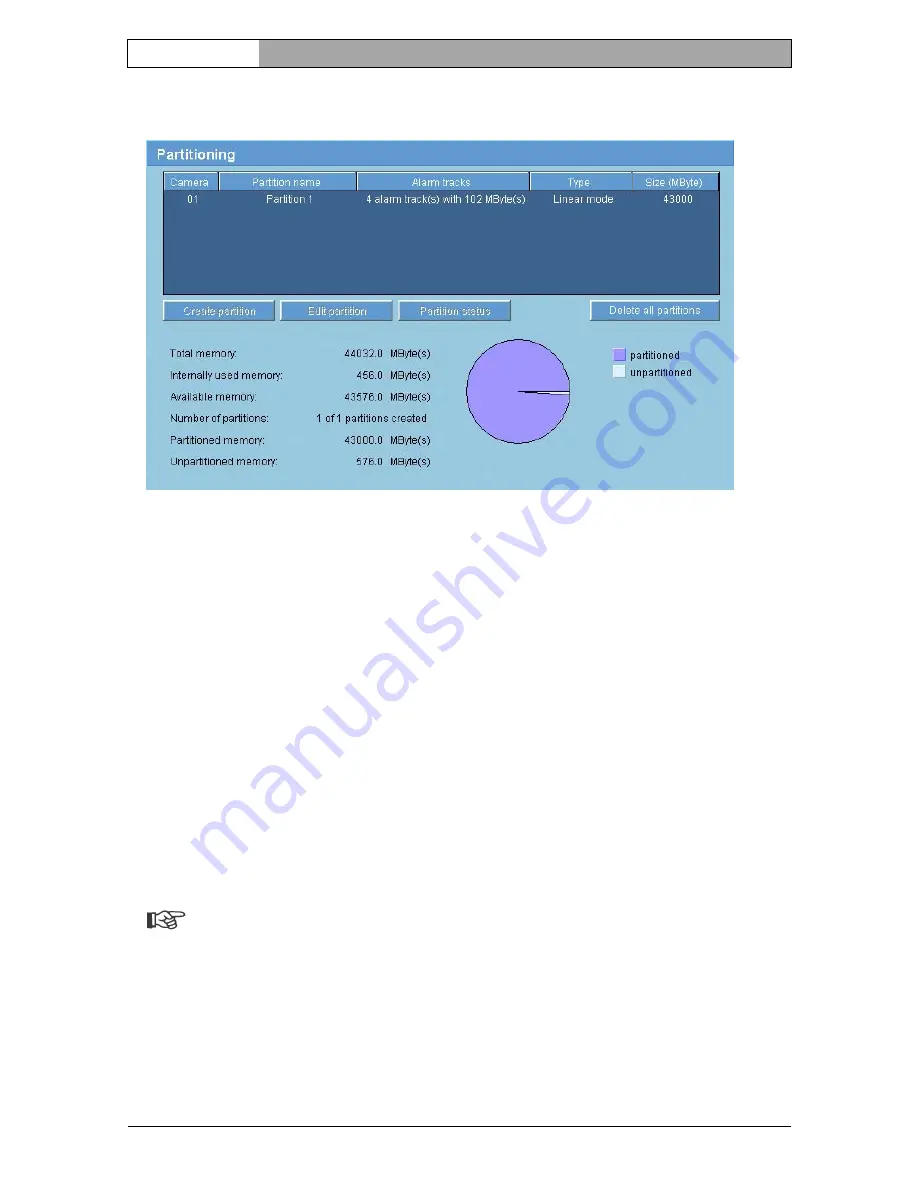
EN
|
56
Installation and Operating Manual |
VIP X1
Configuration using a Web browser
Bosch Security Systems | 2006-12 | V2.5
Partitioning
One partition can be set up for recordings of the camera connected to
the VIP X1, in a similar manner to the partitioning often found on computer hard
drives. Parameters such as size, quality and type of video recording or compres-
sion standard used can be specified for each partition. Modifying these param-
eters leads to reorganization, during which stored data is lost.
One partition is already pre-configured in the default configuration.
The partition is listed in the table on the page
Partitioning
together with the
number of the video input (
Camera
), its partition name, alarm tracks, type and
size.
In addition, the page provides you with an overview of the drive data; for exam-
ple total memory and partitioned memory. A pie chart indicates how much mem-
ory space is partitioned for recordings.
Creating a partition
Note
You can set up only one partition.
Creating a new partition is performed using separate windows in which informa-
tion is presented to you and you are led step by step through the necessary set-
tings.
The process must be completed once.
















































