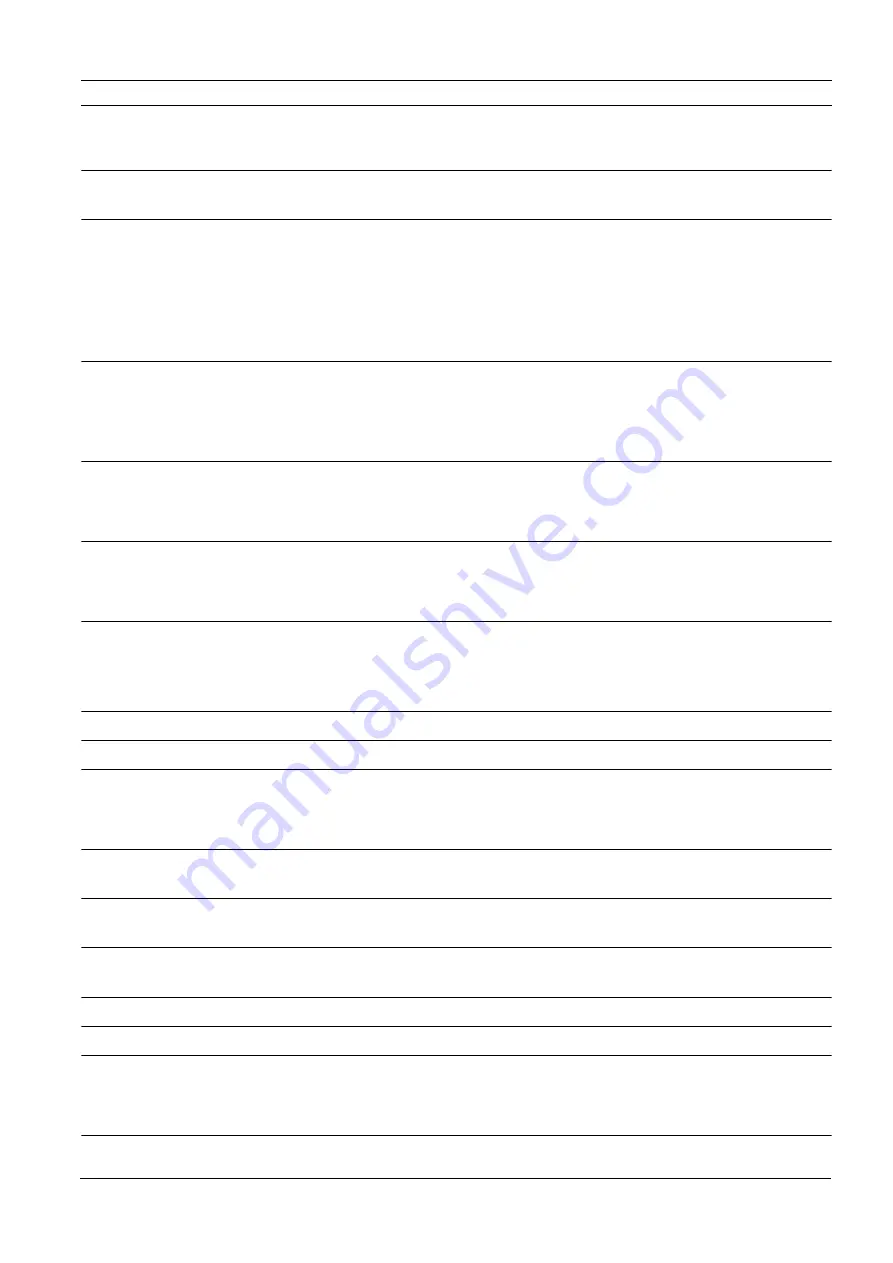
VideoJet X10
Glossary | en
123
Bosch Security Systems
Installation and Operating Manual
V3.0 | 2007.09
N
Net mask
A mask that explains which part of an IP address is the network address and which part is the
host address. It is usually written in dotted decimal notation, for example "255.255.255.192"
NTP
Network Time Protocol; a standard for synchronizing computer system clocks via packet-
based communication networks. NTP uses the connectionless network protocol UDP. This
was developed specifically for enabling time to be reliably transmitted over networks with
variable packet runtime (Ping).
O
OF
Optical Fiber; now used predominantly as the transmission medium for line-borne
telecommunication processes (glass fiber cable)
P
Parameters
Values used for configuration
Q
QCIF
Quarter CIF, video format with 176 × 144/120 pixels
R
RADIUS server
Remote Authentication Dial-In User Service: a client/server protocol for the authentication,
authorization and accounting of users with dial-up connections on a computer network.
RADIUS is the de-facto standard for central authentication of dial-up connections via Modem,
ISDN, VPN, Wireless LAN (
see
802.1x) and DSL.
RFC 868
A protocol for synchronizing computer clocks over the Internet
RS232/RS422/RS485 Standards for serial data transmission
RTP
Realtime Transport Protocol; a transfer protocol for real-time video and audio
S
SFP
Small Form-factor Pluggable; small, standardized module for network connections, designed
as a plug connector for high-speed network connections
SNIA
Storage Networking Industry Association; association of companies for defining the iSCSI
standard
SNMP
Simple Network Management Protocol; a protocol for network management, for managing and
monitoring network components
SNTP
Simple Network Time Protocol; a simplified version of NTP (
see
NTP)
SSL
Secure Sockets Layer; an encryption protocol for data transmission in IP-based networks
Subnet mask
See
Net mask
T
TCP
Transfer Control Protocol
Summary of Contents for VideoJet X10
Page 1: ...VideoJet X10 Network Video Server en Installation and Operating Manual ...
Page 2: ......
Page 131: ......










































