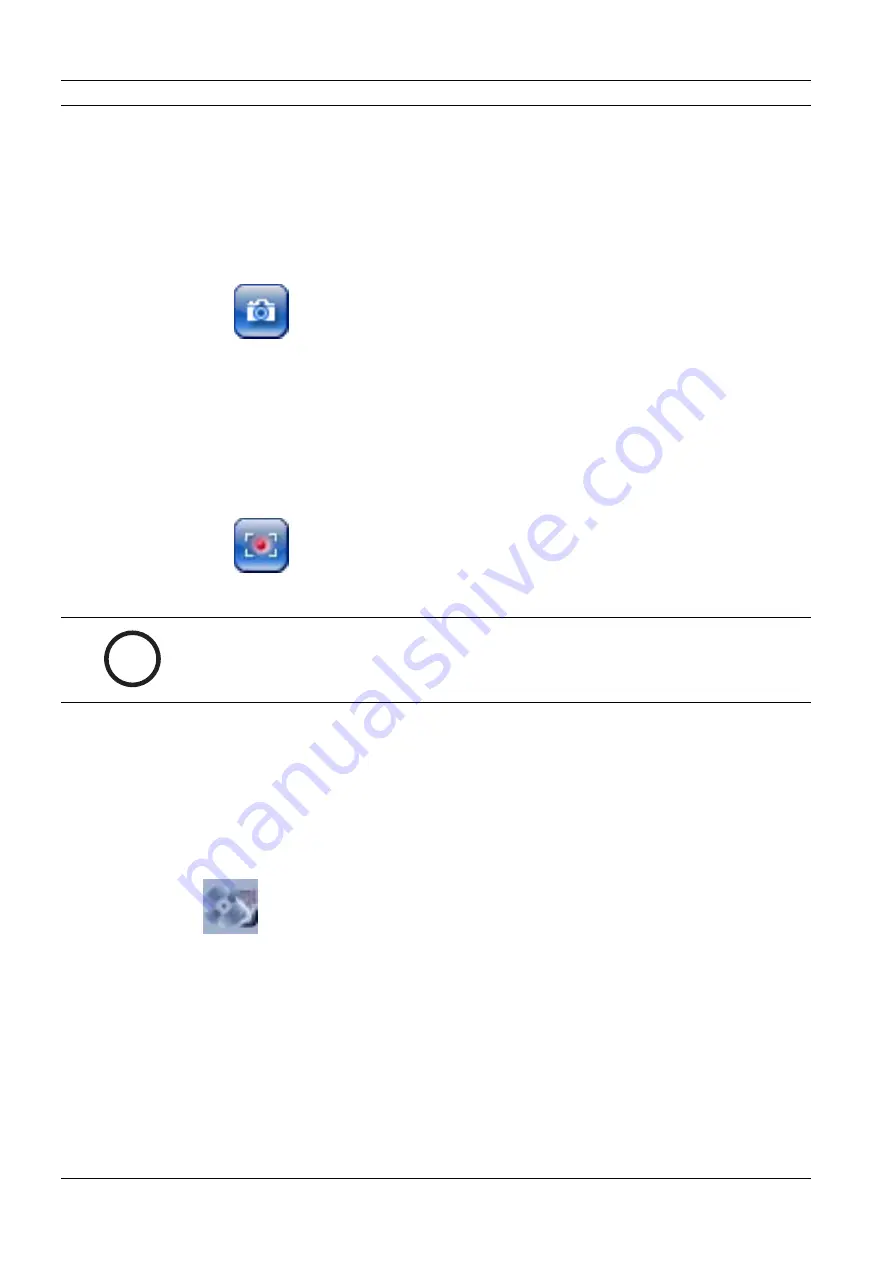
100
en | Operation
VideoJet X10
V3.0 | 2007.09
Installation and Operating Manual
Bosch Security Systems
6.3
Saving Snapshots
You can save individual images from the video sequence currently shown on the
LIVEPAGE
in
JPEG format on your computer's hard drive.
X
Click the icon for saving single images. The image is saved at a resolution of
704 × 576 pixels (4CIF). The storage location depends on the configuration of the
VideoJet X10 (see
Abschnitt 5.32.18 Path for JPEG and MPEG files
6.4
Recording Video Sequences
You can save sections of the video sequence currently shown on the
LIVEPAGE
on your
computer's hard drive.
1.
Click the icon for recording video sequences to start recording. The storage location
depends on the configuration of the VideoJet X10 (see
Abschnitt 5.32.18 Path for JPEG
, Seite 88). A red dot in the icon indicates that recording is in progress.
2.
Click the icon again to stop recording.
6.4.1
Image Resolution
Sequences are saved at the resolution that has been preset in the configuration for the
encoder (see
Abschnitt 5.11 Encoder Profile
6.5
Running Recording Program
The hard drive icon below the camera images on the
LIVEPAGE
changes during an automatic
recording.
A moving graphic will appear to indicate a running recording. If no recording is taking place, a
static icon is displayed.
i
NOTICE!
You can play back saved video sequences using the Player from Bosch Security Systems,
which can be installed from the product CD supplied (see
Summary of Contents for VideoJet X10
Page 1: ...VideoJet X10 Network Video Server en Installation and Operating Manual ...
Page 2: ......
Page 131: ......






























