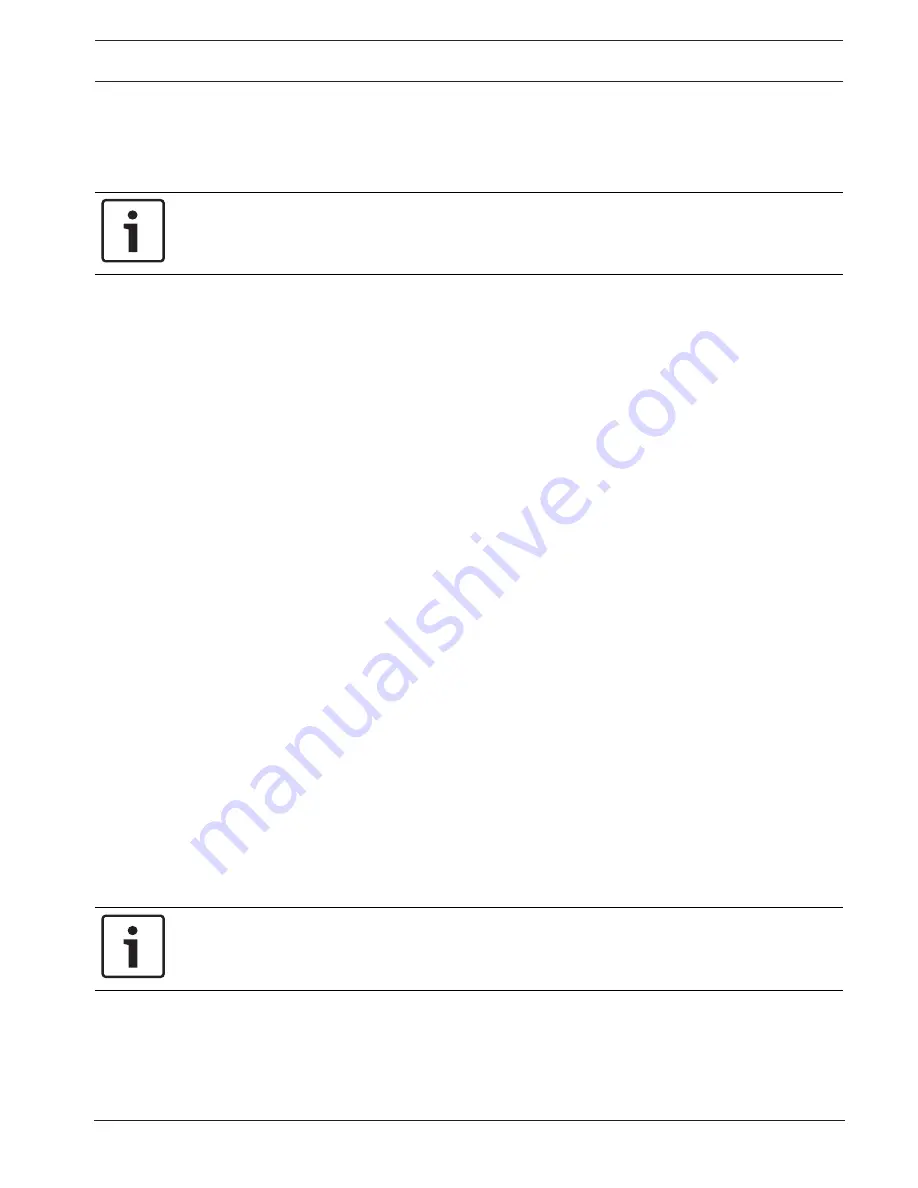
AUTODOME IP starlight 7000 HD
Alarm | en
119
Bosch Security Systems
Operation Manual
2016-07 | 1.0 | F.01U.283.679
Select Area
You can select the image areas in the reference image that are to be monitored. The video
image is subdivided into 858 square fields. Each of these fields can be activated or
deactivated individually.
Notice!
Select only those areas for reference monitoring in which no movement takes place and that
are always evenly lit, as false alarms could otherwise be triggered.
1.
Click
Select Area
to configure the sensor fields. A new window will open.
2.
If necessary, click
Clear All
first to clear the current selection (fields marked yellow).
3.
Left-click the fields to be activated. Activated fields are marked yellow.
4.
If necessary, click
Select All
to select the entire video frame for monitoring.
5.
Right-click any fields you wish to deactivate.
6.
Click
OK
to save the configuration.
7.
Click the close button
X
in the window title bar to close the window without saving the
changes.
21.3
Virtual Masks
Virtual masks allow users to mask parts of the scene which should not be considered for flow
analysis to trigger Intelligent Tracking. This allows users to mask background motion in the
scene such as moving trees, pulsating lights, busy roads, etc.
To create a virtual mask:
1. Select the number of the Virtual mask. In the video preview window, a dark grey rectangle
appears with the text “Mask
x
,” where ‘x’ is the number of the mask.
2. Select the mask with your mouse. Move the mouse to position the mask over the area of the
view that you want to mask, and then click “Set.” The text “VM Configuration active!” appears
in the View Control window.
3. Click Enabled to enable the virtual mask. The rectangle that represents the mask in the
preview window becomes red. The text “Virtual Masks: ENABLED” appears in the View Control
window.
To disable virtual masks:
Click the Disable masks checkbox. The text “Virtual Masks: DISABLED” appears in the View
Control window.
21.4
Audio Alarm
The camera can create alarms on the basis of audio signals. You can configure signal strengths
and frequency ranges in such a way that false alarms, for example due to machine noise or
background noise, are avoided.
Notice!
First set up normal audio transmission before you configure the audio alarm here (see Audio).
Audio alarm
Select
On
if you want the device to generate audio alarms.
Summary of Contents for VG5-7230-CPT5
Page 1: ...AUTODOME IP starlight 7000 HD VG5 7230 CPT5 VG5 7230 EPC5 VG5 7230 EPR5 en Operation Manual ...
Page 2: ......
Page 151: ......
















































