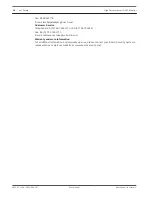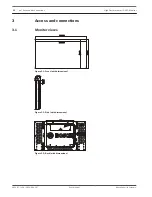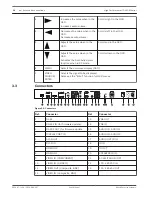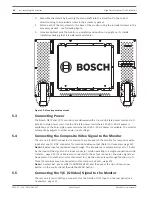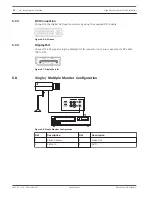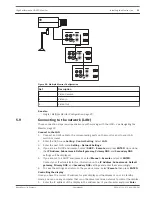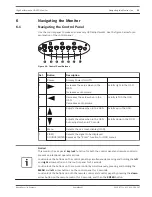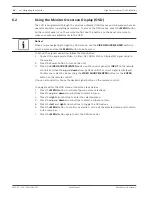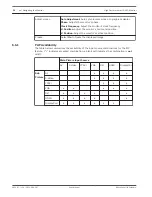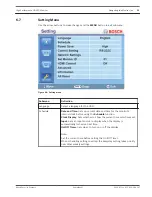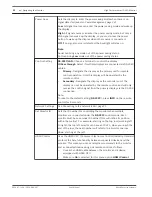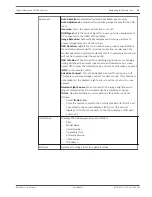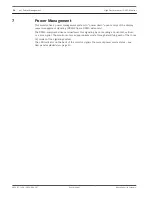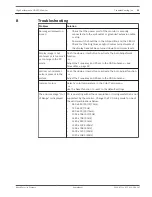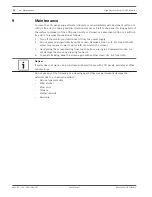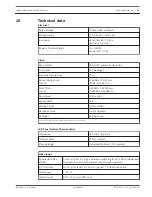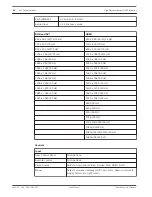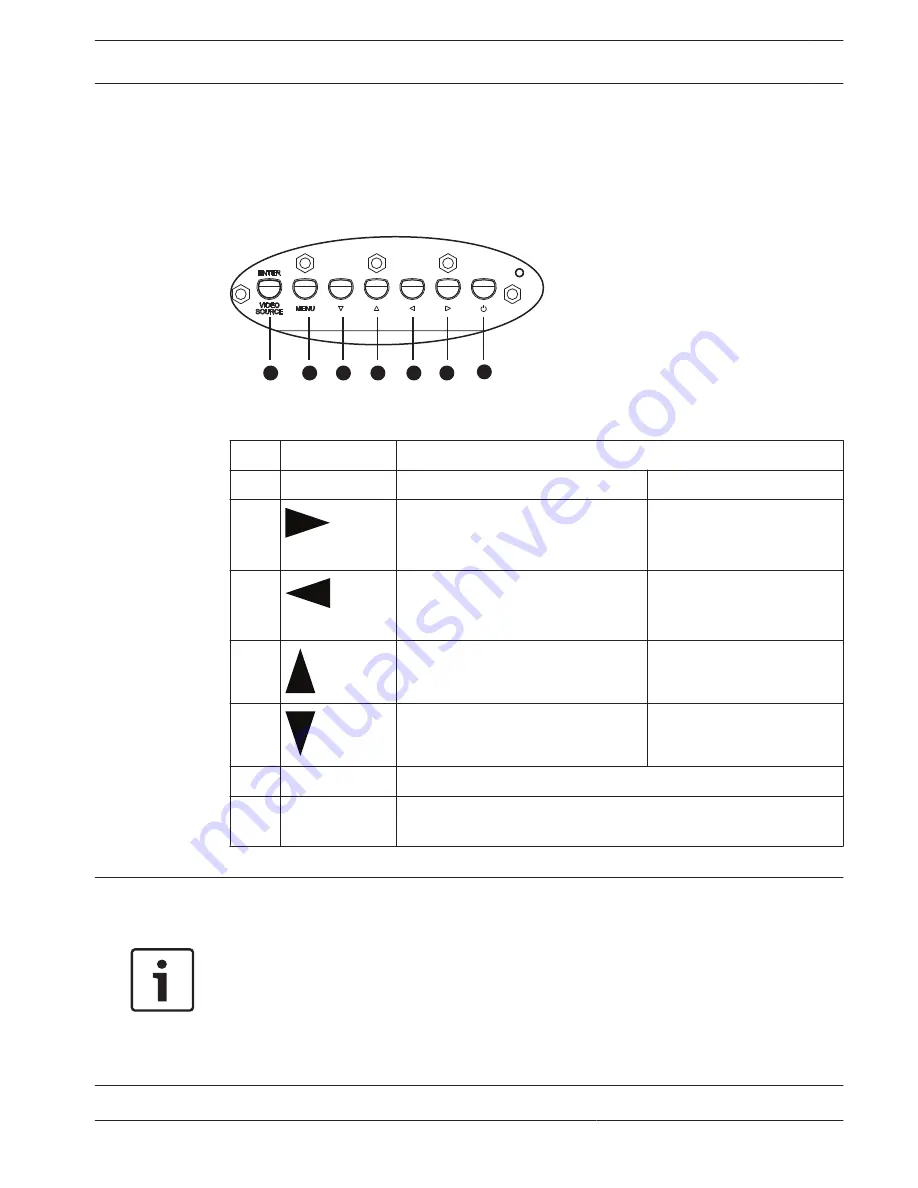
Navigating the Monitor
Navigating the Control Panel
Use the control panel to make any necessary OSD adjustments. See the figure below for an
explanation of the control panel.
1
2
3
4
5
6
7
Figure 6.1: Control Panel Buttons
Ref.
Button
Description
1
Power
Display Power (On/Off)
2
Increases the value when in the
OSD.
Increases audio volume.
Scrolls right in the OSD.
3
Decreases the value when in the
OSD.
Decreases audio volume.
Scrolls left in the OSD.
4
Adjusts the value when in the OSD.
Scrolls up in the OSD.
5
Adjusts the value when in the OSD.
Auto adjusts when in PC mode.
Scrolls down in the OSD.
6
Menu
Selects the on-screen display (OSD).
7
VIDEO
SOURCE/ENTER
Selects the signal to be displayed
Serves as the “Enter” function for OSD menus
Notice!
This monitor has a special key lock function for both the control panel and remote control to
prevent unintentional operator actions.
Lock/unlock the buttons on the control panel by simultaneously pressing and holding the left
and right arrow buttons on the control panel for 5 seconds.
Lock/unlock the buttons on the remote control by simultaneously pressing and holding the
MENU and left arrow buttons on the control panel for 5 seconds.
Lock/unlock the buttons on both the remote control and control panel by pressing the down
arrow button on the remote control for 5 seconds, and then the ENTER button.
6
6.1
High Performance HD LED Monitor
Navigating the Monitor | en
23
Bosch Security Systems
User Manual
2013.07 | v1.0 | F.01U.286.147
Summary of Contents for UML-463-90
Page 1: ...High Performance HD LED Monitor UML 463 90 en User Manual ...
Page 2: ......
Page 41: ......