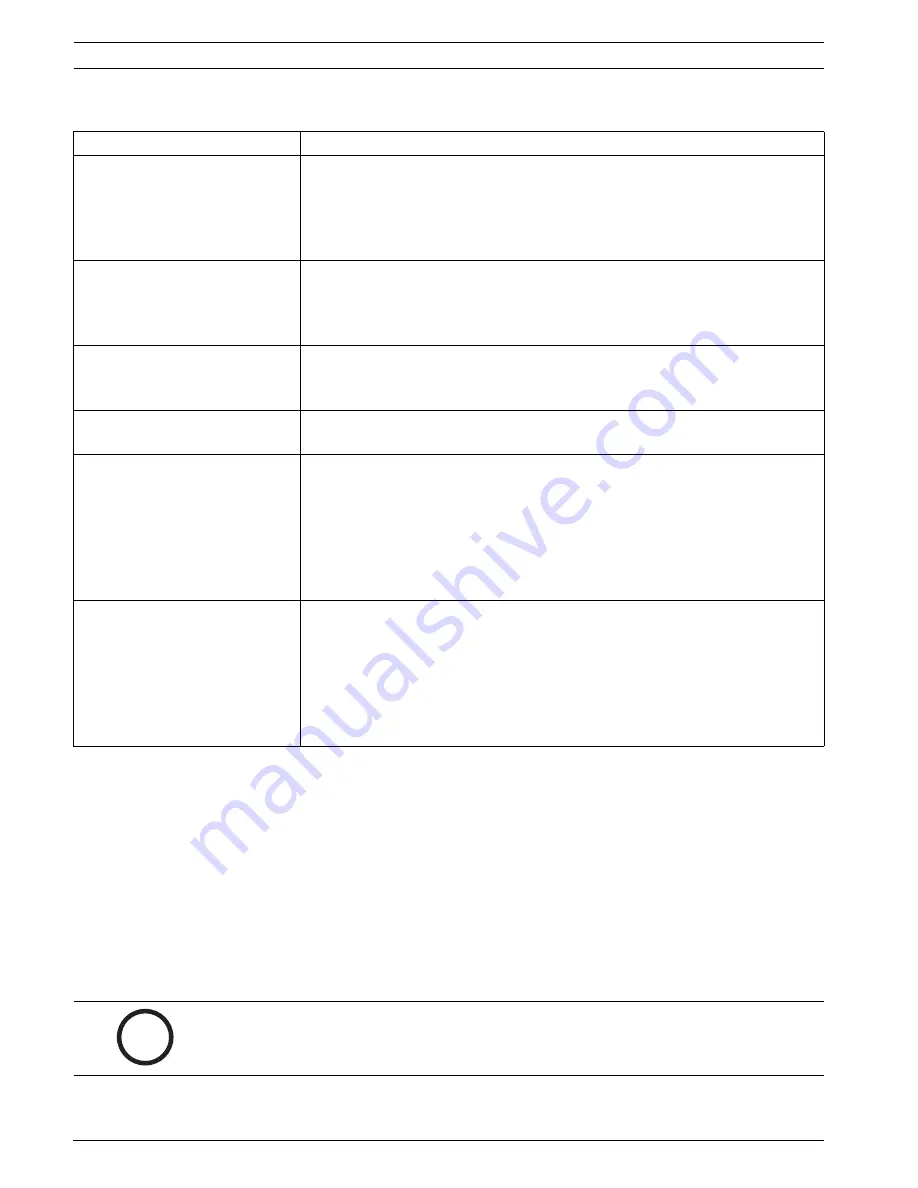
22
en | Trouble Shooting Guide
General Purpose LCD Monitors
F.01U.078.454 | 1.0 | 2008.03
User’s Manual
Bosch Security Systems, Inc.
8
Trouble Shooting Guide
9
Maintenance
To clean the LCD panel, wipe off water droplets or oil immediately with absorbent cotton or a
soft lint-free cloth. Staining and discoloration may occur if left on the panel for long periods.
If the surface (polarizer) of the LCD panel is dirty or stained, use absorbent cotton or a soft
lint-free cloth to remove the residue as follows:
1.
Turn off the computer or display.
2.
Do not spray any liquid directly on the screen. Dampen a clean, soft, lint-free cloth with
water only (using a paper towel or dirty cloth can scratch the screen).
3.
Gently wipe the screen starting from the top of the screen to bottom wiping in a
downward motion. Be careful not to press too hard to avoid damaging the screen.
4.
To avoid streaking, wipe the screen again with another clean, dry, lint-free cloth.
Problem
Solution
No image is displayed on screen
–
Check that the power cord of the monitor is securely connected into the
wall outlet or grounded extension cable or strip.
–
Power switch should be in the ON position and the LED lit.
–
Check that the Brightness and/or Contrast adjustments of the display have
not been turned down to minimum levels.
“Check Input Signal” message is
displayed in PC mode
–
The signal cable should be completely connected to the video card/
computer.
–
The video card should be completely seated in its slot and the computer
switched ON.
Display image is not centered, is
too small, or too large in the PC
mode
Push the down key to activate the Autoset function.
Vertical or horizontal noise is
present in the picture
Adjust the Clock and Phase in the OSD submenu.
Incorrect colors
–
Press the Menu button on the front panel of the monitor, then press the
right arrow to select the Color menu. Press the down arrow on the front
panel and select 9300K or 6500K.
- or -
–
Press the Menu button on the front panel of the monitor, then press the
right arrow to select the Utility menu. Press the down arrow on the front
panel and select Recall to reset to the default settings.
The error message “Unsupport
Mode” is displayed
PC is operating with either a resolution or timing mode that is not supported.
Change the PC timing mode to one of the valid combinations below:
Timing mode
640 x 480; 60/72/75 Hz
800 x 600; 60/72/75 Hz
1024 x 768; 60/70/75 Hz
1280 x 1024; 60/75 Hz
i
NOTICE!
If water does not work, use a mild cleaner labeled for use with LCD panels, available
at office supply stores.
Summary of Contents for UML-150-90
Page 1: ...General Purpose LCD Monitors UML 150 90 UML 170 90 UML 190 90 en User s Manual ...
Page 2: ......
Page 31: ......





















