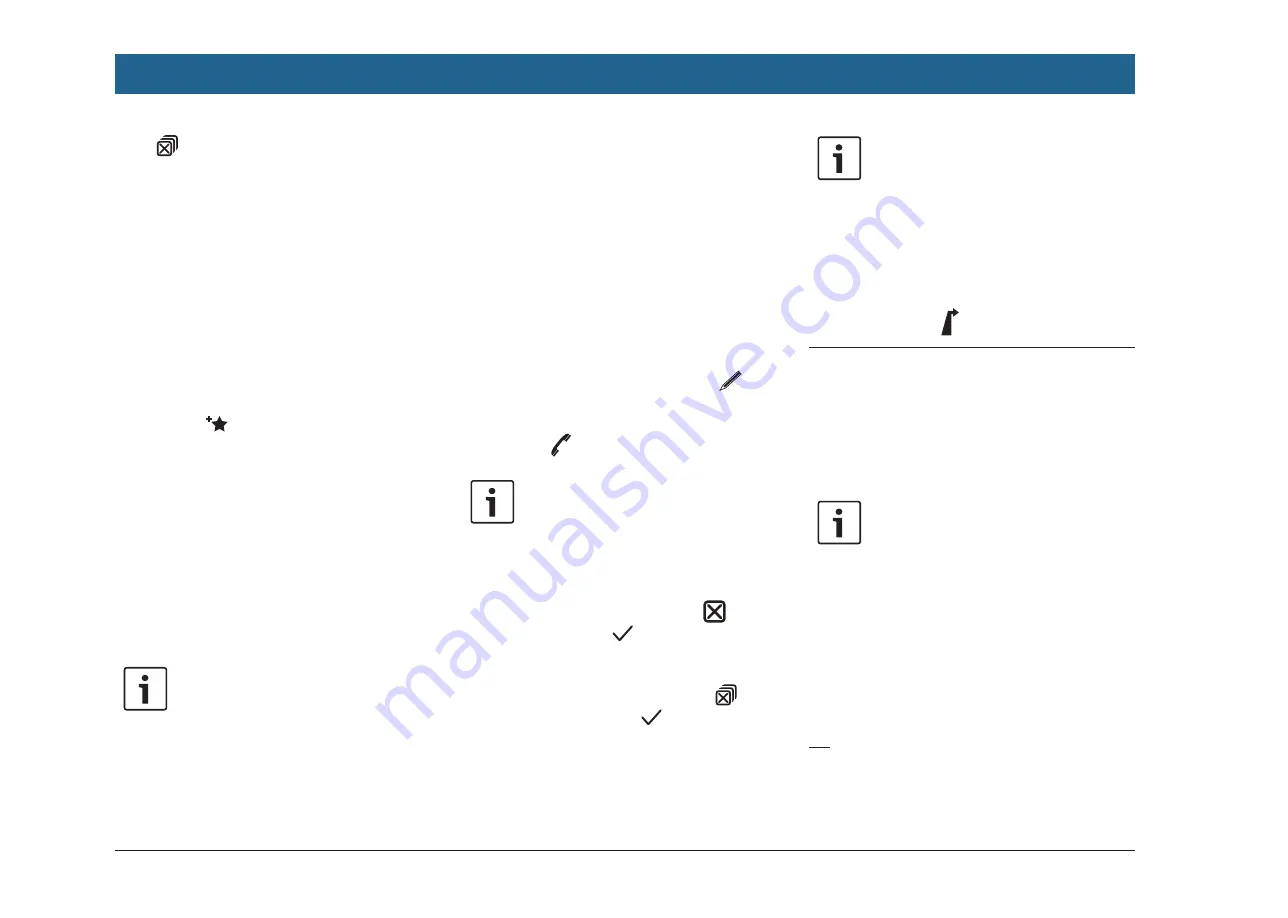
110
| en
g
button: Delete all locations of the list
(either previous destinations, favourites
or waypoints)
You can adjust the size of the map
]
and the
information area
b
:
f
Touch the slider
a
and swipe left or right.
7.3.2 Options in the location
details view
In addition, you have these options available to
you (depending on the type of location):
f
You can store a location in your favourites. To
do so, tap
e
. Then you have the follow-
ing options:
–
Tap
Edit name
to edit the name of the new
favourite before saving it.
–
Tap
Save with displayed name
to save
the new favourite without editing the
name.
–
Tap
Save as home
to store the favourite
as the home address (see also the section
entitled “Storing the home address” (page
110)).
Notes:
f
If you want to rename the destina-
tion, enter a name for it using the
keypad. If necessary, tap
ÆØÜ
to
show the special characters on the
keypad. Tap
OK
to store the destina-
tion under the entered name.
f
If you want to store the favourite as
the home address and a home
address is already stored, you are
prompted to confirm the replace-
ment of the existing home address.
f
If all the storage spaces for your
favourites are already occupied, a
corresponding notification appears
and allows you to replace an existing
favourite.
f
If the location is already a favourite, you can
rename the favourite. To do so, tap
e
and confirm by tapping
OK
.
f
A telephone number is stored for some loca-
tions. Tap
c
to call this number.
Note:
A mobile phone must be connected to
the device for this function.
f
To delete the displayed location from the list
of previous destinations, from your favourites
or from the list of waypoints, tap
f
and
confirm by tapping .
f
To delete all previous destinations, favourites
or waypoints and the final destination of an
active route guidance session, tap
g
and confirm by tapping .
Notes:
f
If you delete a waypoint, the route is
recalculated and displayed in the
map view.
f
If you delete all waypoints and the
final destination, the route guidance
session is cancelled.
f
To start route guidance from within the
details view, tap
d
.
7.4 Storing the home address
You can store a home address. This address
appears at the top of the list of your favourites
(see the section entitled “Selecting one of the
previous destinations or a destination stored as
a favourite” (page 109)).
Note:
f
If a home address has already been
stored, it will be replaced/overwrit-
ten by the new address after confir-
mation.
f
In the
Destinations
menu, tap the
Favourites
tab.
f
Tap
Home
.
f
Tap
Current position
to store the current
position as the home address.
Or:
f
Tap
Enter address
to specify an address.
f
Enter the address as described in the section
entitled “Entering an address” (page 106).
Navigation
















































