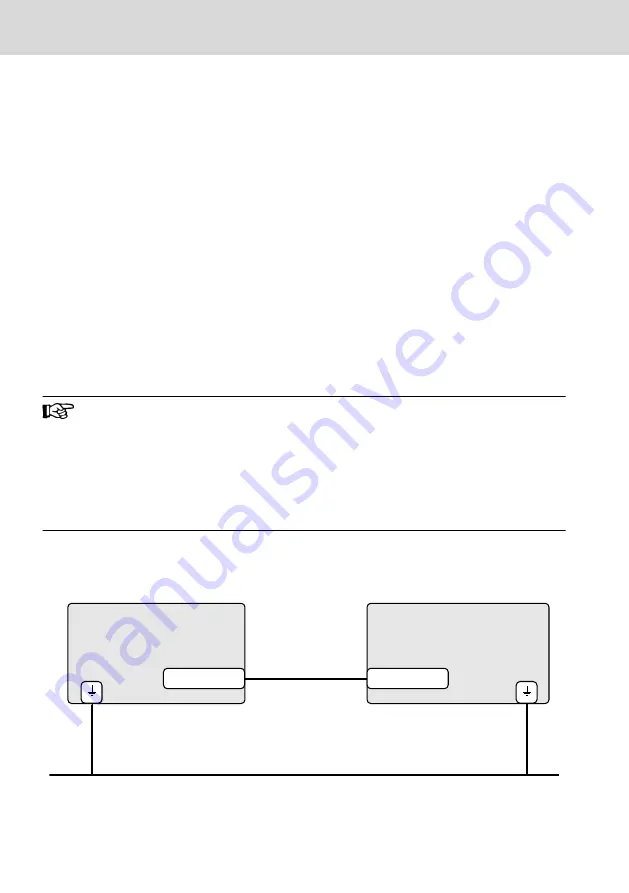
10.4 Dismounting
1. Disconnect the operator display from voltage.
2. Remove all connected cables.
3. Loosen the screws at the support arm fixture.
4. Remove the display from the support arm fixture.
10.5 Electric installation
10.5.1 Connecting the display to the 24 V voltage supply
1. Connect the "X1S1" interface for the 24 V voltage supply to the industrial
power supply unit.
For the voltage supply, use a 24 V industrial power supply unit acc. to DIN
EN 60742, classification VDE 551, for example "VAP01.1H-W23-024-010-
NN" (part number R911171065).
UPS
The display immediately darkens in case of a power failure if the op-
erator display is directly connected to the 24 V supply voltage with-
out UPS. The user cannot execute any actions via the operator dis-
play during the shutdown of the control cabinet PC.
If the operator display is connected together with the control cabi-
net PC to the "24 V Out" of the external UPS (VAU 02.1), the user
can still access the operator display during shutdown due to a pow-
er failure.
10.5.2 Connecting the control cabinet PC to operator display
Exemplary connection diagram of a CDI+ display connection.
Control cabinet PC
Operator display
XCDI+tx
Functional earth
XCDI+rx
Fig. 10-16: Wiring the control cabinet PC to the operating display
30/45
Mounting and electrical installation
ctrlX HMI DE0015, DE0021 Multi-Touch
Displays (Housing Devices)
Bosch Rexroth AG R911405731_Edition 02






























