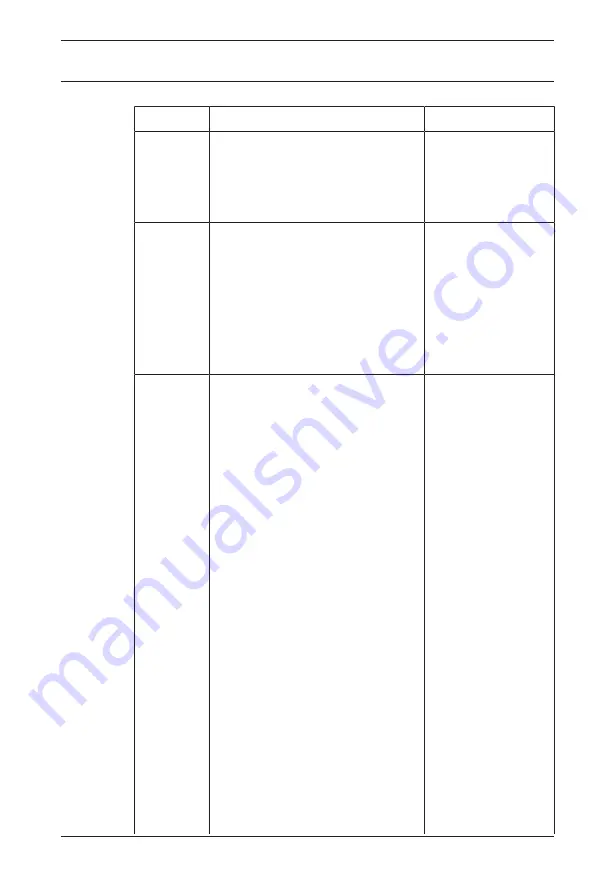
PAVIRO Call Stations
Operation | en
41
Bosch Security Systems
2018.04 | 04 | F01U306899
Button
Announcement mode
Menu mode
DEL
- (no default configuration)
The button acts as
the backspace key
for numerical
entries.
↵
This button is used to activate
an announcement in selected
zones or groups. The function
of the indicator light is
described in section
be programmed optionally.
When navigating
through the menu,
this button is
used to confirm
an entry or select
a selected entry.
Selection
buttons
There are 15 selection buttons
with corresponding indicator
lights. These buttons are used
to select:
–
individual zones or zone
groups for announcements
(see section
–
chime/alarm signals,
–
speech reproduction, or
–
program assignment
(press once = on, press
again = off).
The indicator lights show the
current selection status (see
section
).
The buttons can be assigned a
special function or no function
(no assignment). The functions
are assigned during
configuration with a PC.
Depending on the
Used to enter
numbers.
Summary of Contents for PAVIRO PVA-15CST
Page 1: ...PAVIRO Call Stations PVA 15CST PVA 15ECS en Operation manual ...
Page 2: ......
Page 55: ......
















































