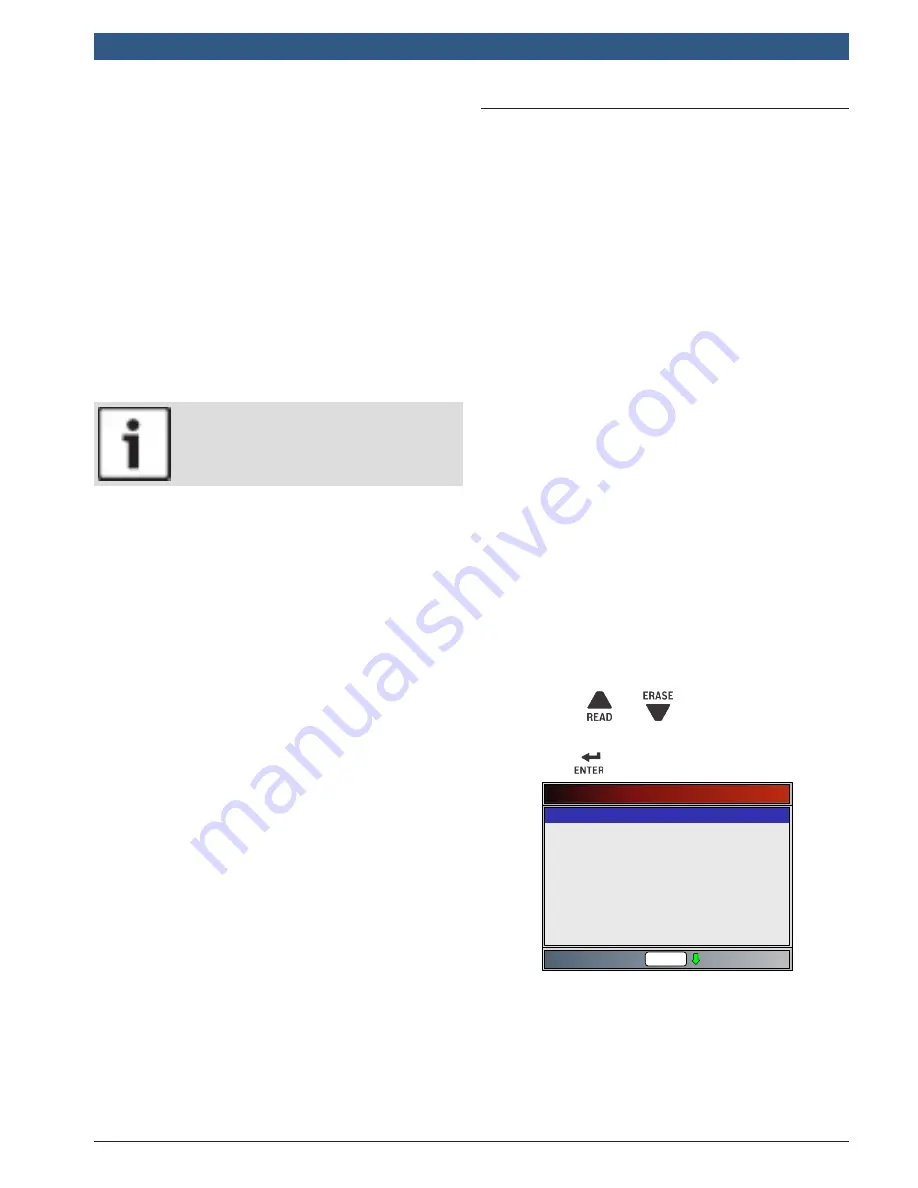
580000 | REV. A | 04.2017
Bosch Automotive Service Solutions Inc.
OBD 2220
Info Scan
| User guide | 19 | en
5
Diagnostic Menu
The first time the scan tool links to the vehicle, the
communication protocol is automatically detected, and
is used until the scan tool is turned off or another vehi-
cle is diagnosed.
If an error message displays, make sure the DLC cable is
attached and the ignition key is on. Cycle ignition key to OFF
for 10 seconds, then ON. This may be required to reset
computer. If required, select YES to try again. If problem still
exists, refer to “Error Messages” in Troubleshooting.
The scan tool keeps all data received from the last vehi-
cle selected until any of the following occurs:
•
A new vehicle is selected.
•
Scan tool is flash programmed to update software.
On initial link to vehicle, scan tool checks the status of
I/M Monitors no matter which function is selected.
IMPORTANT
Review Data, Code Lookup, and System Setup
are covered in Section 4 of this manual. These
items are not covered in this section.
The Diagnostic Menu is broken down into the following selections:
•
I/M Monitors
•
Read Codes
•
Erase Codes
•
MIL Status
•
State OBD Check
•
View Data
•
Record Data
•
View Freeze Data
•
Drive Cycle Monitor
•
O2 Monitor Tests
•
Diagnostic Monitor Tests
•
On-Board Systems
•
Charging System Monitor
•
Vehicle Information
•
Component Locator
•
Acronyms
•
Review Data
–
I/M Monitors
–
DTCs (Codes)
–
State OBD Check
–
Recording
–
View Freeze Data
–
O2 Monitor Tests
–
Diag Monitor Tests
–
Vehicle Information
•
Code Lookup
•
System Setup
–
English/Metric
–
Language Setup
–
Long PID Names
–
Tool Information
–
Display Test
–
Keypad Test
–
Memory Test
–
Program Mode
5.1
I/M Monitors (Emissions)
The I/M Monitors (Inspection / Maintenance) function is
used to view a snapshot of the operations for the emis-
sion system on OBDII vehicles. I/M Monitors is a very
useful function. To guarantee no faults exist make sure
all monitors are ok or n/a and no DTC’s exist. Refer to
the vehicles service manual for the drive cycle operation.
During normal driving conditions, the vehicle computer
scans the emission system. After a specific amount of
drive time (each monitor has specific driving conditions
and time required), the computer monitors decide if the
vehicles emission system is working correctly or not as
well as detecting out of range values. When the monitor
status is:
•
ok - vehicle was driven enough to complete the
monitor.
•
inc (Incomplete) - vehicle was not driven enough to
complete the monitor.
•
n/a (not applicable)- vehicle does not support that
monitor.
Depending on vehicle, disconnecting or a discharged
battery may erase DTCs and clear monitor status. Moni-
tors may be reset by:
•
Erasing codes
•
Vehicle control modules losing power
The I/M Monitors function can be run key on engine
running (KOER) or key on engine off (KOEO).
Extreme weather and/or road conditions can prevent a
monitor from running. Also, some monitors may require
a cold start to complete.
From the Diagnostic Menu.
1. Select I/M Monitors.
•
Use the
and
keys until I/M Monitors is
highlighted.
•
Press
.
Diagnostic Menu
I/M Monitors
Read Codes
Erase Codes
MIL Status
State OBD Check
View Data
Record Data
View Freeze Data
Drive Cycle Monitor
Rd\Er
Two types of I/M Monitors test are:
•
Since DTCs Cleared - shows status of the monitors
since the DTCs were last erased.
•
This Drive Cycle - shows status of monitors since
the start of the current drive cycle. Refer to the
vehicle service manual for more detailed information
on emission-related monitors and their status.






























