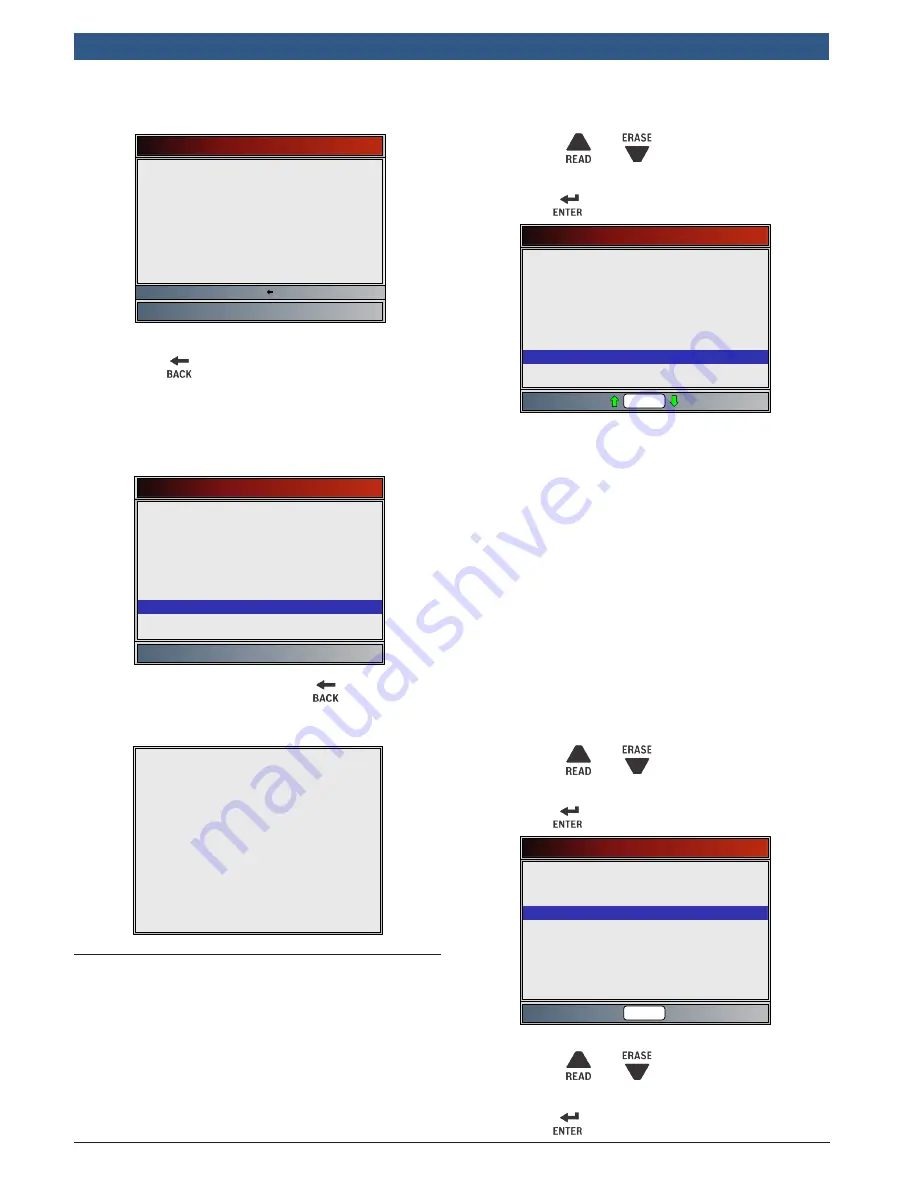
en | 1 4 | User guide |
OBD 2220
Info Scan
580000 | REV. A | 04.2017
Bosch Automotive Service Solutions Inc.
–
If FLASH fails, a checksum is shown.
Memory Test
INT RAM
INT FLASH
Passed
68ee
Press BACK to exit
2. Return to System Setup menu.
•
Press
.
Program Mode
The Program Mode is used for updating the scan tool.
Instructions are provided with upgrades. Refer to “3.2
Download Scanning Suite” on page 8.
System Setup
Language Setup
Long PID Names
Tool Information
Display Test
Keypad Test
Memory Test
Program Mode
English/Metric
•
If the Program Mode is entered,
is not opera-
tional. The tool must be powered off to exit Pro-
gram Mode and then restarted to continue.
PROGRAM MODE
See User Manual
Connect Tool to PC
with USB Cable
4.6
Vehicle-Specific Features
Review Data
The Review Data function allows the user to view the
information from the previous vehicle tested. The scan
tool can be powered from vehicle or PC using USB to
use the Review Data function.
Review Data is a mixture of all previous vehicles
scanned. If the origin of the data is questionable, per-
form all functions for the currently selected vehicle.
1. Select Review Data.
•
Use the
and
keys until Review Data is
highlighted.
•
Press
.
Diagnostic Menu
O2 Monitor Tests
Diagnostic Monitor Tests
On-Board Systems
Charging System Monitor
Vehicle Information
Component Locator
Acronyms
Review Data
Code Lookup
Rd\Er
2. Follow prompts and instructions provided by scan tool
and then select item whose data you wish to review.
•
The Review Data menu shows a checkmark next
to the item(s) that has data.
•
If there is not a checkmark next to the item,
then this item can’t be selected until the appro-
priate function is run from the Diagnostic
Menu.
•
See “Recording” on page 14 for detailed
instructions on this function.
Recording
The Recording function is used to play back a recording.
This function is very similar to View Data. The only differ-
ence is that View Data is real-time viewing of PIDs, while
Recording is a viewing of previously recorded PIDs.
From the Review Data menu:
1. Select Recording.
•
Use the
and
keys until Recording is
highlighted.
•
Press
.
Review Data
✓DTCs (Codes)
✓State OBD Check
✓Recording
✓View Freeze Data
✓O2 Monitor Tests
✓Diagnostic Monitor Tests
✓Vehicle Information
✓I/M Monitors
Rd\Er
2. Select Playback Recording.
•
Use the
and
keys until Playback
Recording is highlighted.
•
Press
.





























