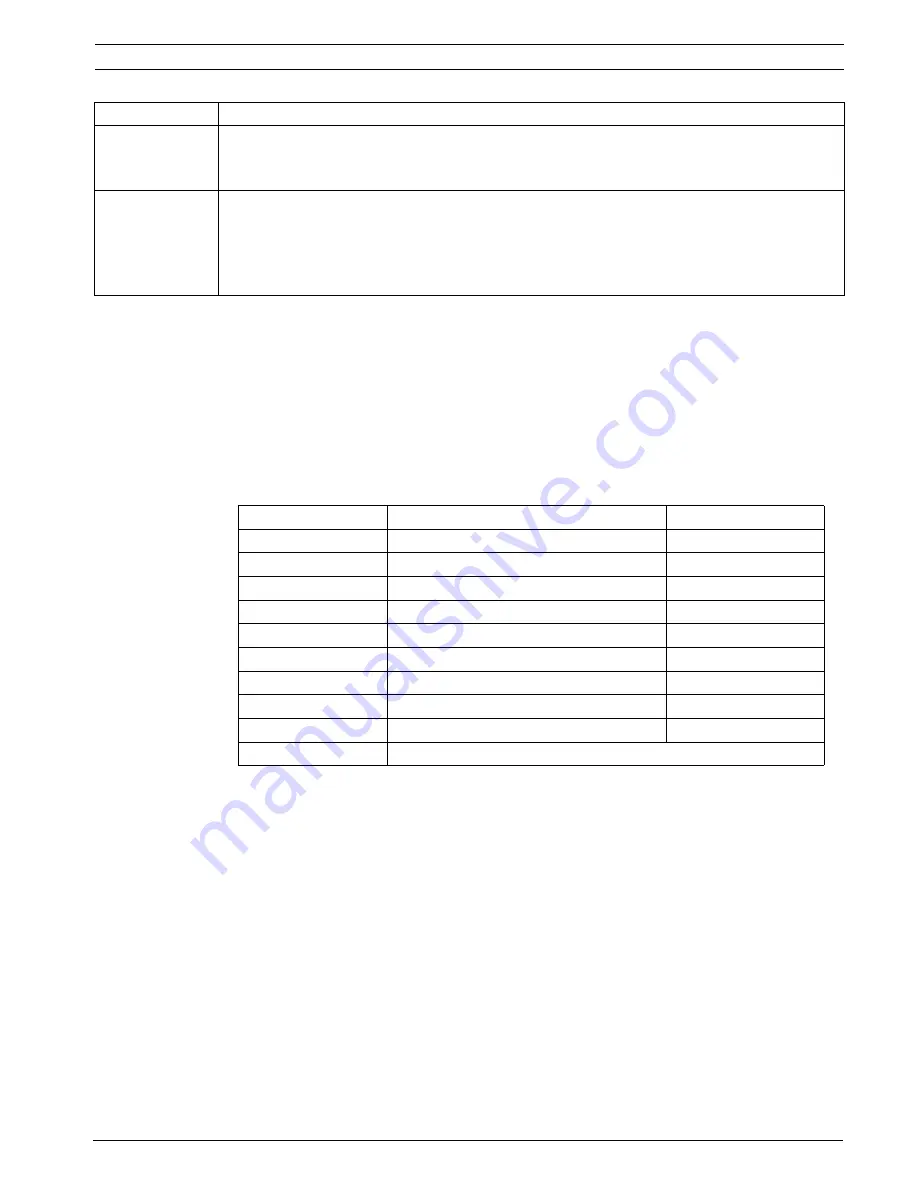
MIC Series 500 Camera
Navigating the Menus | en
25
Bosch Security Systems, Inc.
User’s Manual
F.01U.173.601 | 2.0 | 2010.11
The Config settings are available through the menu and offer the user a quick way of
setting up the MIC 500 Series Camera for different configurations.
Table 5.2
and
Table 5.3
indicate the options available and which settings are changed when these are
set.
The settings modified by these (for example, Image Flip, Pan Reverse, Auto Alarm, etc.)
can also be individually set elsewhere in the menu; however the “Config” settings retain
their current value, which may lead to confusion over the current MIC 500 Series Camera
state. It is advised that the individual settings are not changed unless specifically
required.
Table 5.1
MIC 500 Series Camera Settings and Options
AUTO FLIP
When enabled this command automatically flips the video picture and PTZ controls to enable
easy control when the camera is inverted. Controls remain reversed until a stop command is
received, at which point they return to normal.
SELF DIAGNOSIS Runs rudimentary tests indicating any faults with the unit. The test begins with the unit moving
to a specified test position and then checking for valid resolver readings and reliable camera
module communications. Then, the pan and tilt drives and camera zoom are tested. Finally, the
wiper is activated. The results of each test are displayed as completed, refer to
Section 5.16 Self
Diagnosis, page 50
.
Menu Item
Description
Setting
Options
Default
Config Upright/Canted/Inverted
UPRIGHT
Auto Home
ON/OFF
OFF
Home To
Preset/Tour
TOUR
Wash-Wipe
ON/OFF
OFF
OSD
ON/OFF
OFF
Pos Display
ON/OFF
OFF
Auto Alarm
ON/OFF
OFF
Digital Zoom
ON/OFF
OFF
Auto Flip
ON/OFF
OFF
Self Diagnosis
N/A






























