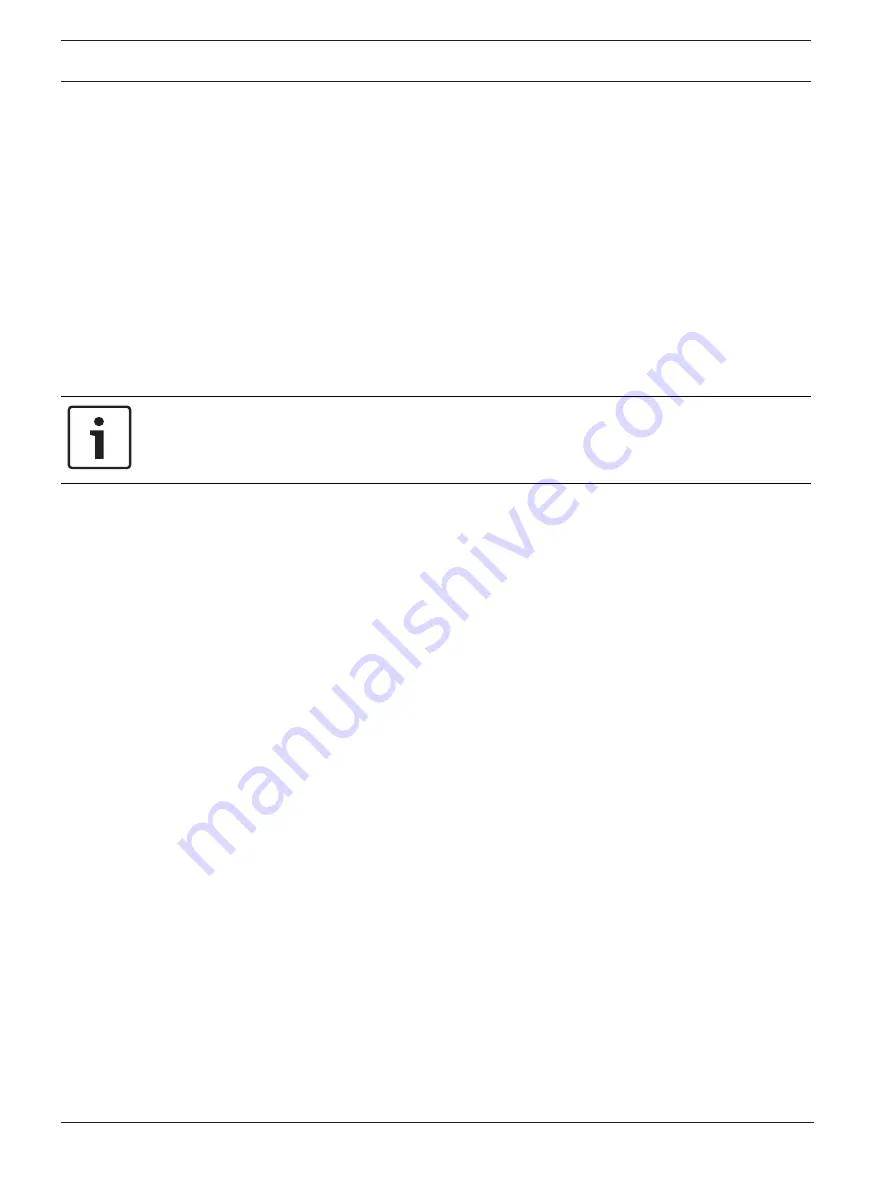
30
en | Camera
MIC IP fusion 9000i
2019-11 | 1.2 |
Operation Manual
Bosch Security Systems
A total of eight (8) masks can be in view at the same time.
Privacy mask
Select the number of the
Privacy mask
. A colored rectangle appears in the unlabeled video
preview window above the
Set
button.
Use the mouse to define the area for each privacy mask.
Privacy Masks
can have multiple corners (which are blue in the preview window) and can
form any convex shape.
The default mask template has four corners. You can add or delete corners as needed:
–
To add a corner, double-click the side of the mask where you want to add the corner.
–
To delete a corner, double-click the corner to remove.
–
To amend the shape of a zone, place the cursor over the edge of the zone, hold down the
mouse button and drag the edge of the zone to the required position.
–
To reposition a zone, place the cursor over the zone, hold down the mouse button and
drag into position.
Notice!
Draw the mask at 50% optical zoom or less for improved masking performance.
Draw the mask 10% larger than the object to ensure that the mask completely covers the
object as the camera zooms in and out.
Pattern
Select the color of the mask as it will appear in live video:
Black
,
White
, or
Gray
.
If you select the
Pattern
“
Auto
,” the camera adjusts to the brightness or darkness of the
background scene of the video. In other words, the color of the
Privacy mask
is the most
prevalent of the three (
Black
,
White
, or
Gray
) in the background scene that the
Privacy mask
covers.
Enabled
Select this check box to draw the mask for the corresponding
Privacy mask
zone.
Clear this check box to erase the mask for an individual
Privacy mask
zone.
–
To hide all privacy masks, click the check box
Disable masks
.
Note
: You can disable masks individually by deselecting the check box
Disable masks
.
Mask enlargement
Select this check box to enlarge all masks automatically while the camera is in motion.
Zoom threshold
Click this check box to select the current zoom position at which the mask will appear as the
camera zooms in or be hidden as the camera zooms out.
5.7
Lens Settings
Autofocus
Continuously adjusts the lens automatically to the correct focus for the sharpest picture.
–
One Push
(default; commonly called “Spot Focus”): activates the Auto Focus feature after
the camera stops moving. Once focused, Auto Focus is inactive until the camera is moved
again.
–
Auto Focus: Auto Focus is always active.
–
Manual: Auto Focus is inactive.
Focus speed
Use the slider (from 1 to 8) to control how fast the Auto focus will readjust when the focus
becomes blurred.






























