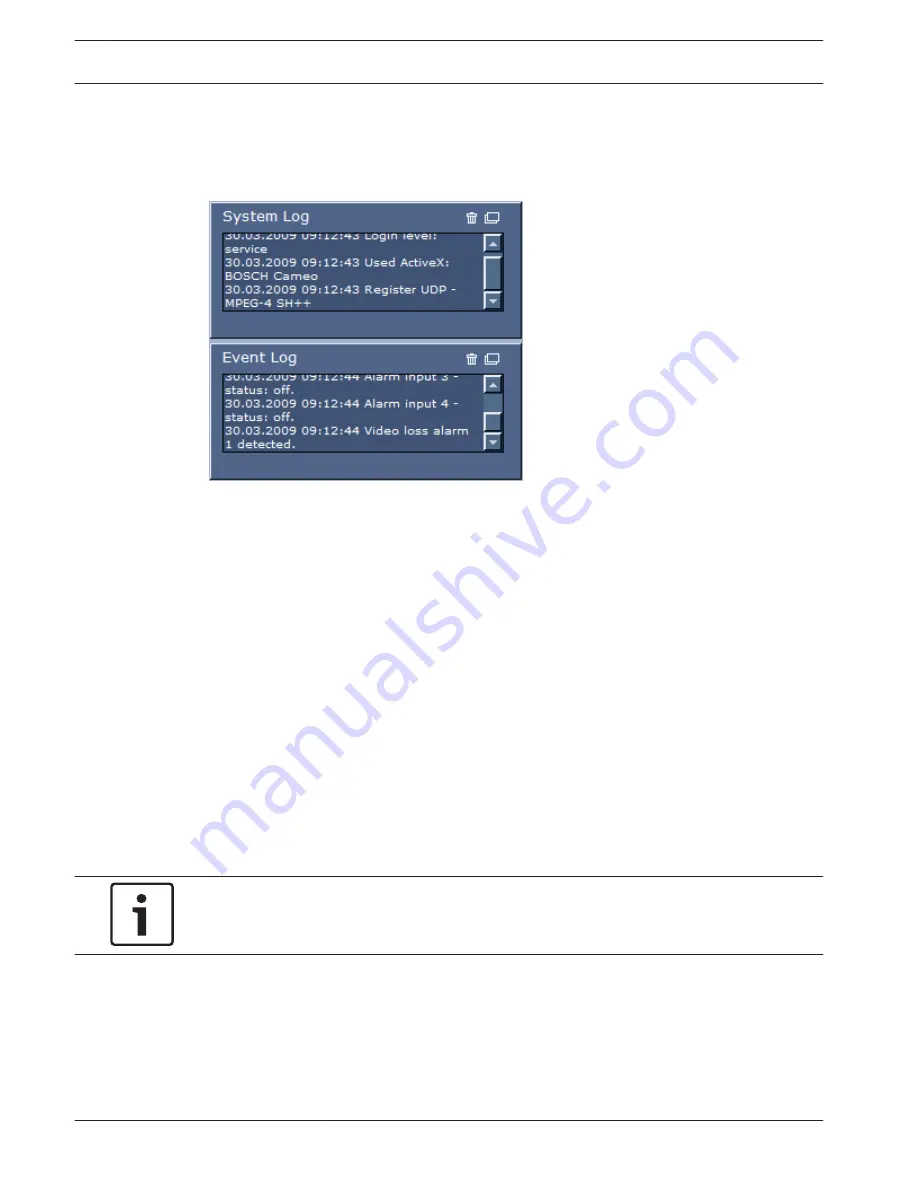
System Log/Event Log
System Log
The System Log field contains information about the operating status of the camera and the
connection. You can save these messages automatically in a file (see the online help).
Events such as the triggering or end of alarms are shown in the Event Log field. You can save
these messages automatically in a file (see the online help).
1.
If you want to delete the entries, click the delete icon in the top right-hand corner of the
relevant field.
2.
If you want to view a detailed log, click the icon in the top right-hand corner of the
relevant field. A new window will open.
Audio
Audio function
All users who are connected to the camera via Web browser can receive audio signals from the
camera. Audio signals can only be sent to the camera by the user who connects to the unit
first.
1.
On the LIVE page, click anywhere next to the video image to remove the focus from the
ActiveX.
2.
Hold down the F12 key to establish a voice connection to the camera. The browser’s
status bar displays the message Send Audio ON.
3.
Release the F12 key when you want to stop sending audio signals to the camera. The
status bar displays the message Send Audio OFF.
Notice!
When the voice contact connection to the camera is broken, the next user to make a
connection to the camera can send audio data to the camera.
Saving snapshots
Saving Snapshots
You can save individual images from the video sequence currently shown on the LIVE page in
JPEG format on your computer's hard drive. The icon for recording single images is only visible
if the unit is configured to enable this process.
4
Click the icon. The storage location depends on the configuration of the camera.
16.1.5
16.1.6
16.1.7
94
en | Operation
MIC IP starlight 7000 HD, MIC IP
dynamic 7000 HD
2014.09 | 1.3 | F.01U.291.520
Operation Manual
Bosch Security Systems
Summary of Contents for MIC-71 series
Page 1: ...MIC IP starlight 7000 HD MIC IP dynamic 7000 HD MIC 71xx MIC 72xx en Operation Manual ...
Page 2: ......
Page 110: ......
Page 111: ......






























