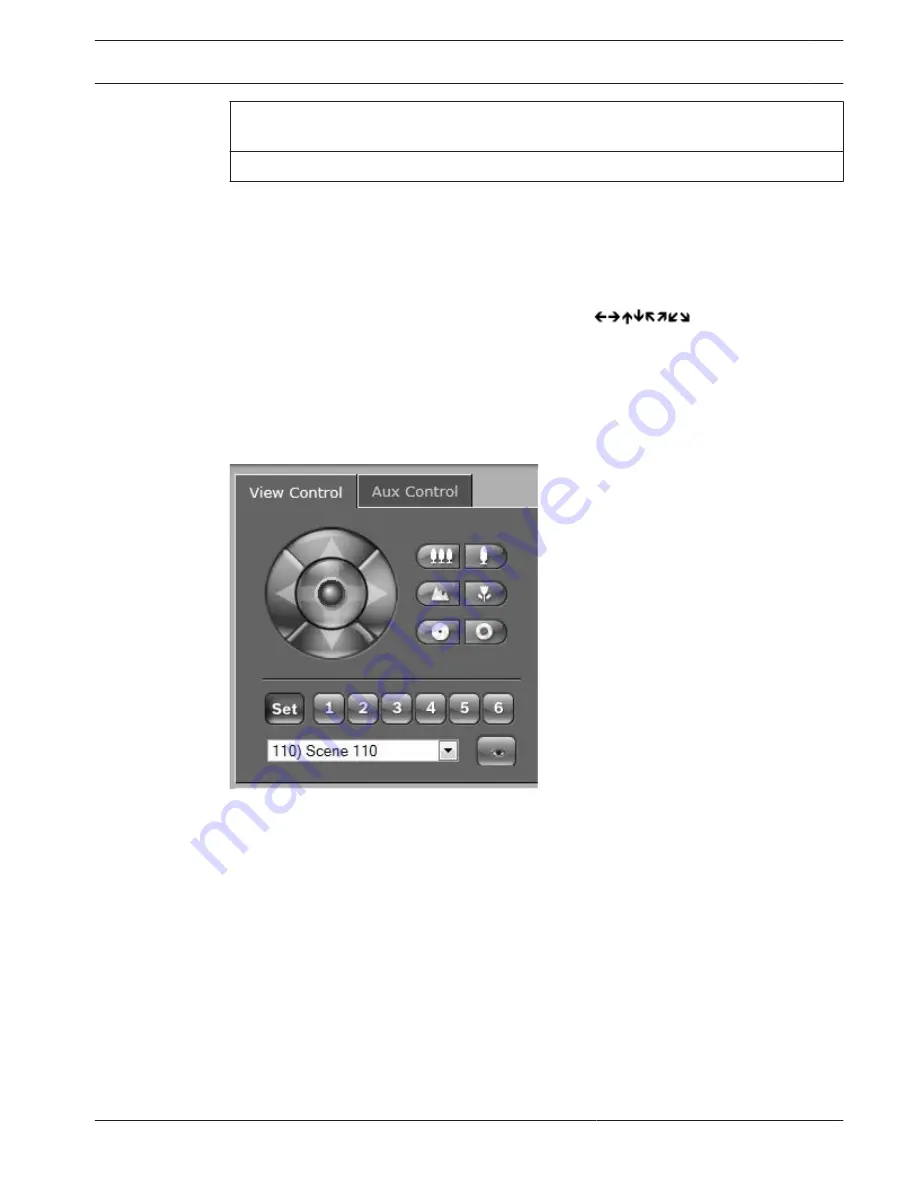
¹ This function is also accessible by using the mouse scroll wheel while in the Live video
frame.
² This button is also used as the “Enter” button to select menu items from the AUX tab.
To control a peripheral, follow these steps:
1.
Click the appropriate controls.
2.
Move the mouse cursor over the video image. Additional options for controlling
peripherals are displayed with the mouse cursor.
3.
To manually pan throughout the image area, move your cursor over any part of the live
video. The image area displays a directional arrow (
), then click and hold
the right mouse key to pan the camera.
Preset List
The View Control Tab displays a list of all presets with their titles, if any are defined, below
Presets 1-6. To move the camera to a preset scene, select the appropriate preset from the
drop-down list. Refer to Scenes and Tours, page 63 to define a preset scene and to specify a
title for the preset.
Figure 16.1: View control tab preset / scene list
AUX Control
Aux Control Tab
The AUX Control tab is used to enter pre-programmed keyboard control commands. These
commands are composed of a command number plus the appropriate function key (Show
scene, Set scene, AUX on, AUX off). A valid combination either issues a command to the
camera or displays an on-screen menu.
To access the AUX Control tab, go to the LIVE page and click the AUX Control tab.
(Refer to the User Command Table for a list of all AUX commands.)
By default, the device is configured for a total of 256 presets.
Some legacy systems may not support presets above 99. In this case, you can set the camera
to use only presets 1-99. Enter 151 on the keypad, and then click AUX on.
16.1.2
MIC IP starlight 7000 HD, MIC IP
dynamic 7000 HD
Operation | en
91
Bosch Security Systems
Operation Manual
2014.09 | 1.3 | F.01U.291.520
Summary of Contents for MIC-71 series
Page 1: ...MIC IP starlight 7000 HD MIC IP dynamic 7000 HD MIC 71xx MIC 72xx en Operation Manual ...
Page 2: ......
Page 110: ......
Page 111: ......






























