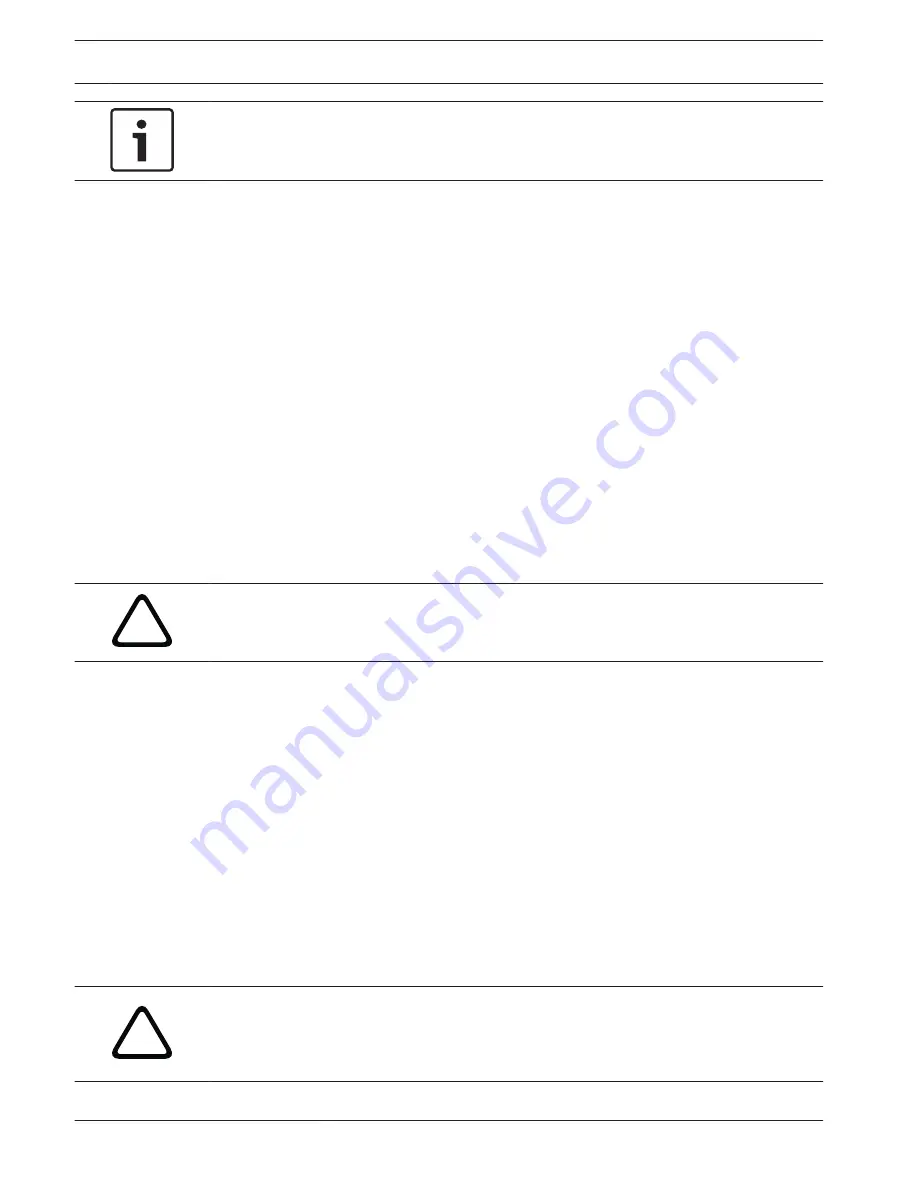
Notice!
Click the Help on this page? link if you need more information.
NOTE: Screenshots of configuration settings in this manual are from a MIC 7130 model.
Because of firmware or software updates, the screenshots may differ slightly from the
configuration settings screens in your system. Every effort has been made to ensure that the
information in this manual is accurate and current.
About the SETTINGS Page
About the SETTINGS Page
The SETTINGS page provides access to the configuration menu, which contains all the unit's
parameters arranged in groups. You can view the current settings by opening one of the
configuration screens. You can change the settings by entering new values or by selecting a
predefined value from a list field.
There are two options for configuring the unit or checking the current settings:
–
Basic mode
–
Advanced mode
In Basic Mode, the most important parameters are arranged in seven groups. This allows you
to change the basic settings with just a few entries and then put the device into operation.
Advanced Mode is recommended for expert users or system support personnel. You can
access all unit parameters in this mode. Settings that affect the fundamental functionality of
the unit (such as firmware updates) can only be altered in the advanced mode.
!
Caution!
The settings in the Advanced Mode should only be processed or modified by expert users or
system support personnel.
All settings are backed up in camera memory so they are not lost even if the power fails. The
exception is the time settings, which are lost after 1 hour without power if no central time
server is selected.
Starting Configuration
4
Click the SETTINGS link in the upper section of the window. The Web browser opens a
new page with the configuration menu.
Navigation
1.
Click one of the menu items in the left window margin. The corresponding submenu is
displayed.
2.
Click one of the entries in the submenu. The web browser opens the corresponding page.
Making Changes
Each configuration screen shows the current settings. You can change the settings by entering
new values or by selecting a predefined value from a list field.
Not every page has a Set button. Changes to pages without a Set button are set immediately.
If a page does show a Set button, you must click the Set button for a change to take effect.
!
Caution!
Save each change with the associated Set button.
Clicking the Set button saves the settings only in the current field. Changes in any other fields
are ignored.
13.2.3
40
en | Configuration
MIC IP starlight 7000 HD, MIC IP
dynamic 7000 HD
2014.09 | 1.3 | F.01U.291.520
Operation Manual
Bosch Security Systems
Summary of Contents for MIC-71 series
Page 1: ...MIC IP starlight 7000 HD MIC IP dynamic 7000 HD MIC 71xx MIC 72xx en Operation Manual ...
Page 2: ......
Page 110: ......
Page 111: ......






























