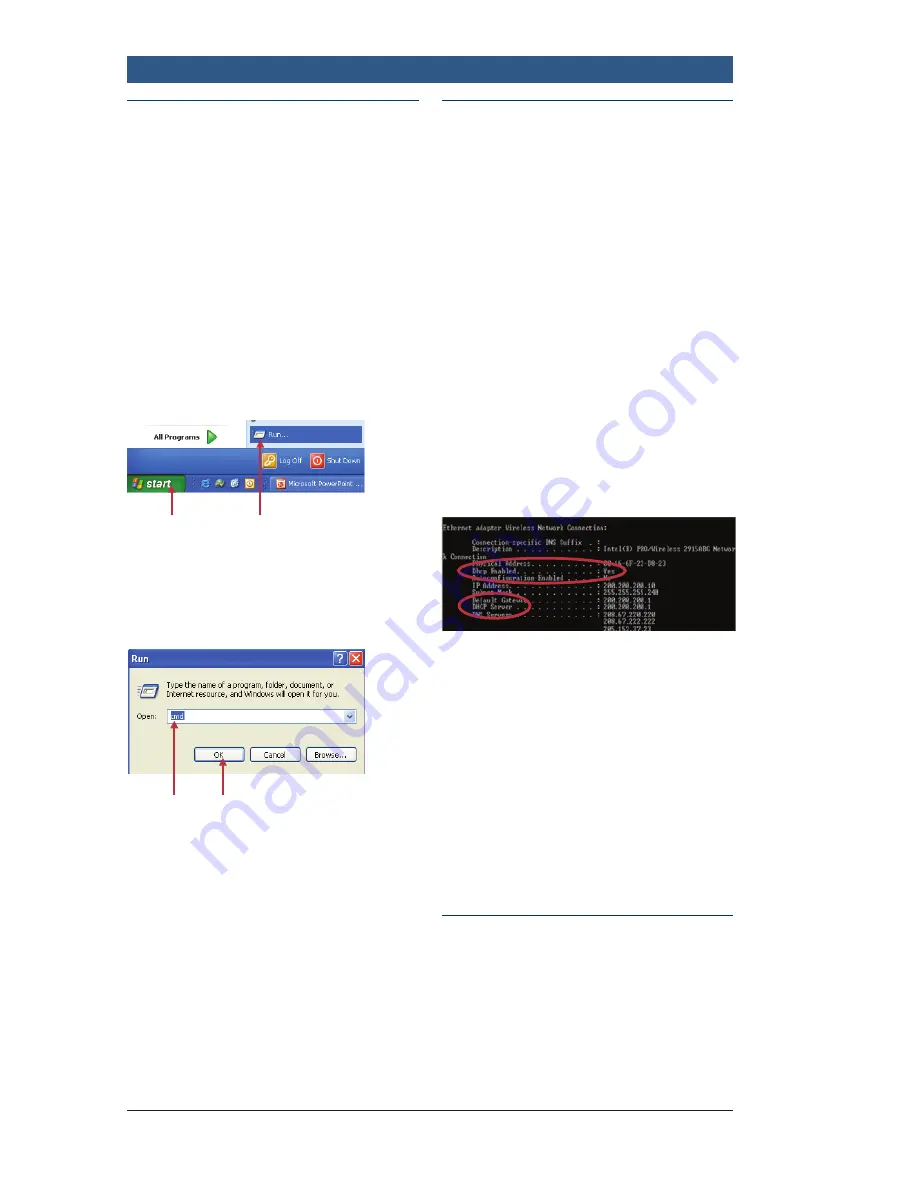
Robert Bosch LLC
M-VCI – NETGEAR® Router Installation Guide Index | Version 1.0 | April 2011
3
| Getting Started
Step B – Identifying your IP
Address Type
Start with a computer that is
currently running on your existing
network. To determine if your
computer network is using Static
or Dynamic IP’s:
1. Click: The Windows
Start Button
2. Click: Run
3.
1.
2.
Enter: “cmd” into the Run
window (without quotes)
4. Click: OK
3.
4.
Important:
Before proceeding
with this step, be sure your PC
is connected to your network or
to your modem. If you are using
a wireless or stand alone PC,
connect the new NETGEAR Router
to your PC LAN port with the
provided Ethernet cable.
Step C – At the MS-DOS
Prompt – Check DHCP
1. Type: “ipconfig /all” (without
quotes) into the command
window
2. Compare output to the
examples below
3. Output must include the line
“DHCP Enabled… Yes”
4. Also verify that “DHCP Server”
is present
The actual numbers for the IP
addresses are irrelevant
If your output matches the output
above then you may continue this
guide.
If DHCP Enabled = No, then
additional steps must be taken
to configure the M-VCI. (See
Appendix A – Static Network
Reference Guide)
Step D – Choosing your
Setup type and Special
Instructions
Summary of Contents for Mastertech M-VCI
Page 1: ...Mastertech M VCI NETGEAR Router Installation Guide ...
Page 2: ......




















