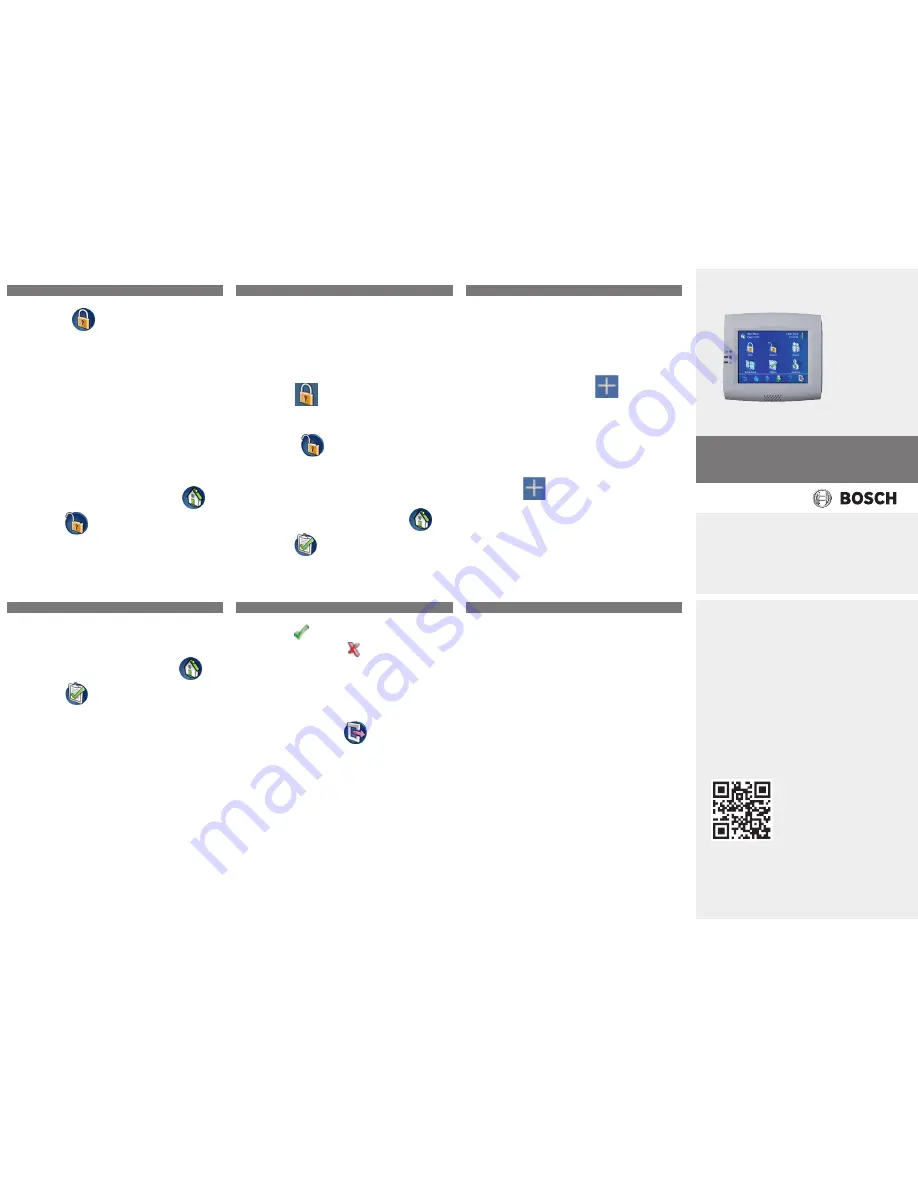
2.
Press
.
ð
All active or faulted devices, that
either can be bypassed or cannot be
bypassed, are displayed.
3.
Resolve the issues of the listed devices
to make this area ready to arm.
How to force arm
1.
If you want to arm the area without the
devices listed and if the preconditions
are fulfilled, press
Force Arm
.
Disarming areas
How to open the Disarm menu
1.
To open the
Disarm
menu, press
and
.
ð
The
Disarm
menu with three menu op-
tions is displayed.
How to disarm
1.
Select one of the three menu options to
proceed.
ð
The area and their current arming
status are displayed. An area is
armed and can be disarmed if the
icon is displayed.
2.
To disarm an area, press the desired op-
tion or area.
3.
Press
.
ð
The area is disarmed.
Viewing area status
How to open the Status menu
1.
To open the
Status
menu, press
and
.
2.
The
Status
menu with four menu options
is displayed.
How to view the area status
1.
Press
View Area Status
.
ð
A list with all areas and their status
is displayed. The
symbol in-
dicates that there is detailed inform-
ation to be displayed for an area.
You can also search for areas by
name or filter areas according to
their arming or disarming status.
2.
To view details on the area status, press
the
symbol.
ð
Details on the area status are displayed.
Bypassing
How to open the Status menu
1.
To open the
Status
menu, press
and
.
2.
The
Status
menu with four menu options
is displayed.
How to bypass or unbypass a device
1.
Press
Bypass/Unbypass Device
.
ð
A list with all devices that can be by-
passed or unbypassed are displayed.
You can also search for devices by
name or filter devices according to
their fault and bypass status.
2.
To change the status of a device, press
the button of the device.
ð
The
icon indicates that the device is
unbypassed. The
icon and the yellow
LED on the control panel indicate that
the device is bypassed.
Logging off
How to log off
1.
To log off, press
.
Troubleshooting
Please contact your installer in case of problems
or any unexpected behavior of the system.
For detailed information and instructions on op-
eration, refer to the MAP 5000 Operation
Manual.
9 |
10 |
11 |
12 |
13 |
14 |
MAP Control Center
en
Quick Operation Guide
| 2016.10 | 01 | F.01U.330.487



















