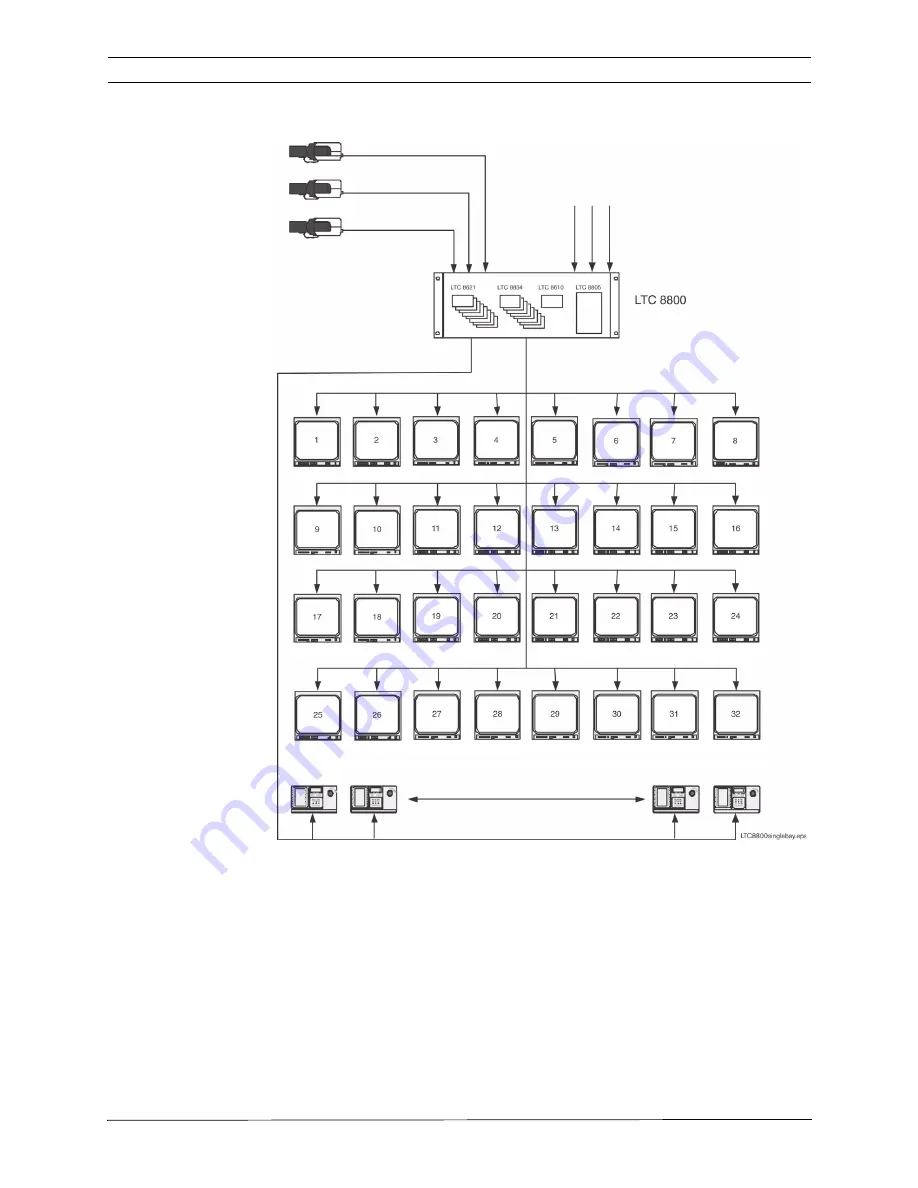
LTC 8600 | LTC 8800 Series
en | 25
F.01U.127.393 | 2.0 | 2009.03
Instruction Manual
Bosch Security Systems, Inc.
LTC 8800 Series Single Bay System (256 by 32 Configuration)
Figure 2: LTC 8800 Series Single Bay Video Switching Configuration
Main CPU Bay
Supports up
to 32 Monitor Out-
puts
Maximum of 32 Allegiant
Keyboards, up to 1.5 km (5000 ft)
away using Optional
Remote Hookup Kit
Supports up to 64 Video
Inputs
















































