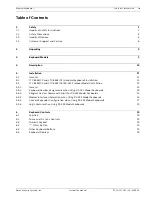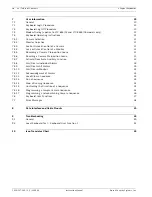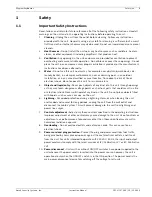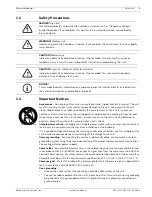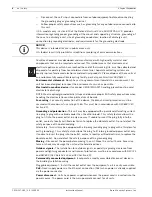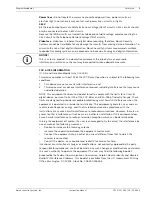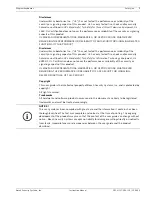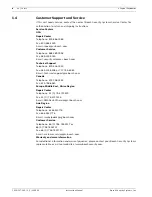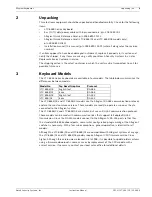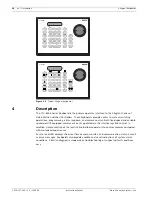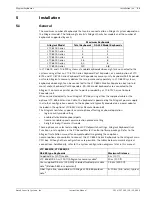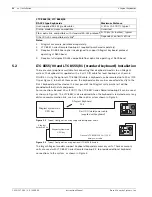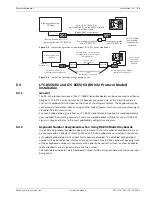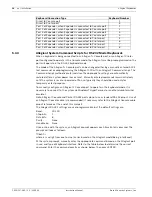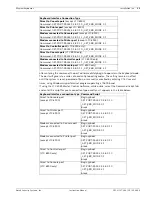2
en | Safety
Allegiant Keyboards
F.01U.127.290 | 2.0 | 2009.03
Instruction Manual
Bosch Security Systems, Inc.
11.
Power sources -
Operate the unit only from the type of power source indicated on the
label. Before proceeding, be sure to disconnect the power from the cable to be installed
into the unit.
–
For battery powered units, refer to the operating instructions.
–
For external power supplied units, use only the recommended or approved power
supplies.
–
For limited power source units, this power source must comply with
EN60950
.
Substitutions may damage the unit or cause fire or shock.
–
For 24 VAC units, voltage applied to the unit's power input should not exceed ±10%,
or 28 VAC. User-supplied wiring must comply with local electrical codes (Class 2
power levels). Do not ground the supply at the terminals or at the unit's power
supply terminals.
–
If unsure of the type of power supply to use, contact your dealer or local power
company.
12.
Servicing -
Do not attempt to service this unit yourself. Opening or removing covers may
expose you to dangerous voltage or other hazards. Refer all servicing to qualified service
personnel.
13.
Damage requiring service -
Unplug the unit from the main AC power source and refer
servicing to qualified service personnel when any damage to the equipment has
occurred, such as:
–
the power supply cord or plug is damaged;
–
exposure to moisture, water, and/or inclement weather (rain, snow, etc.);
–
liquid has been spilled in or on the equipment;
–
an object has fallen into the unit;
–
unit has been dropped or the unit cabinet is damaged;
–
unit exhibits a distinct change in performance;
–
unit does not operate normally when the user correctly follows the operating
instructions.
14.
Replacement parts -
Be sure the service technician uses replacement parts specified by
the manufacturer, or that have the same characteristics as the original parts.
Unauthorized substitutions may cause fire, electrical shock, or other hazards.
15.
Safety check -
Safety checks should be performed upon completion of service or repairs
to the unit to ensure proper operating condition.
16.
Installation -
Install in accordance with the manufacturer's instructions and in
accordance with applicable local codes.
17.
Attachments, changes or modifications -
Only use attachments/accessories specified by
the manufacturer. Any change or modification of the equipment, not expressly approved
by Bosch, could void the warranty or, in the case of an authorization agreement, authority
to operate the equipment.
Summary of Contents for LTC 8555/00
Page 1: ...Allegiant Keyboards LTC 8555 Series en Instruction Manual ...
Page 2: ......
Page 39: ......