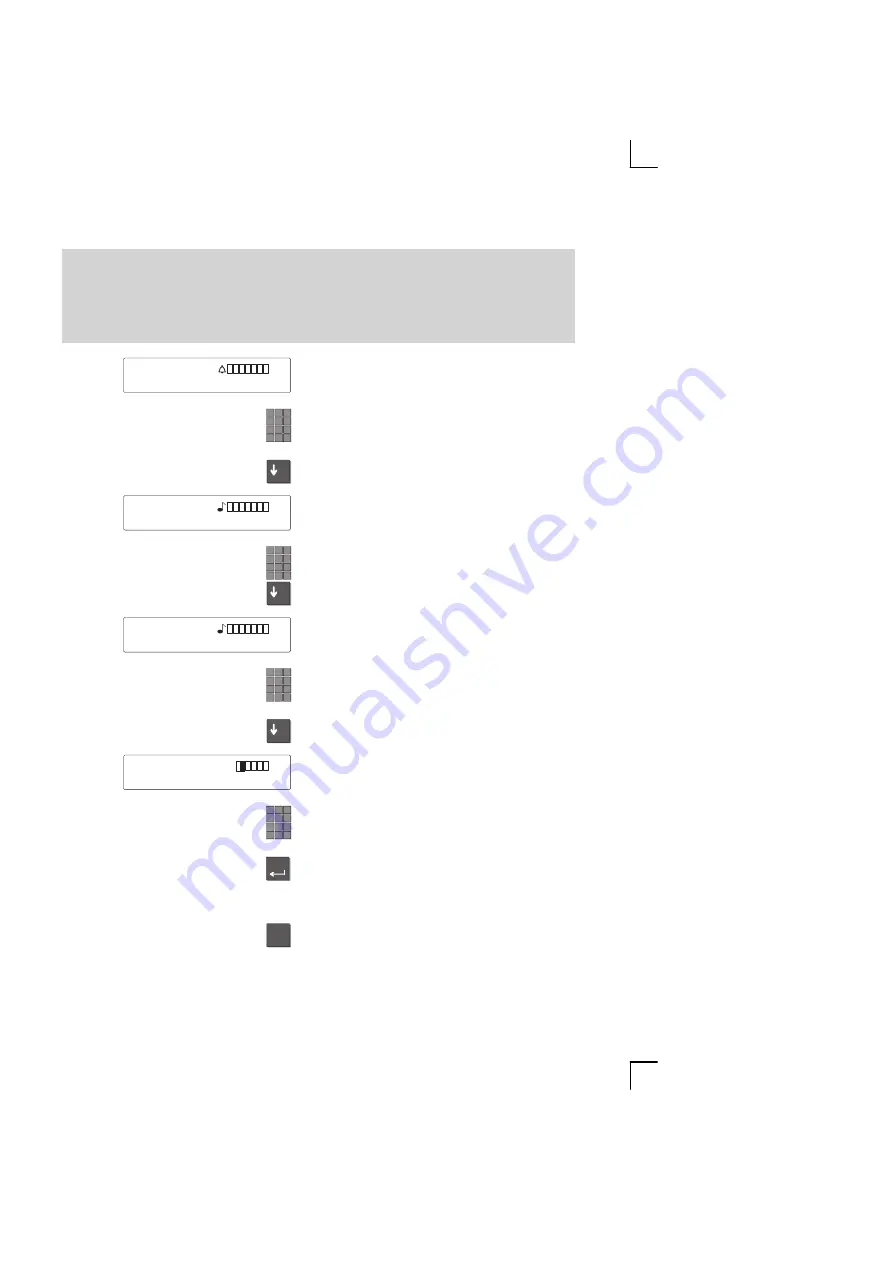
–
–
–
Enter
*
Setting up the telephone for your own needs
65
Specifying audio, contrast and do not disturb
"
The current setting is displayed. You can
now adjust the volume of the alerting tone.
Adjust the volume of the alerting tone by
entering a number from 1 to 8.
.
Scroll further to adjust the tone of the rin-
ging.
The current setting is displayed. You can
now adjust the tone of the ringing.
Adjust the tone of the ringing by entering a
number from 1 to 8.
Scroll further to adjust the tone of the VIP
ringing.
The current setting is displayed. You can
now adjust the tone of the VIP ringing.
Adjust the tone of the VIP ringing by ente-
ring a number from 1 to 8.
.
Scroll further to adjust the contrast of the
display.
The current setting is displayed. You can
now adjust the contrast of the display.
Adjust the contrast of the display by ente-
ring a number from 1 to 5.
Press the “Enter” key to store.
The new settings are then saved.
Note:
To reset a value to the normal setting:
Press the “Star” key. The current value is
then reset to the pre–set value.
Alerting 1..8
Tone rng 1..8
Tone VIP 1..8
Contrast 1..5
↑






























