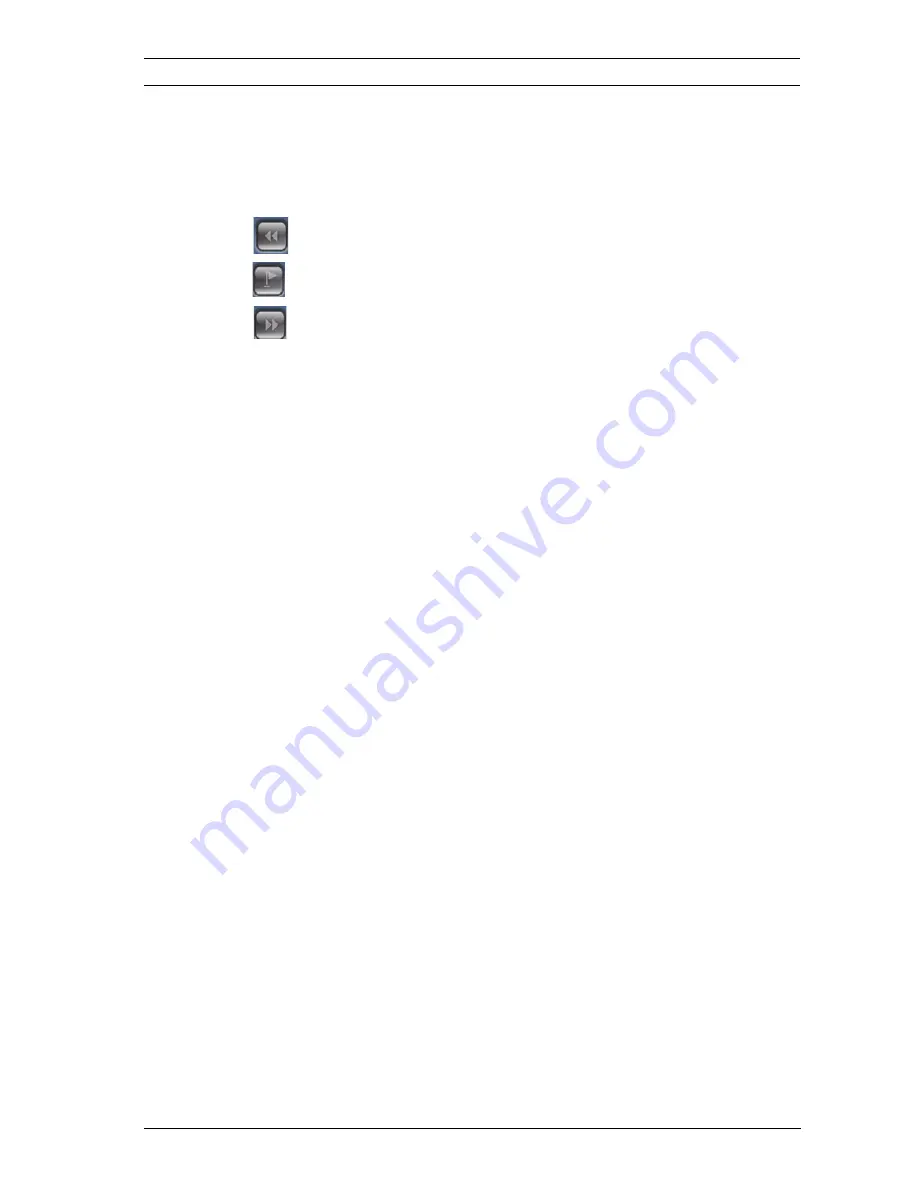
Camera Browser Interface
Operation via the browser | en
21
Bosch Security Systems
Software manual
AM18-Q0611 | v5.50 | 2012.03
Bookmarks
You can set markers in a sequence and jump to these directly.
These bookmarks are indicated as small yellow arrows above
the time interval. Use the bookmarks as follows:
Jump to the previous bookmark
Set bookmark
Jump to the following bookmark
Bookmarks are only valid while in the
Recordings
page; they are
not saved with the sequences. All bookmarks are deleted when
you leave the page.
















































