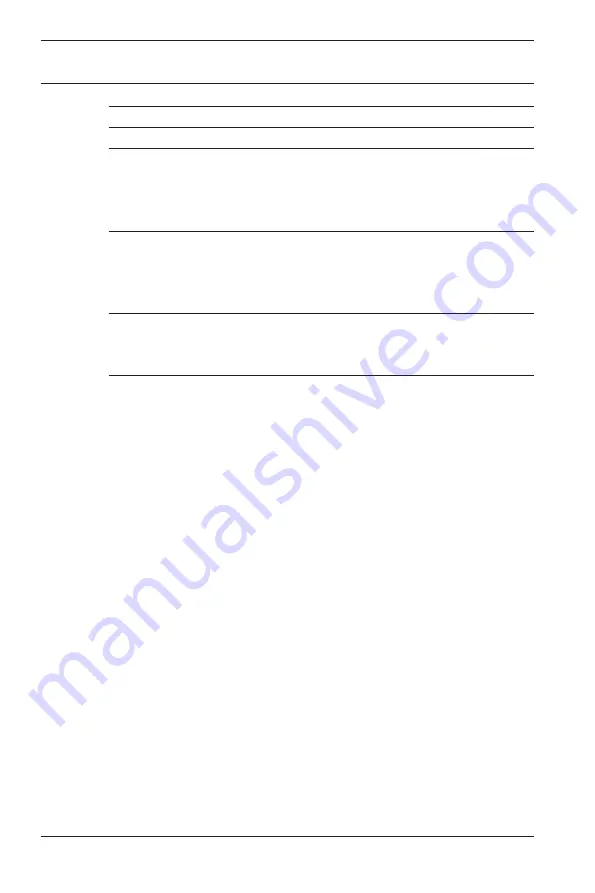
Testing the network connection
4
en | Table of Contents
FLEXIDOME IP starlight
6000 VR
2016.06 | v1.0 | AM18-Q0711
Bosch Security Systems
Summary of Contents for FLEXIDOME NIN-63013
Page 1: ...FLEXIDOME IP starlight 6000 VR NIN 63013 NIN 63023 en Installation Manual ...
Page 2: ......
Page 38: ......
Page 39: ......





































