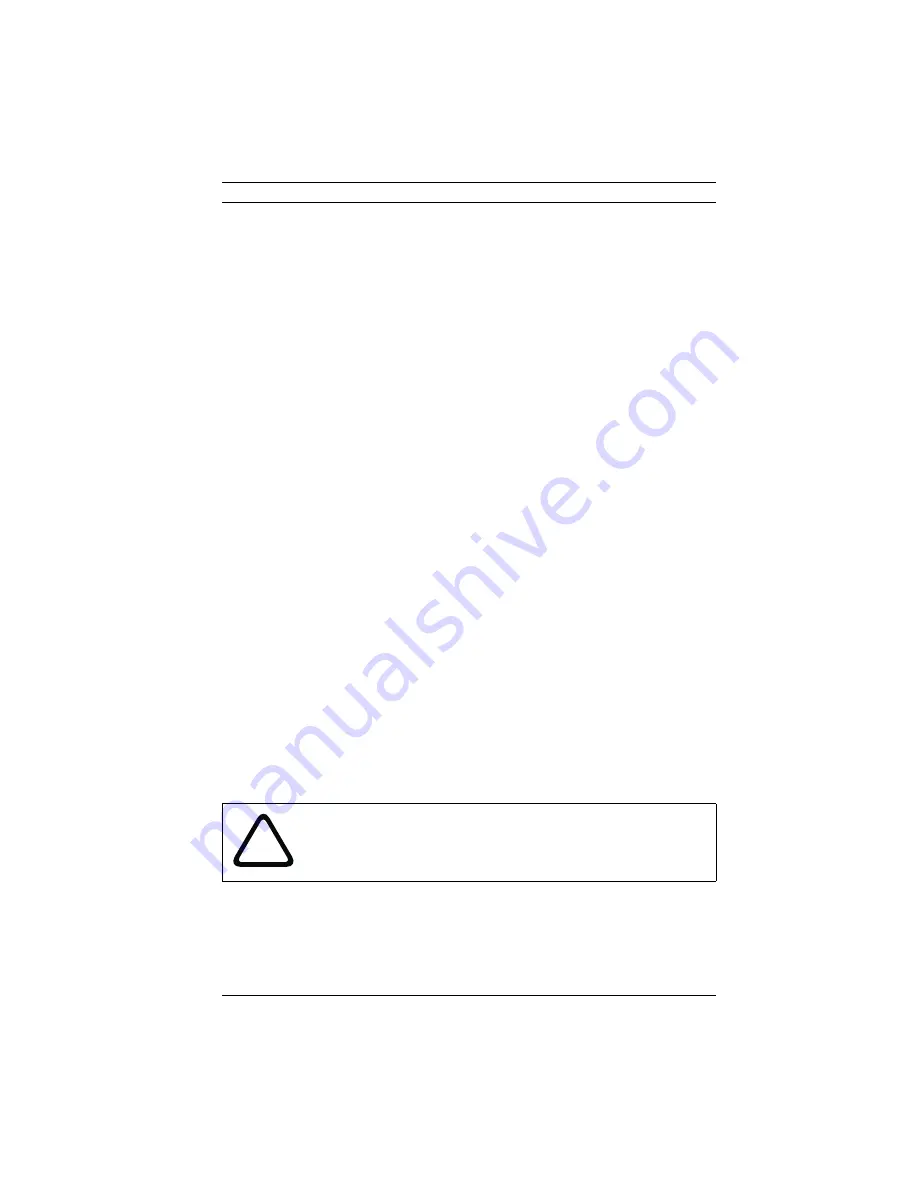
FlexiDome IP
Configuration via the browser | en
65
Bosch Security Systems
Operating Instructions
V 1.0 | 2006.12
The unit uses a special recording mode during alarm recording
for optimal usage of storage capacity. As soon as a time gap for
alarm recording begins, a recording is continuously made on
one segment, which is the size of a complete alarm sequence
(pre- and post-alarm time). This segment in the partition func-
tions in a similar manner to a ring buffer and is overwritten until
an alarm is actually triggered. Recording occurs on the segment
only for the duration of the preset post-alarm time and a new
segment is subsequently used in the same manner.
Select the number of alarm tracks to be used in the partition.
One alarm event can be recorded in each alarm track. Accord-
ingly, the number of alarms entered can be recorded and
archived. A partition can contain a maximum of 128 alarm
recordings. If the
Ring
mode is set for a partition, the latest
alarm recordings are always saved in the preset number. If the
Linear
mode is selected, the recording is stopped as soon as
the total number of alarm tracks has been recorded.
Alarm track size
The size for an alarm track can be calculated according to vari-
ous parameters. The calculated size applies to all alarm tracks
for the partition.
1.
Click
Calculate
. A window opens.
2.
Select the appropriate setting for each parameter from the
list boxes.
3.
Click
Set
to accept the calculated value.
Format!
You can delete all recordings in a partition at any time.
–
Click
Format!
to delete all recordings in the current parti-
tion.
!
CAUTION!
Check the recordings before deleting and back-up important
sequences on the computer's hard drive.
















































