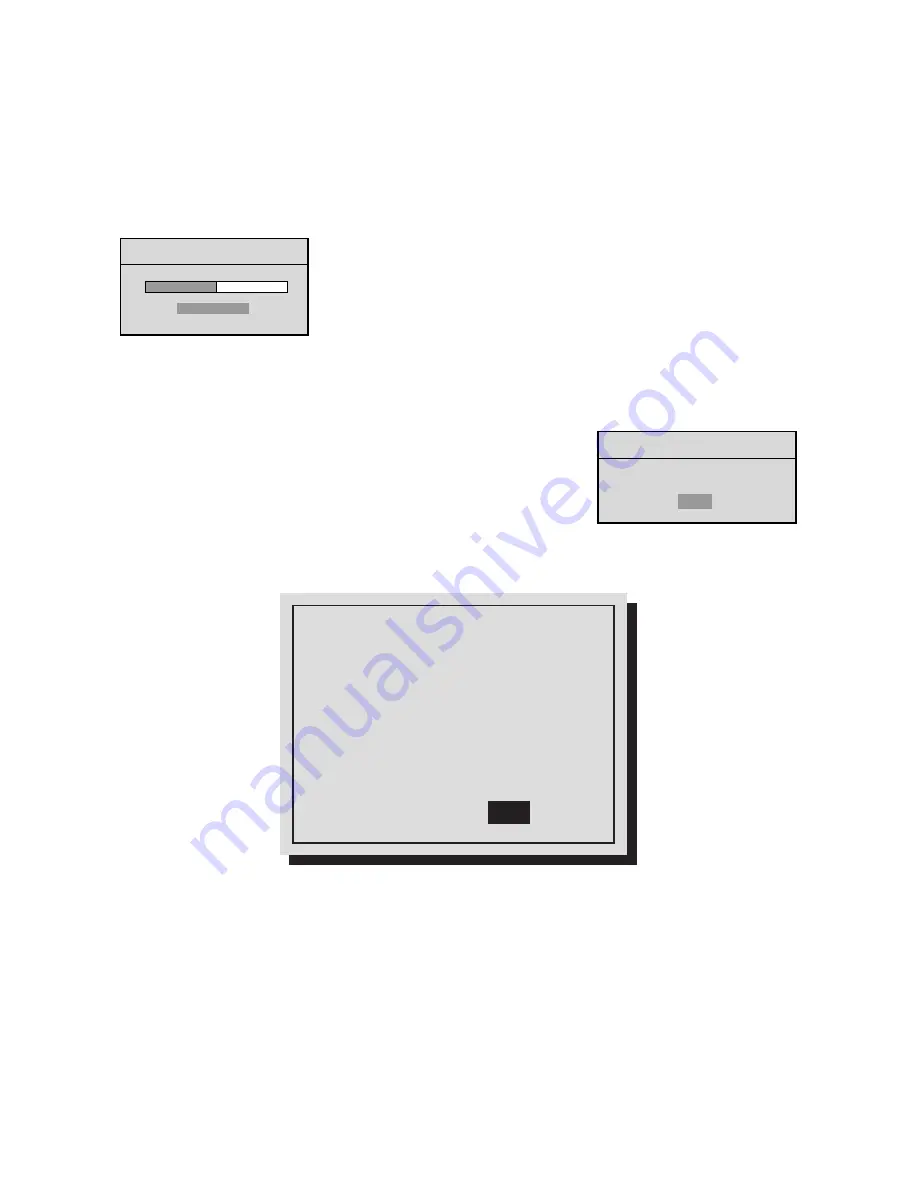
19
•
Write Once:
When the archive device is full, archiving stops. Archiving will resume after the user acknowledges
that the archive device is full and that archiving should resume.
•
No Overwrite:
When the archive device is full, archiving stops. Archiving will resume only after a user enters the
advanced menu, manually erases the media, and resumes archiving.
•
Continuous
: When the archive device is full, archiving will continue, writing over the oldest video first.
Main Menu
➝
Archive Setup
➝
Erase Archive Medium
The Erase Archive Medium feature is used to erase the archive media.
NOTE:
Before starting the erasing process, the DVR1 must be set to
Selective
Archive
, and
Background Archive
must be set to
OFF
.
To erase the archived data, press
ENTER
. The
Erasing Media
progress bar appears. Press
ENTER
to cancel.
When the unit is finished erasing the pointers to the data, the message box at right appears. Press
ENTER
to
acknowledge the message.
4.8
Accessing the Advanced Menu
For information on accessing the
Advanced Programming
menu, please refer to
Section 5
in this manual. Note that the
Advanced Menu
is password protected.
4.9
About DSR
Main Menu
➝
About DSR
This screen allows the user to view important device information at a single glance.
ERASING MEDIA . . .
[CANCEL]
MESSAGE
ARCHIVE MEDIUM ERASED
[OK]
SERIAL NUMBER:
SOFTWARE VERSION:
SOFTWARE DATE:
SOFTWARE CHECKSUM:
BOOT CODE VER. :
DISK SIZE:
ETHERNET ENABLE:
ETHERNET ADDRESS:
HARDWARE ADDRESS:
V2E1-F92-290001
2.00
SEP 17 2002 15:20:06
1BB200CE
1.01
327.86 GB
DISABLED
3.18.173.10
00-B0-19-FF-03-AE
[OK]
Summary of Contents for DVR1EP08
Page 8: ...8 ...
















































