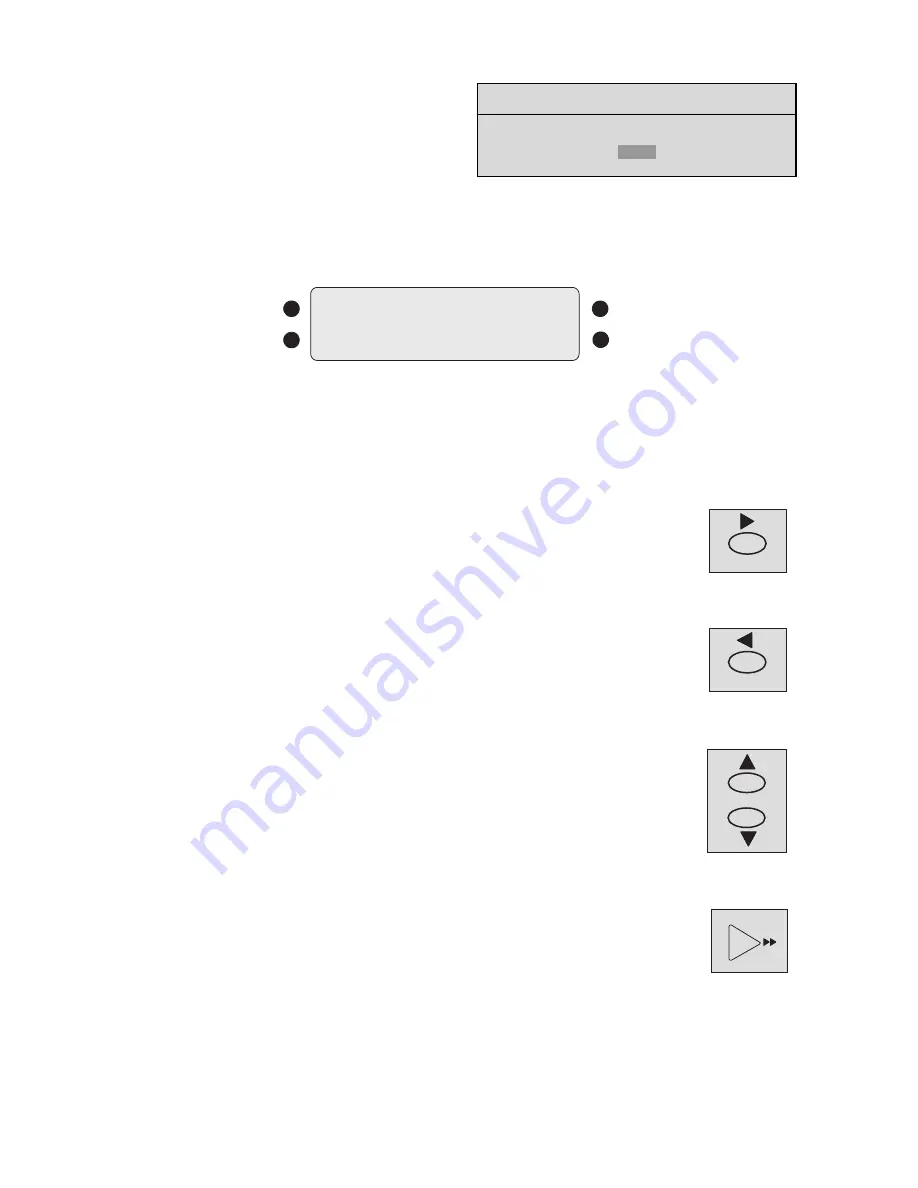
25
Disk Full Notification
This message will appear on the primary monitor to indicate
that the unit has stopped recording because the disk is full.
In
No Overwrite
mode, the unit will not record over
previously recorded data. To continue recording, the user
must acknowledge the
disk full
message by pressing
ENTER
, then
ERASE
(or
DELETE
).
In
Overwrite Once
mode: The user must acknowledge the on-screen message by pressing
ENTER
.
The unit will resume recording when the user presses
RECORD
.
6.3
Playback
Figure 6B - LCD during Playback
Play Forward
To begin normal playback in the forward direction, press
Play Forward
.
Playback is indicated via the following:
•
PLAY
appears briefly in the upper left-hand corner of the primary monitor.
•
PLAY>
appears on the LCD.
Reverse Play
To begin reverse playback, press
Play Reverse
. Reverse playback is indicated via the following:
•
REVERSE PLAY
appears briefly in the upper left-hand corner of the primary monitor.
•
PLAY<
appears on the LCD.
If there is only one recording session on the hard disk, the unit will indicate
START OF DATA
on
the primary monitor.
Playback Speed
The unit plays back the data at the rate at which it was recorded. The user can alter the playback
speed using
Up/Down Record Speed
.
Altering the playback speed overrides the speed of any incoming alarms. To clear the override, press
STOP
, then
PLAY
to resume playback at the speed that the data was recorded.
NOTE:
For clear audio, playback should be at the same speed at which it was recorded.
Fast Forward
During playback, pressing
Fast Forward
allows viewing of data at a faster than normal rate.
Fast Forward is indicated via the following:
•
FAST FORWARD
appears briefly in the upper left-hand corner of the primary monitor.
•
FFWD
appears on the LCD.
12:34:45A
12/17/00
PLAY
0.2p
1
2
3
4
1.
Time the Data was Recorded
2.
Date the Data was Recorded
(If the letter
A
precedes the
record rate, the unit is configured to
record or play back audio).
3.
Play Forward Mode Indicated
4.
Normal Record Speed in
Pictures per Second
MESSAGE
DISK FULL. RECORDING HAS STOPPED.
[OK]
PLAY FWD
Play Forward
Button
PLAY REV
Play Reverse
Button
REC SPD
Record Speed
Buttons
Fast Forward
Button
Summary of Contents for DVR1EP08
Page 8: ...8 ...






























