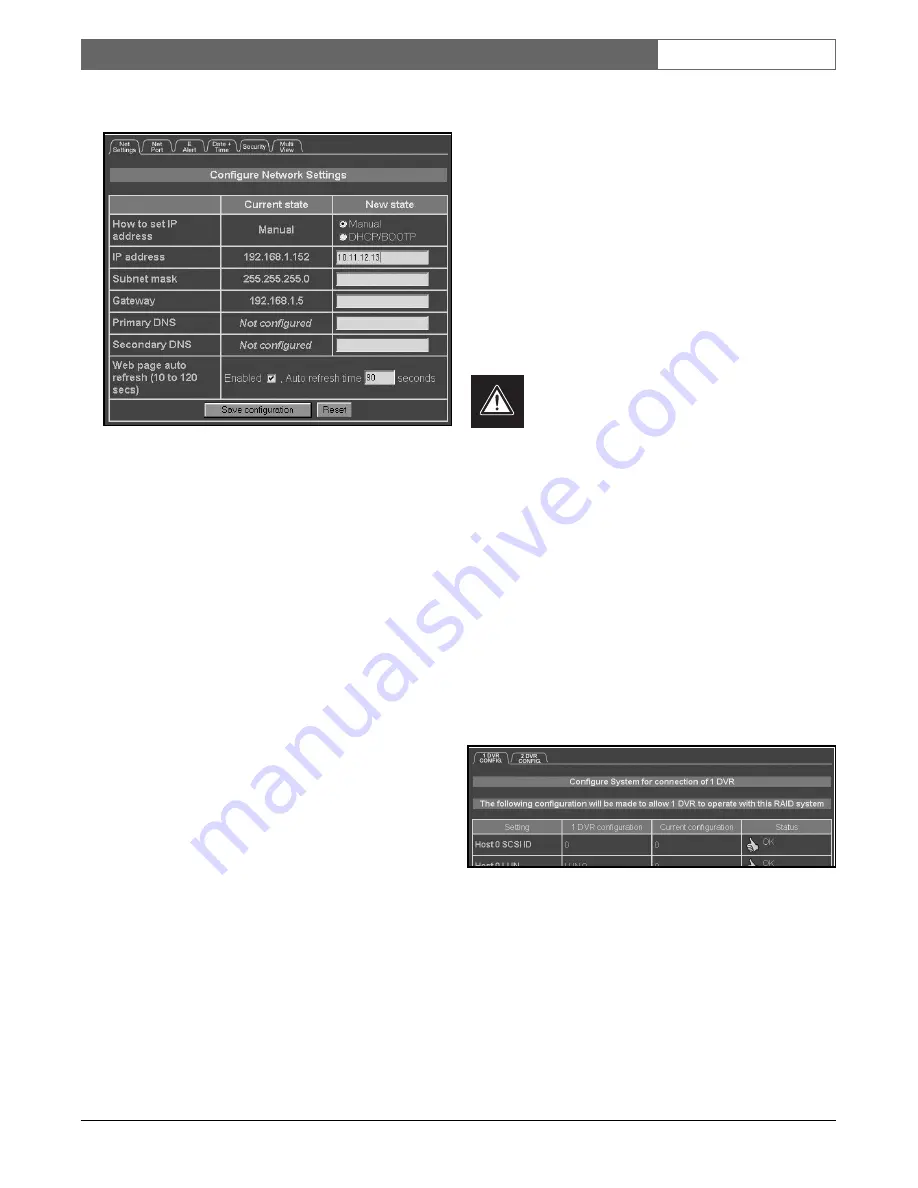
EN
| 16
Bosch Security Systems | 20 January 2004
DVAS
|
Instruction Manual
|
Before You Begin
The main frame will change to the
Network Settings
page. Insert the new settings into the text boxes.
Figure 8 Network Settings
How to Set IP Address
Decide whether to use DHCP (Dynamic Host
Configuration Protocol), or a manually set IP address.
Use the radio buttons to select the desired value. If
choosing DHCP, no further values are required. It is
recommended that you have your DHCP server
reserve a static IP for your DVAS Series disk array.
IP Address
If setting up the network manually, enter a free IP
address into the text box.
Subnet Mask
Type the appropriate subnet mask for the class of your
network. In most cases 255.255.255.0 is fine, but
Bosch recommends contacting your IT administrator
for further assistance.
Gateway
Type the IP address of your Internet gateway here.
Primary/Secondary DNS
Type the IP address of both the Primary and
Secondary DNS into the text boxes.
Web Page Auto Refresh
Determines whether the web pages should be reloaded
at a specified interval, to show any changes to the
system on-screen. If desired, ensure that the
Enabled
box is checked. A value (number of seconds) must be
specified, to indicate the frequency of refreshing the
web page.
When all settings have been updated, press
Save
Configuration
.
Restart the system to activate these changes.
6.4
Quick Configuration
THIS PROCESS CLEARS ALL DATA!
The DVAS can be fully configured with the
Quick
Config
function. To access this function, click
Quick
Config
, in the left-hand menu of the main web page.
When the
Quick Config
page loads, select one of two
configurations by clicking on one of the page tabs at
the top of the page. Configuration options are:
1 DVR CONFIG: Select if your unit is to be used with
a single DVR.
2 DVR CONFIG: Select if you wish to attach two
DVRs to the unit.
The selected
DVR Config
tab displays the status of the
configuration, identifying the settings to be configured.
Figure 9 DVR Config
The status column (on the right side) will display either
OK
, or
Needs Configuring
. If all settings report
OK
, there
is no need to continue. To continue with the automatic
configuration, scroll to the bottom of the
Quick Config
window.






























