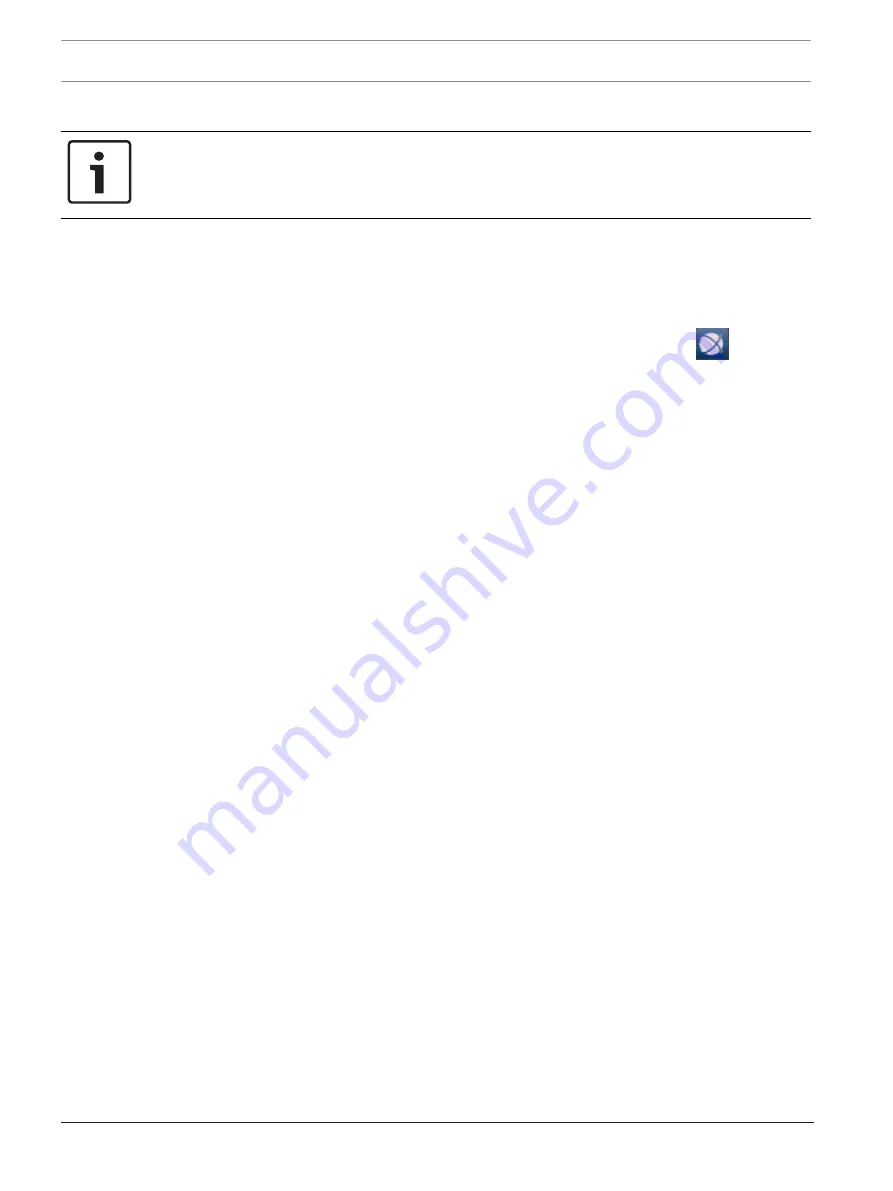
26
en | System setup - first steps
DIVAR IP 7000 (2U)
2016.07 | V2 | DOC
Installation Manual
Bosch Sicherheitssysteme GmbH
2.
Follow the wizard and observe the instructions on the screen.
Notice!
For the tasks that cannot be done with Configuration Wizard, and for detailed information
concerning Configuration Wizard itself, refer to the Bosch VMS manual (see Additional
Documentation and client software).
5.5
Using Bosch VMS Operator Client
Use Bosch VMS Operator Client to verify the live, recording and playback functionality of
DIVAR IP.
To verify live image functionality in the Operator Client
1.
On the Bosch VMS default screen, double-click the Operator Client icon
. The
application starts.
2.
Enter the following and click
OK
.
User name:
admin
Password:
no password required (if not set with the wizard)
Connection:
127.0.0.1
3.
Click the live image icon. The Logical Tree with the cameras is displayed.
4.
Select a camera and drag it to an image window. The image of the camera is displayed if
the camera is assigned correctly.
Note:
Cameras in the image window with a red dot in the camera’s icon are viewed live.
To verify recording functionality in the Operator Client
4
Cameras in the Logical Tree with a red dot in the camera’s icon are recording.
To verify playback functionality in the Operator Client
4
The time line moves if the camera is viewed in playback mode.
To perform further functionalities refer to the Bosch VMS manual.
References to the manual are described in
















































