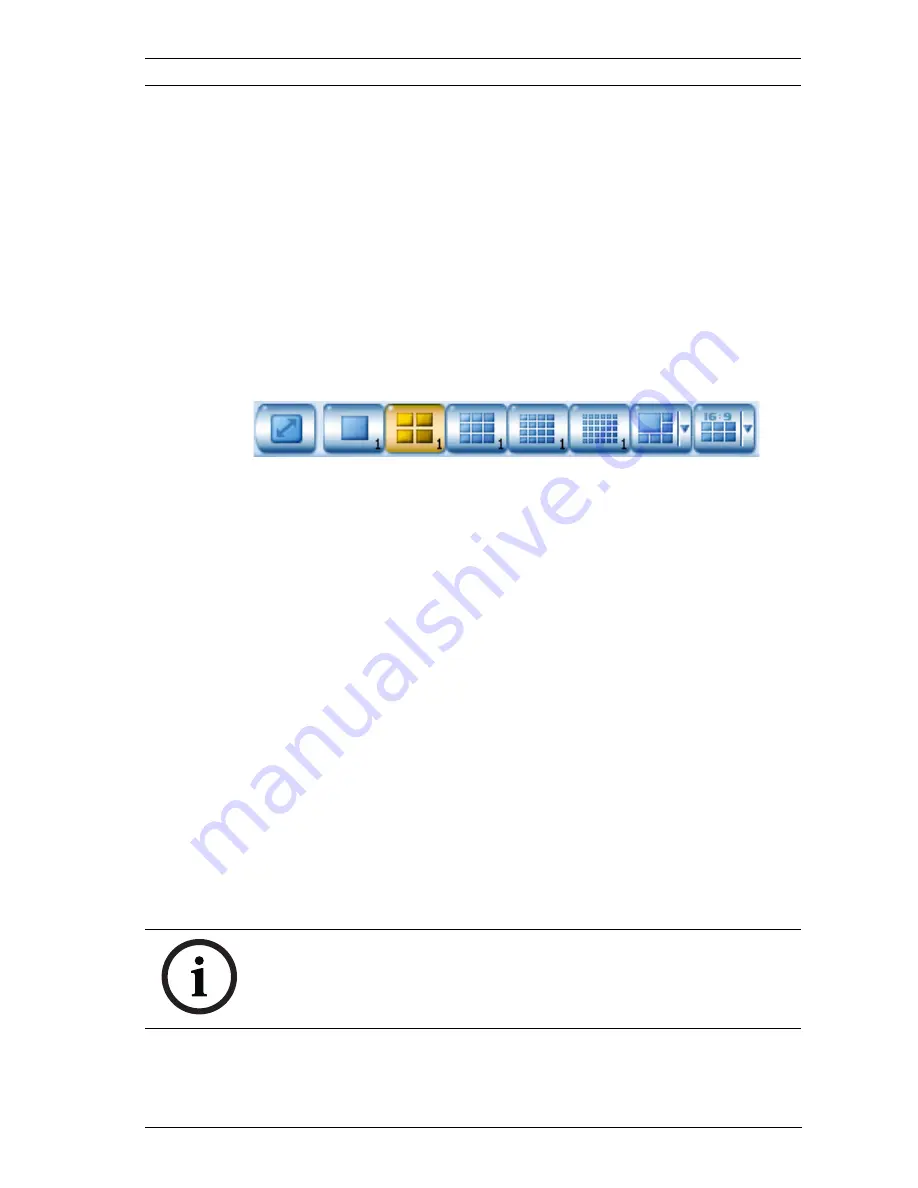
DiBos/DiBos Micro
Live Mode | en
19
Bosch Sicherheitssysteme GmbH
Operation Manual
F.01U.033.372 | V5 | 2009.09
3.5
The Image Area
The middle of the screen is where live images are displayed.
Arrange this area to suit your requirements.
3.5.1
The Image Area Layout
Specify the number and layout of image windows in the image
area
In the display bar, you can specify what the image area looks
like, i.e. the number and layout of the image windows
(see
Section 3.3.3 Buttons for Image Display
).
Place individual cameras in the image area
After selecting the image display, you will now want to display
specific cameras.
You can do so as follows:
–
Double-clicking
Double-clicking a camera icon in the device list places the
camera in the selected image window (with the yellow
border).
Left-click with the mouse to select a different image
window. Double-clicking a different camera icon places its
image in the new image window that you have just
selected.
–
"Drag and Drop"
Press and hold the left mouse button and drag the camera
icon from the device list into an image window. Release
the mouse button and the image of this camera appears in
the image window.
NOTICE!
In the image area, each camera can only be displayed once.






























