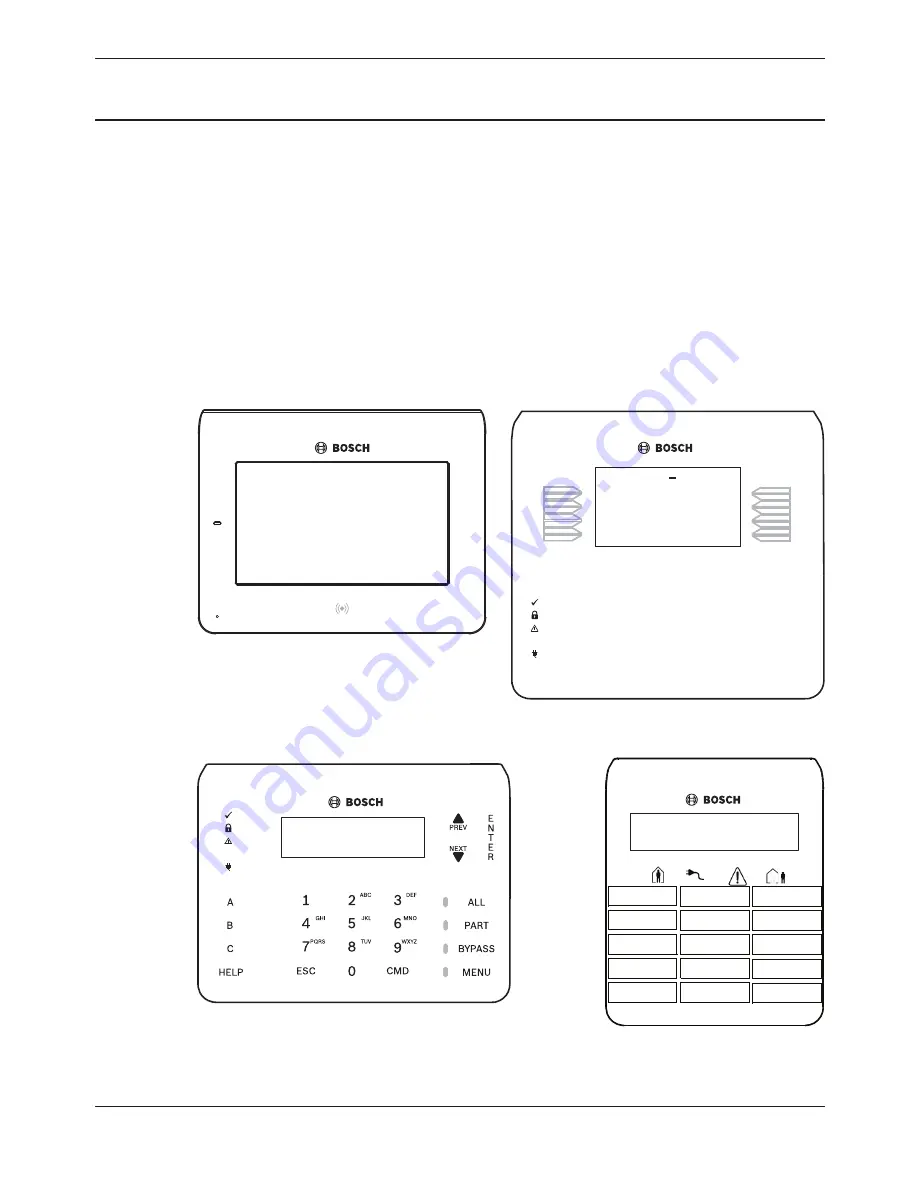
Keypads overview
Identify your keypad style
Take note of which keypad you own so that you can
read the appropriate instructions.
GAS
A1 Lobby
Ready to turn on
1
4
7
ESC
GHI
PQRS
0
CMD
9
WXYZ
6
MNO
3
DEF
2
5
JKL
8
TUV
ABC
NEXT
HELP
PREV
Area 1 Off
A1 Lobby
Ready to turn on
<Shortcuts
Menu>
GAS
1
4
7
ESC
GHI
PQRS
0
CMD
9
WXYZ
6
MNO
3
DEF
2
5
JKL
8
TUV
ABC
A1 Lobby
1
4
7
ESC
GHI
PQRS
0
CMD
9
WXYZ
6
MNO
3
DEF
2
5
JKL
8
TUV
ABC
NEXT
HELP
PREV
Ready to turn on
B94x
B93x
B92x
B91x
2
2.1
Control Panels
Keypads overview | en
11
Bosch Security Systems, Inc.
2014.04 | 05 | F.01U.287.176












































