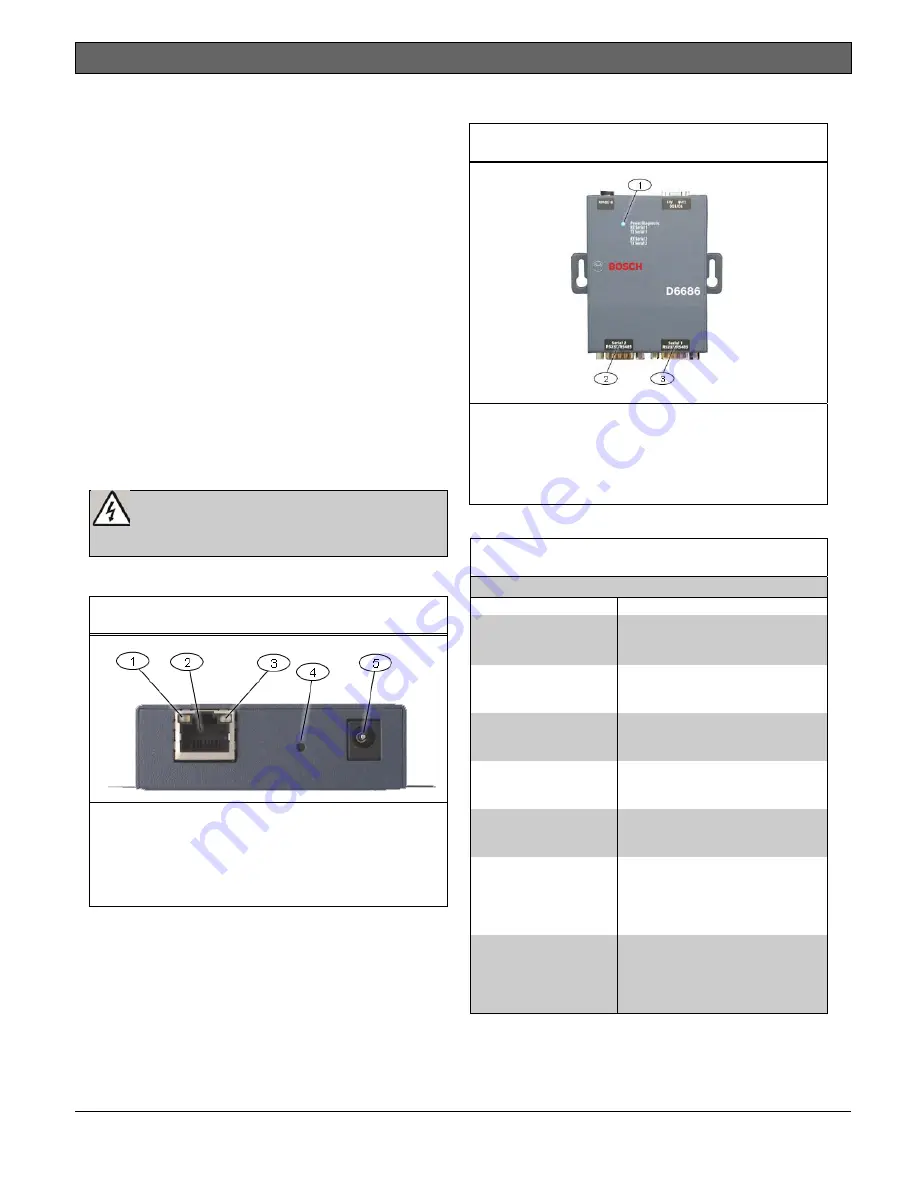
Conettix ITS-D6686-UL | Installation Guide | 1.0 Introduction
.
Bosch Security Systems, Inc. | 10/12 | F01U274796-02
3
Trademarks
All hardware and software product names used in
this document are likely to be registered
trademarks and must be treated accordingly.
Copyright
This document is the intellectual property of
Bosch Security Systems, Inc. and is protected by
copyright. All rights reserved.
1.0
Introduction
The Conettix D6686 Ethernet Network Adapter is
a two-channel network adapter that supports IP
Addresses for both IPv4 and IPv6 environments.
Networked installations can have one if it is only
used with one D6600 receiver or two configured
channels when used with a backup D6600
receiver configuration.
Follow these instructions to avoid the
possibility of harm to the operator, or
damage to the equipment.
1.1
Network Interface
Figure 1: Power/Ethernet
1-
Ethernet Link LED
2-
RJ45 Ethernet Jack
3-
Ethernet Activity LED
4-
Reset Pin
5-
Power Plug
1.2
Serial Interface
Figure 2: D6686 Network Interface
1-
Power/Diagnostic LEDs
2-
Serial Port 2 (DTE) – optional (use
supplied cable if required)
3-
Serial Port 1 (DTE) – use supplied null
cable
1.3
LEDs
Table
1: D6686
LEDs
LED Description
Power/Diagnostic
(Blue)
Steady On: Power OK
Blinking 2x: No DHCP response
Blinking 2x: Setup Menu active
RX Serial 1 Activity
(Green)
Off: No data activity
Blinking: Data received by D6686
on Channel 1
TX Serial 1 Activity
(Yellow)
Off: No data activity
Blinking: Data transmitted from
D6686 on Channel 1
RX Serial 2 Activity
(Green)
Off: No data activity
Blinking: Data received by D6686
on Channel 2
TX Serial 2 Activity
(Yellow)
Off: No data activity
Blinking: Data transmitted from
D6686 on Channel 2
Ethernet Link
(Bi-color LED on left)
Off: No Ethernet link established
Solid Yellow: 10 Mbps Ethernet
link established
Solid Green: 100 Mbps Ethernet
link established
Ethernet Activity
(Bi-color LED on right)
Off: No data activity
Solid Yellow: Half Duplex data
activity
Solid Green: Full Duplex data
activity






























