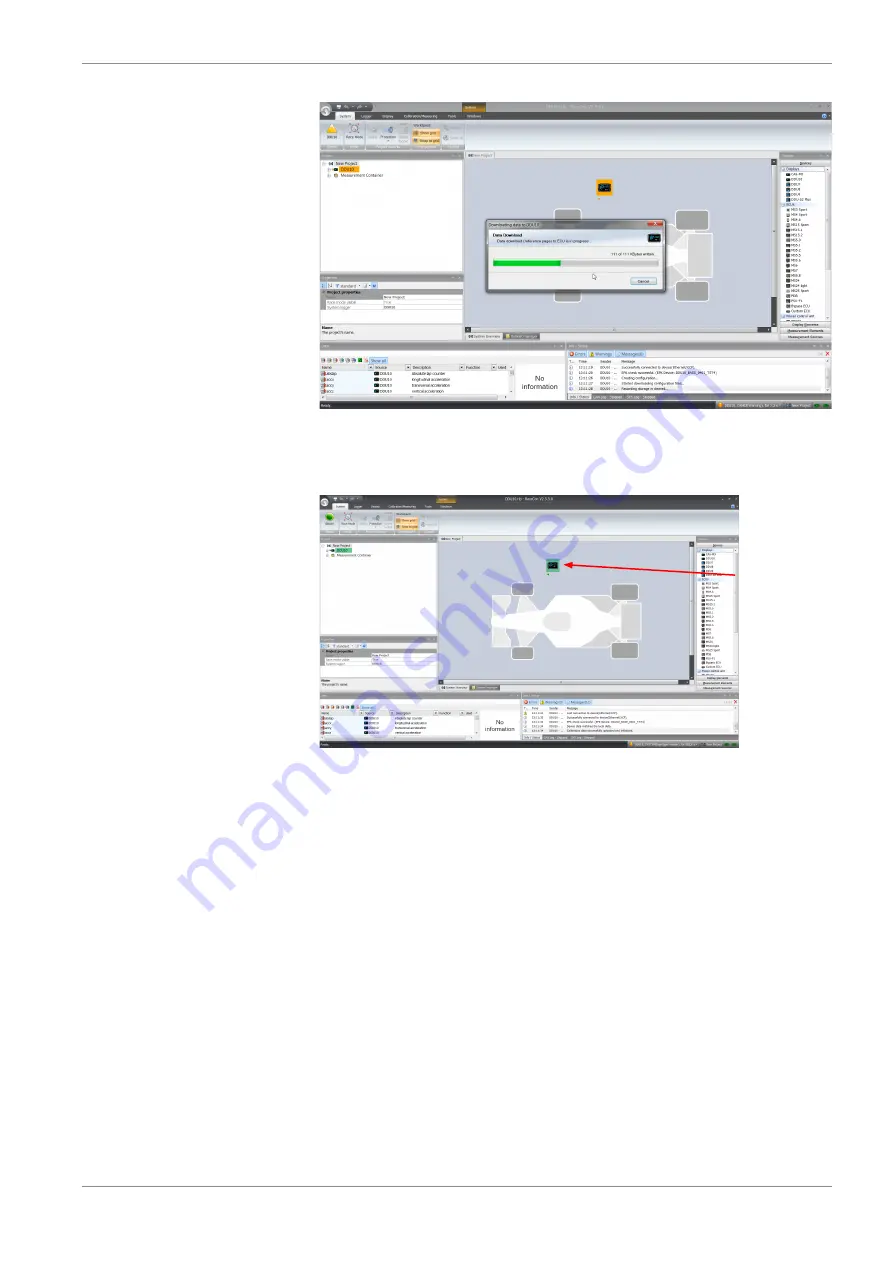
First Steps | 8
Bosch Motorsport
Manual_C_80
19 / 144
After the reset, RaceCon reconnects to the C 80. Local configuration on both the PC
and C 80 match (indicated by green background and dot). The C 80 is now connected
to RaceCon.
Green background
and dot indicate
matching
configuration
For further information on the color indication, see chapter “Color indication [
26]”.
8.3 Feature activation
– Optional software feature packages are available for the C 80
– All software feature packages can be purchased prior to delivery or after you have re-
ceived your device.
– If you have purchased an optional software feature package, it must be activated be-
fore it becomes operational.
– The feature activation status is stored permanently in the device and requires activat-
ing once only.
– As the activation key is device specific, a key delivered with one C 80 does not work
on any other C 80.
– When purchasing a software feature package, you have to tell Bosch the ECU ID code.
The ECU ID code is device specific and can be found in the ‘features info’ window,
shown in the screenshots below.
– If you have not purchased an optional software feature package, the next steps can
be skipped.
Summary of Contents for C 80
Page 1: ...Data Logger and Sensor Interface C 80 Manual Version 1 0 04 08 2021 ...
Page 11: ...Mechanical Drawing 5 Bosch Motorsport Manual_C_80 11 144 5 Mechanical Drawing ...
Page 30: ...8 First Steps 30 144 Manual_C_80 Bosch Motorsport ...
Page 141: ...Bosch Motorsport Manual_C_80 141 144 ...
Page 142: ...142 144 Manual_C_80 Bosch Motorsport ...
Page 143: ...Bosch Motorsport Manual_C_80 143 144 ...
Page 144: ...Bosch Engineering GmbH Motorsport Robert Bosch Allee 1 74232 Abstatt www bosch motorsport com ...
















































