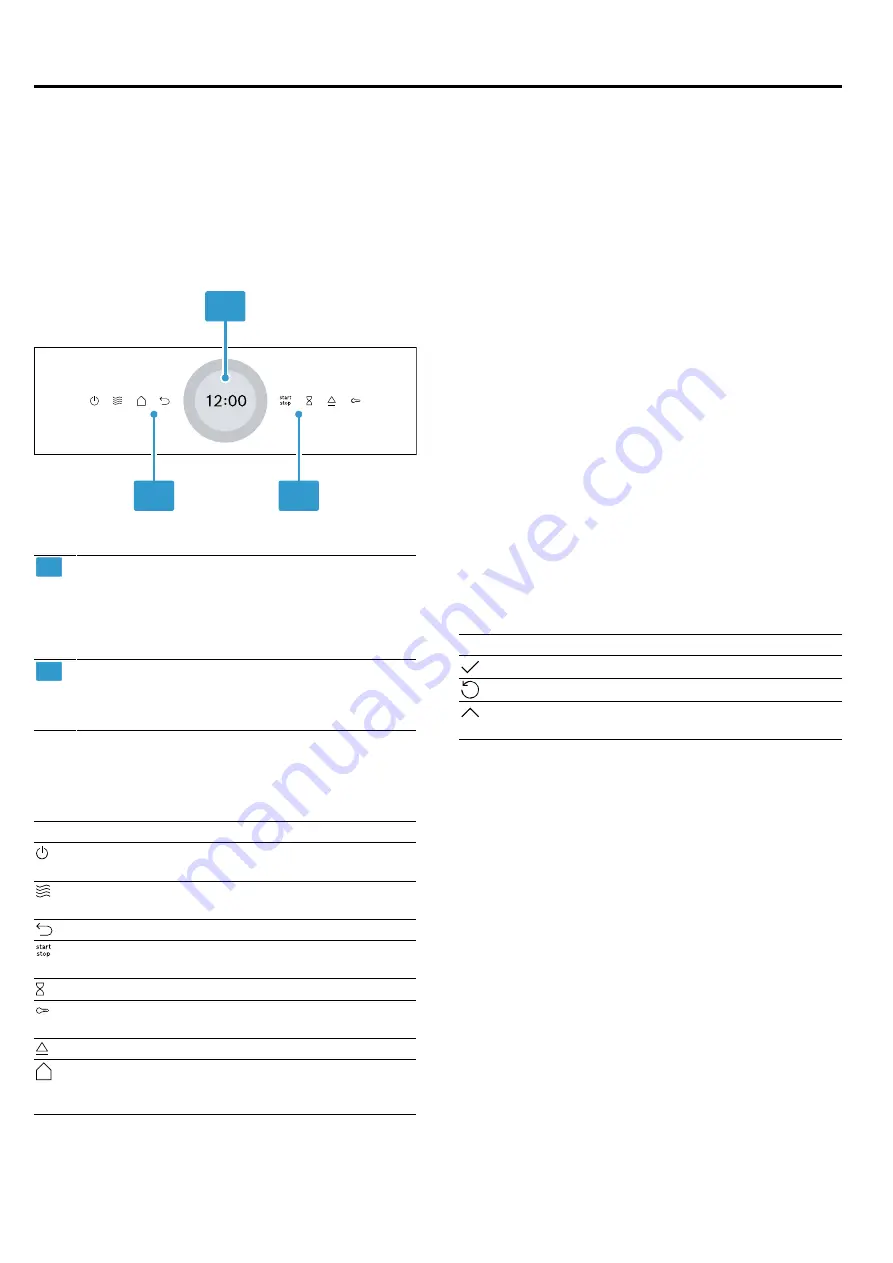
Familiarising yourself with your appliance
en
7
4 Familiarising yourself with your appliance
4.1 Control panel
You can use the control panel to configure all functions
of your appliance and to obtain information about the
operating status.
On certain models, specific details such as colour and
shape may differ from those pictured.
1
2
2
1
Display with setting ring
You can use the digital setting ring to set the
appliance via the display.
You will see the current setting values, options
or relevant information.
→
2
Touch fields
You can use the touch fields to directly set vari-
ous functions.
→
4.2 Touch fields
Touch fields are touch-sensitive surfaces. To select a
function, touch the relevant field.
Touch field
Function
Switch the appliance on or off
→
Direct access to the microwave
→
Go back one setting
Start or pause operation
→
Select the timer
Activate or deactivate the childproof
lock
Open the appliance door
Open the "Operating modes" menu.
→
"Types of heating and functions",
4.3 Touch display
The touch display shows the options you can choose
from and the settings configured for the current func-
tion.
To select one of the points, touch the relevant text field.
Digital setting ring
Use the digital setting ring on the outside of the display
to change the setting values.
When you reach the minimum or maximum value avail-
able, this value remains on the display. If required, use
the setting ring to turn the value back again. Values
can be set precisely using the setting ring by slowly
moving your finger. With time settings, you can also dir-
ectly select the point on the setting ring that corres-
ponds to the required minutes or hours, e.g. press
down for 30 minutes/seconds.
Settings area
The settings area is in the centre of the display.
You can see current options and settings that have
already been made in the settings area.
The menu and other setting options are arranged hori-
zontally. Selection lists for functions are arranged ver-
tically. Swipe over the display to scroll in the settings
area. To select a function, press the function on the dis-
play.
Possible symbols in the settings area
Symbol
Meaning
Confirm the setting value.
Reset the setting value.
Change the setting value while the ap-
pliance is in operation.
4.4 Automatic door opener
If you press the automatic door-opener, the appliance
door springs open. You can fully open the appliance
door manually.
Notes
¡
In the event of a power failure, the automatic door-
opening does not work. You can open the door
manually.
¡
If you open the appliance door during operation,
this pauses the operation.
¡
When you close the appliance door, the operation
does not continue automatically. Start the operation.
¡
If the appliance is switched off for an extended
period of time, the appliance door opens with a time
delay when the door open button is pressed.
Summary of Contents for BF.7221.1
Page 27: ......








































