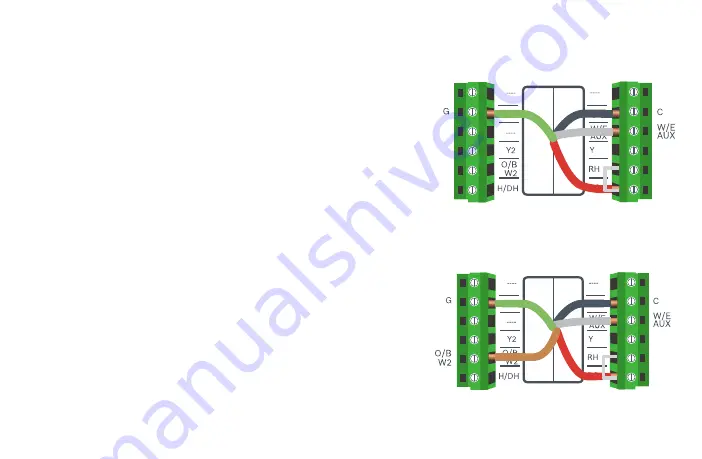
23
Wiring Diagrams
Single Stage Heat – Furnace
Example:
Bosch 80% AFUE Gas Furnace - BGS80
▶
Ensure the system has a C-wire
▶
Ensure the pre-installed jumper wire remains between RH and RC
▶
Connect the R, C, W1 and G wires from the Furnace to R/RC, C,
W/E/AUX and G terminals on the wall plate, respectively
Two Stage Heat – Furnace
Example:
Bosch 96% AFUE Gas Furnace - BGH96
▶
Ensure the system has a C-wire
▶
Ensure the pre-installed jumper wire remains between RH and R/RC
▶
Connect the R, C, W1, W2 and G wires from the Furnace to R/RC, C,
W/E/AUX, O/B/W2 and G terminals on the wall plate, respectively
R/RC
R/RC
















































