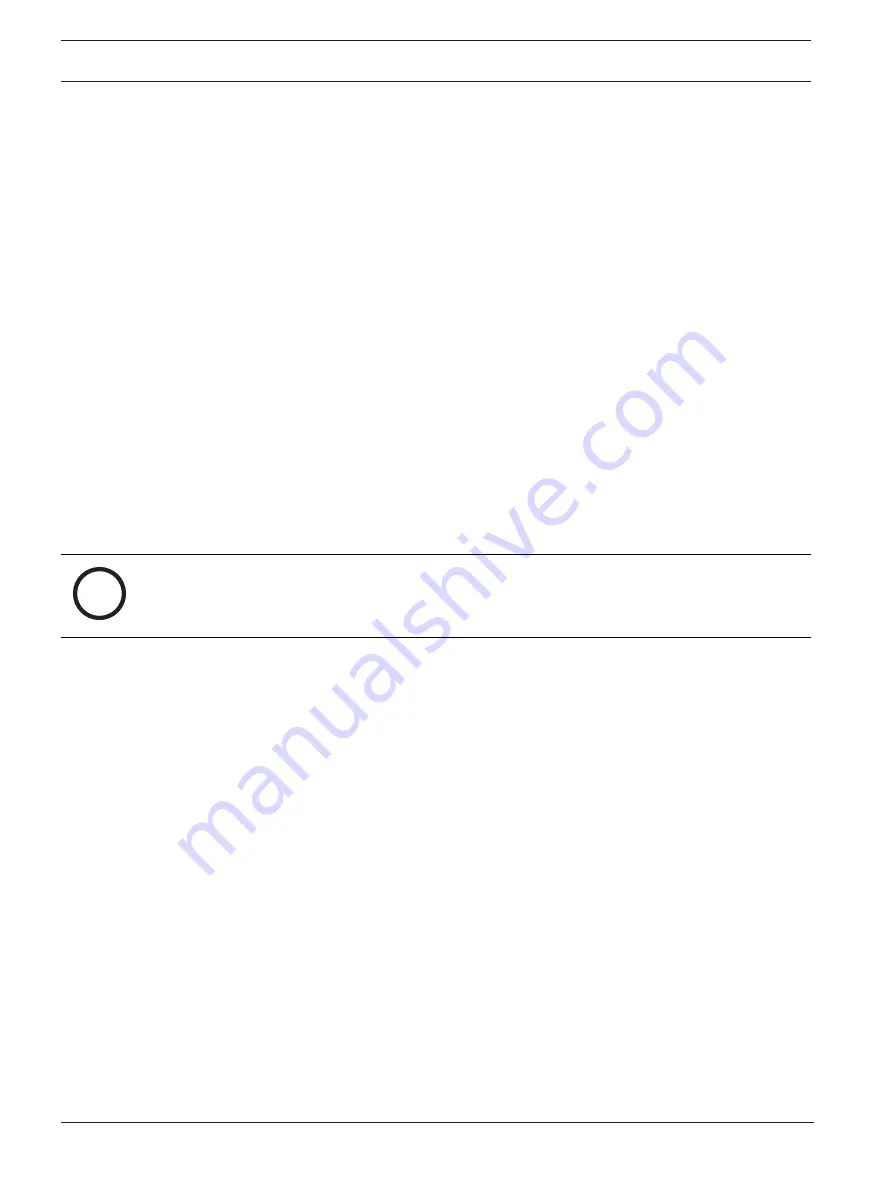
22
en | Web Interface
AUTODOME IP starlight 5100i
2020-11 | draft 0.9 |
User Manual
Bosch Security Systems
5
Web Interface
5.1
Appearance
You can adapt the appearance of the web interface and change the website language to meet
your requirements.
You can use GIF or JPEG images to replace the company and device logos. The image can be
stored on a web server.
Make sure that a connection to the web server is always available to display the image. The
image files are not stored on the device.
To use the original graphics, delete the entries in the
Company logo
and
Device logo
fields.
Website language
Select the language for the user interface.
The default language is English. After selecting a different language, click the
Set
button. The
page refreshes automatically. The GUI now displays field names and options as well as OSD
messages in the selected language.
Company logo
To replace the company's logo in the top-right part of the window, enter the path to a suitable
image in this field. The image file must be stored on a web server.
Device logo
To replace the device name in the top-left part of the window, enter the path to a suitable
image in this field. The image file must be stored on a web server.
i
Notice!
If you want to use the original image again, delete the entries in the fields
Company logo
and
Device logo
.
Show VCA metadata
When video content analysis (VCA) is activated, additional information is displayed in the live
video stream. With the analysis type, for example, the sensor fields in which motion
is recorded are marked with yellow rectangles.
Using Essential Video Analytics or Intelligent Video Analytics, the outlines of detected objects
are displayed in following colors:
–
Red: Objects that generate an alarm event under the current settings appear on the
camera image inside a red outline.
–
Orange: An object that has triggered one alarm event but does not generate another
appears inside an orange outline (example: object has crossed a line). During forensic
search, an object that triggers an alarm event has an orange outline from the beginning.
–
Yellow: Objects that are detected as moving but do not generate an alarm event under
the current settings appear inside a yellow outline.
Show VCA trajectories
The trajectories (motion lines of objects) from the video content analysis are displayed in the
live video image if a corresponding analysis type is activated. The trajectory is shown as a
green line following the object base point.
Show overlay icons
Select this check box to show overlay icons on the live video image.
Show VCA items
Shows alarm fields, lines and routes configured for the video analytics in the following colors:
Summary of Contents for AUTODOME IP starlight 5100i
Page 1: ...AUTODOME IP starlight 5100i en User Manual ...
Page 2: ......
Page 77: ...AUTODOME IP starlight 5100i Support 77 Bosch Security Systems User Manual 2020 11 draft 0 9 ...
Page 78: ...78 Support AUTODOME IP starlight 5100i 2020 11 draft 0 9 User Manual Bosch Security Systems ...
Page 79: ......
















































