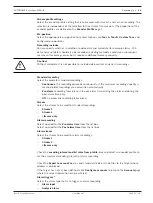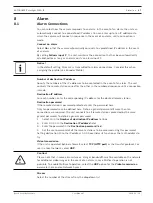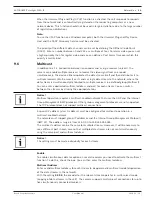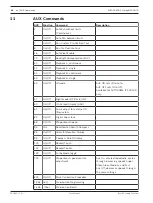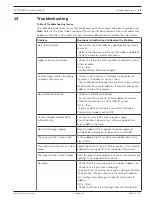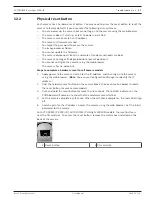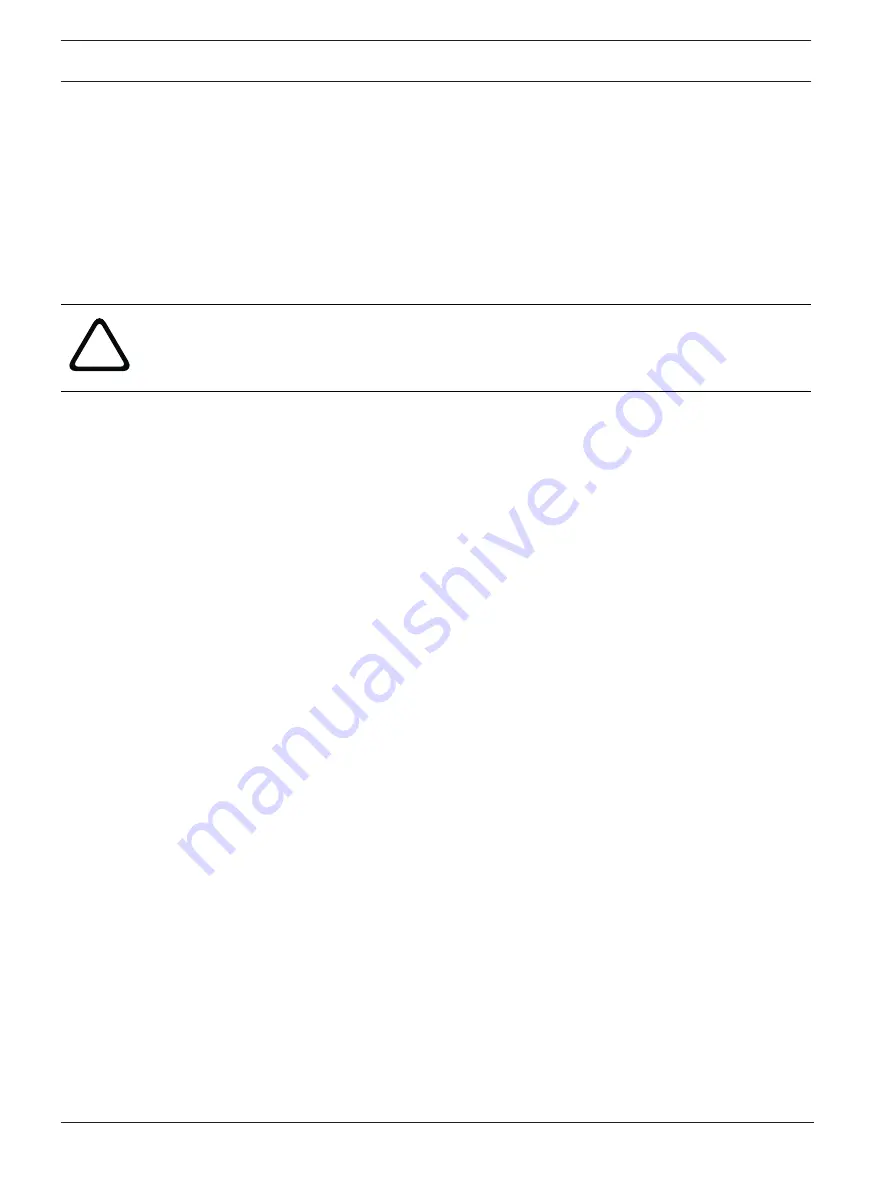
52
en | Alarm
AUTODOME IP starlight 5000i IR
2019.11 | 1.2 |
User Manual
Bosch Security Systems
SMTP user name
Enter a registered user name for the chosen mailserver here.
SMTP password
Enter the required password for the registered user name here.
Format
You can select the data format of the alarm message.
–
Standard (with JPEG)
E-mail with attached JPEG image file.
–
SMS
E-mail in SMS format to an e-mail-to-SMS gateway (for example to send an alarm by
cellphone) without an image attachment.
!
Caution!
When a cellphone is used as the receiver, make sure to activate the e-mail or SMS function,
depending on the format, so that these messages can be received.
You can obtain information on operating your cellphone from your cellphone provider.
Image size
Select the appropriate image size: Small, Medium, Large, 720p, 1080p,
Best possible
.
Attach JPEG from camera
Click the checkbox to specify that JPEG images are sent from the camera. An enabled video
input is indicated by a check mark.
VCA overlays
Select the
VCA overlays
check box, to place the outline of the object that triggered an alarm
into the camera image sent as snapshot via e-mail.
Destination address
Enter the e-mail address for alarm e-mails here. The maximum address length is 49 characters.
Sender address
Enter a unique name for the e-mail sender, for example the location of the device. This will
make it easier to identify the origin of the e-mail.
Note
: The name must include at least two character groups separated by a blank (for example,
Parking Garage) in order for the system to generate an email from that name, as in “From
Parking Garage”. Text with only one group of characters (for example, Lobby) will not
generate an email.
Test e-mail
You can test the e-mail function by clicking the
Send Now
button. An alarm e-mail is
immediately created and sent.
8.5
Alarm Task Editor
Editing scripts on this page overwrites all settings and entries on the other alarm pages. This
procedure cannot be reversed.
To edit this page, you should have programming knowledge and be familiar with the
information in the Alarm Task Script Language document and the English language.
As an alternative to the alarm settings on the various alarm pages, enter the desired alarm
functions in script form here. This will overwrite all settings and entries on the other alarm
pages.
1.
Click
Examples
under the Alarm Task Editor field to see some script examples. A new
window opens.
Summary of Contents for AUTODOME IP starlight 5000i IR
Page 1: ...AUTODOME IP starlight 5000i IR NDP 5512 Z30L en User Manual ...
Page 2: ......
Page 71: ......