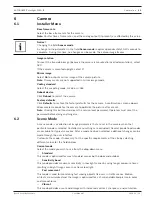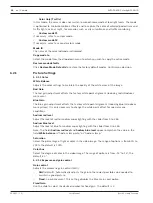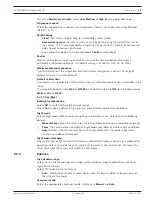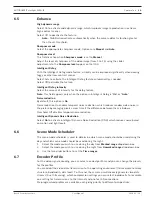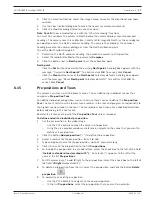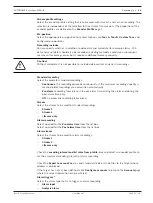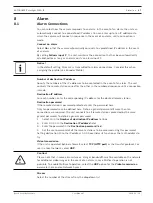AUTODOME IP starlight 5000i IR
Camera | en
37
Bosch Security Systems
User Manual
2019.11 | 1.2 |
3.
Click the View Control link, under the image cameo, to access the directional and zoom
controls.
4.
Use the View Control dialog box to make the necessary camera movements.
5.
Click the Stop Recording button to save all actions.
Note
:
Tour B
is now intended for use with the 'IVA while moving' functions.
You must first calibrate the camera to North before the camera displays accurate compass
headings. The camera uses this calibration, usually set to magnetic North, as the zero degree
pan position and as the North compass heading. The camera then displays the compass
heading based on the number of degrees from the North calibration point.
To set the North calibration point:
1.
Determine the North compass heading, then move the camera to that position.
2.
Select the radio button
On
for the parameter
Compass
.
3.
Click the button next to
North point
to set the calibration point.
North point
–
Click the
Set
button to overwrite the existing
North point
. A dialog box appears with the
message, “Overwrite
North point
?” To confirm, click
OK
. To cancel, click
Cancel
.
–
Click the
Clear
button to reset the
North point
to factory defaults. A dialog box appears
with the message, “Reset
North point
to factory defaults?” To confirm, click
OK
. To
cancel, click
Cancel
.
6.15
Pre-positions and Tours
The camera can store up to 256 preset scenes. You can define the individual scenes that
comprise a
Pre-position
Tour
.
You define individual pre-position scenes, then use these scenes to define the
Pre-position
Tour
. The tour starts from the lowest scene number in the tour and progresses sequentially to
the highest scene number in the tour. The tour displays each scene for a specified dwell time
before advancing to the next scene.
By default, all scenes are part of the
Pre-position
Tour
unless removed.
To define and edit an individual pre-position:
1.
Set the pre-position in the video image.
–
Use the PTZ controls to move the camera into position.
–
Using the Live preview window as reference, navigate to the scene that you want to
define as a pre-position.
2.
Click the button
Add pre-position
(“+”) to define the pre-position.
3.
Select a number for the pre-position, from 1 to 256.
4.
Type an optional name for the pre-position, up to 20 characters long.
5.
Click OK to save the pre-position to the list
Pre-positions
.
6.
To include the pre-position in a standard tour, select the check box to the left of the field
“
Include in standard tour (marked with *)
.” An asterisk (*) appears to the left of the
name in the list
Pre-positions
.
7.
For IR cameras only: To add IR light to the pre-position, select the check box to the left of
the field “
IR light
(marked with #)”.
8.
To delete a pre-position from the list, select the pre-position and click the button
Delete
pre-position
(
).
9.
To overwrite an existing pre-position:
–
Use the PTZ controls to navigate to the new pre-position.
–
In the list
Pre-positions
, select the pre-position that you want to overwrite.
Summary of Contents for AUTODOME IP starlight 5000i IR
Page 1: ...AUTODOME IP starlight 5000i IR NDP 5512 Z30L en User Manual ...
Page 2: ......
Page 71: ......