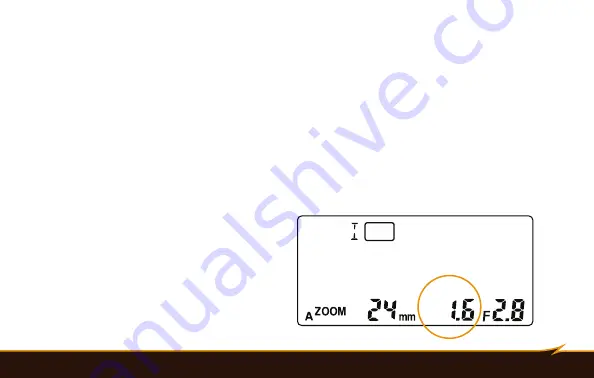
Locking Flash Exposure - Using Flash ExposureCompensation
|
19
Locking Flash Exposure
In automatic TTL mode, you can lock the flash output level that is optimal for specific elements of your scene
by using the flash exposure lock (FV Lock) on your camera. To lock flash exposure, follow these steps:
1. Position the element of your scene that you want to be correctly exposed in the center of your viewfinder.
2. Press the FV Lock button on your camera. The flash will fire a test shot and lock its output level.
3. Reframe your image as desired and take the shot.
For more information about the flash exposure lock feature, consult your camera’s manual
Using Flash Exposure
Compensation
In automatic TTL mode, you can use flash exposure
compensation to adjust the VS-570N’s flash output
incrementally, just as you would adjust exposure with the
exposure compensation function on your camera.
TTL
EV+
Summary of Contents for VS-570N FOR NIKON
Page 1: ...Inspiration strikes Inspiration strikes VS 570N for Nikon WIRELESS TTL FLASH User s Manual ...
Page 6: ...45 60 75 1 2 4 17 19 18 8 16 12 3 5 20 6 7 9 11 15 14 10 13 VS 570N 6 Overview ...
Page 8: ...8 Overview 32 H TTL EV EV M GROUP B GROUP A GROUP C S 21 28 29 30 31 22 23 24 25 26 27 ...
Page 34: ...34 Wireless Master Summary Screen H TTL GROUP B GROUP A GROUP C 1 6 7 2 3 4 5 8 ...
Page 48: ...www boltflashes com GG5 97257 ...






























