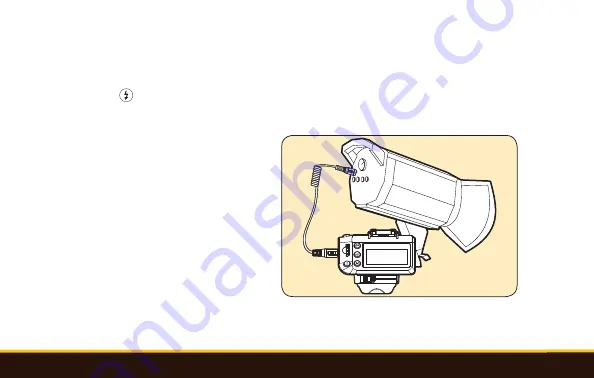
VM-1020 Transceiver Settings and Controls
|
31
Flash Test
Press the Flash Test [ ] button to fire off a test flash from all the flashes in your setup. This ensures everything
is linked correctly.
Triggering a Studio Light
You can wirelessly trigger a studio light using the
VM-1020’s 2.5 mm sync port and the master/slave
setup between multiple transceivers.
Sleep Mode
When the VM-1020 is idle for ninety seconds, the unit
will enter sleep mode. Press any button to wake the
VM-1020.






































