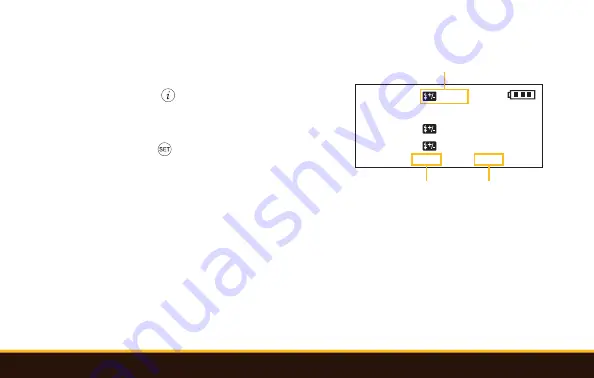
26
|
VM-1020 Transceiver Settings and Controls
Setting the Wireless Channel
1. Press the Info [ ] button once, and the wireless
channel will blink. Use the adjustment dial to
change the channel from 1 to 16.
2. Press the Set [ ] button to confirm.
Keep in mind the macro flashes operate on channels
1 to 4, and the transceiver must be set to one of the
corresponding channels. Use the transceiver’s 16
wireless channels to shoot with multiple wireless
speedlight setups.
Setting the Wireless ID
The wireless ID must be set to 0000 to use with the VM-1010 Macro Flashes.
GROUP
+0.1
A
B
C
M
TTL
TTL
+0.3
+0.3
MASTER CH01 9999
Auto
Auto
Auto
1/128
Global EV
Channel
Wireless ID

























