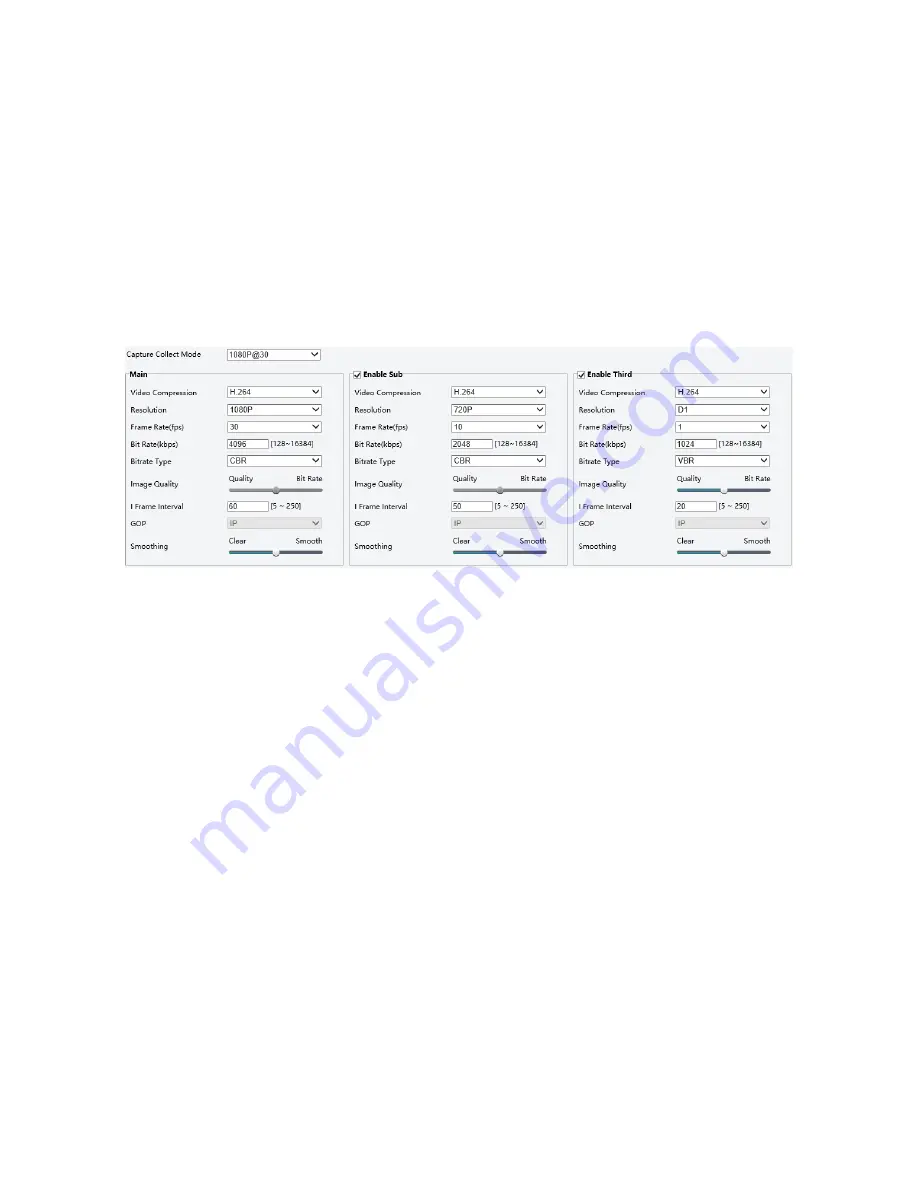
29
Audio and Video Configuration
Video Configuration
You can set video parameters that your camera supports and view the current status of BNC output. If available, you
may also enable sub-stream and third stream as required.
NOTE:
This function may vary with models. Only some camera models support the third stream. To determine if your camera
supports this function, see the Web interface.
After enabling the sub or third stream, modify the parameters as required. The parameters for the sub and third
stream have the same meanings as that for the main stream.
1.
Click
Setup > Video & Audio > Video
.
2.
Modify the settings as required. The following table describes some major parameters.
A.
Bitrate Type
a.
CBR: Constant Bit Rate, which means that the camera transmits data at a constant data rate.
b.
VBR: Variable Bit Rate, which means that the camera adjusts the bit rate dynamically according to image
quality.
B.
Frame Rate
a.
Frame rate for encoding images. Unit: FPS (frame per second).
i.
To ensure image quality, note that the frame rate should not be greater than the reciprocal of
shutter speed.
C.
Image Quality
a.
When
Encoding Mode
is
VBR
, you can move the slider to adjust quality level for images. Moving the
slider toward
Bit Rate
decreases the bit rate and may affect image quality. Moving the slider toward
Quality
increases the bit rate and improves image quality.
D.
Smoothing
a.
Set the extent of smoothing. Choosing
Clear
means disabling
Smoothing
. Moving the slider toward
Smooth
increases the level of smoothing but will affect image quality.
i.
In a poor network environment, you can enable smoothing to get more fluent video.
E.
BNC Output
a.
BNC output supports NTSC and PAL.
3.
Click
Save
.
















































