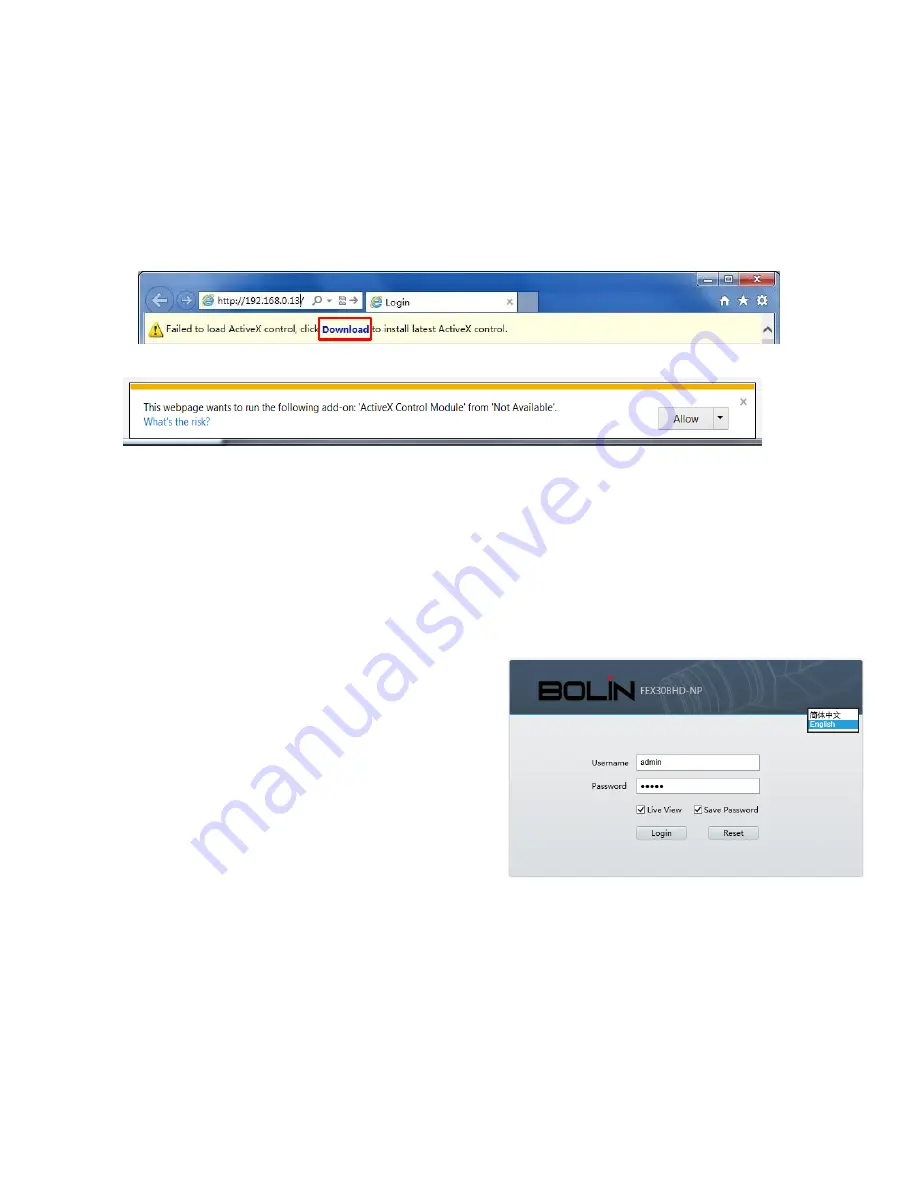
15
Login to the Web Interface
The default static IP address of the camera is 192.168.0.13, and the default subnet mask is 255.255.255.0. DHCP is
turned on by default. If a DHCP server is used in the network, the IP address of your camera may be assigned
dynamically, and you need to use the correct IP address to log in. Use the video management software to view the
dynamic IP address of your camera.
The following takes IE as an example to describe the login procedure.
1.
Browse to the login page by entering the correct IP address of your camera in the address bar.
2.
If you log in for the first time, follow system prompts and install the ActiveX. You need to close your browser to
complete the installation.
3.
Click
Allow
to proceed the login process.
NOTE:
To manually load the ActiveX, type http://IP address/ActiveX/Setup.exe in the address bar and press
Enter.
The default password is used for your first login. To ensure account security, please change the password after your
first login. You are recommended to set a strong password (no less than eight characters).
The camera protects itself from illegal access by limiting the number of failed login attempts. If login fails six times
consecutively, the camera locks automatically for ten minutes.
4.
Enter the username and password, and then click
Login
. For the first login, use the default username
admin
and password
123456 or admin
.
If you log in with
Live View
selected, live video will
be displayed when you are logged in. Otherwise, you
need to start live video manually in the live view
window.
If you log in with
Save Password
selected, you do
not need to enter the password each time when you
log in. To ensure security, you are not advised to
select
Save Password
.
To clear the
Username
and
Password
text boxes and
the
Save Password
check box, click
Reset
.
NOTE:
Important: Be sure to keep the new password written down and put in a safe place. If the password is forgotten,
camera will require hardware resetting. Additional charges may apply for reset services.
Forgot Password? If you forget the password, email the device Product Bar Code and camera’s current time
mm/dd/yy to supportbolintechnology.com for a temporary password. You will be able to change the password after
login.






























